External Login Wordpress Plugin - Rating, Reviews, Demo & Download

Plugin Description
External Login allows you to login to your WordPress site using an ‘external database’ instead of the WordPress database. This means if you already have a login system you can integrate that into your WordPress site. The ‘external database’ that you would like to use does not have to be a WordPress database.
The plugin will re-create users in the WordPress database which has has two benefits:
1. It will allow you to use WordPress correctly with other plugins that require a named user to be logged in.
2. If the ‘external database’ is not available, you can allow the plugin to log them in with the local WordPress version of their user.
Features
- Use your current table of users in a different database to login to WordPress
- Map the names for your database fields against the required WordPress fields
- Map roles from your ‘external database’ to those found in WordPress e.g. a student in the ‘external database’ becomes an editor in the WordPress database.
- Every time a user logs in, their WordPress user will be updated with the details from the ‘external database’.
- Exclude certain users from accessing the WordPress admin area based on any field in the Users table on the External Database
- Ability to fall back to the generated WordPress user for login if the ‘external database’ is unavailable.
- Block users based on their role
- Block a user based on any field in your users table
- Redirect the user after being successfully authenticated
- Support for different database types:
- MySQL
- PostgreSQL
- Microsoft SQL
- Many password hashing methods are supported including:
- bcrypt
- md2
- md4
- md5
- sha1
- sha256
- sha384
- sha512
- no hashing
- and more…
- Support for separate password salts for each password
- Support for one salt for all passwords
- Support for salts being prepended or appended to the password
- Test the connection in the settings menu to make sure your data is being pulled correctly
- Option to delete plugin data on plugin deactivation
Is this plugin what I need?
To give an idea of whether this plugin does the job you need it to, here is the basic logic flow:
1. User logs in to the normal WordPress login screen.
2. We hash the users password with the method and salt (if given) that is chosen in the settings
3. We so a simple SQL query to the external database to see if their username and the hashed password match a user.
4. We create or update the details of the new user.
5. We log that user in
6. When the user logs out of WordPress the WordPress session ends
Please note that this system is built for the login process to be a completely different login process to anything else.
If you are looking for Single Sign On (log in to one website and you’re logged in else where) you should be looking for a OAuth solution in my opinion.
FUNCTIONALITY WARNINGS AND LIMITATIONS
- ALWAYS take a backup of your database and test the functionality before using this plugin in production.
- Users created in WordPress will be overwritten if users in the external database have the same username. This could be fixed by appending usernames with a separate string.
- Edits to a user made in WordPress will be overwritten when the user logs back in with the ‘external database’. This is only the case for fields that are being pulled from the external database.
Security Notes
Database User
It is recommended that you create a new Database user to access the external database. This way you can set appropriate permissions to the user so that they do not have write access.
Hashing
For the security of your users, your ‘external database’ should be hashing your users passwords. Although support is given for other hashing methods, ‘bcrypt’ is advised as it uses SLOW hashing. Without this it would be far easier for someone to derive your users password through a brute force attack if they gained access to your database.
It is also highly recommended that a salt is used. This is done by default with ‘bcrypt’. Using one salt for all passwords is supported but it is recommended to use a separate salt for each password as a different field in your database. This helps prevent the use of ‘rainbow tables’ to derive your users passwords.
For explanation and more information on this I recommend this article starting from the section “Hash and Salt Your Users’ Passwords”.
Storing Settings in wp-config.php
You may prefer to store your settings in ‘wp-config.php’. This could have security benefits, so long as you are careful not to store your code in a publicly accessible repository and you ensure your wp-config file cannot be accessed on the server.
Below is an example of code that can be added to ‘wp-config.php’.
// ** EXTERNAL LOGIN SETTINGS ** //
/** EXLOG - The External Database Name */
define('EXTERNAL_LOGIN_OPTION_DB_NAME', 'dojo2016');
/** EXLOG - The External Database Host */
define('EXTERNAL_LOGIN_OPTION_DB_HOST', 'localhost');
/** EXLOG - The External Database Port */
define('EXTERNAL_LOGIN_OPTION_DB_PORT', '3306');
/** EXLOG - The External Database Username */
define('EXTERNAL_LOGIN_OPTION_DB_USERNAME', 'root');
/** EXLOG - The External Database Password */
define('EXTERNAL_LOGIN_OPTION_DB_PASSWORD', 'root');
/** EXLOG - The External Database Type */
define('EXTERNAL_LOGIN_OPTION_DB_TYPE', 'mysql');
/** EXLOG - Password Salt */
define('EXTERNAL_LOGIN_OPTION_DB_SALT', 'ksjefh2lkrh2r2oh23');
You can of course set these with environment variables if you wish in the following way:
/** EXLOG - The External Database Name */
define('EXTERNAL_LOGIN_OPTION_DB_NAME', getenv('MY_EXLOG_DB_NAME_ENVIRONMENT_VARIABLE'));
All settings (except from those mapping roles) can currently be set this way. For a full list and possible settings see the “FAQ” question – “What values can I set in wp-config.php?”.
Special Thanks
A special thank you to Ben Lobaugh for a great article which I used heavily for this plugin.
DONATE
Like the plugin and want to buy me a beer? Well, thank you!
Screenshots

Main Settings View

Functionality Settings

Database Connection Settings

Password Hashing Settings
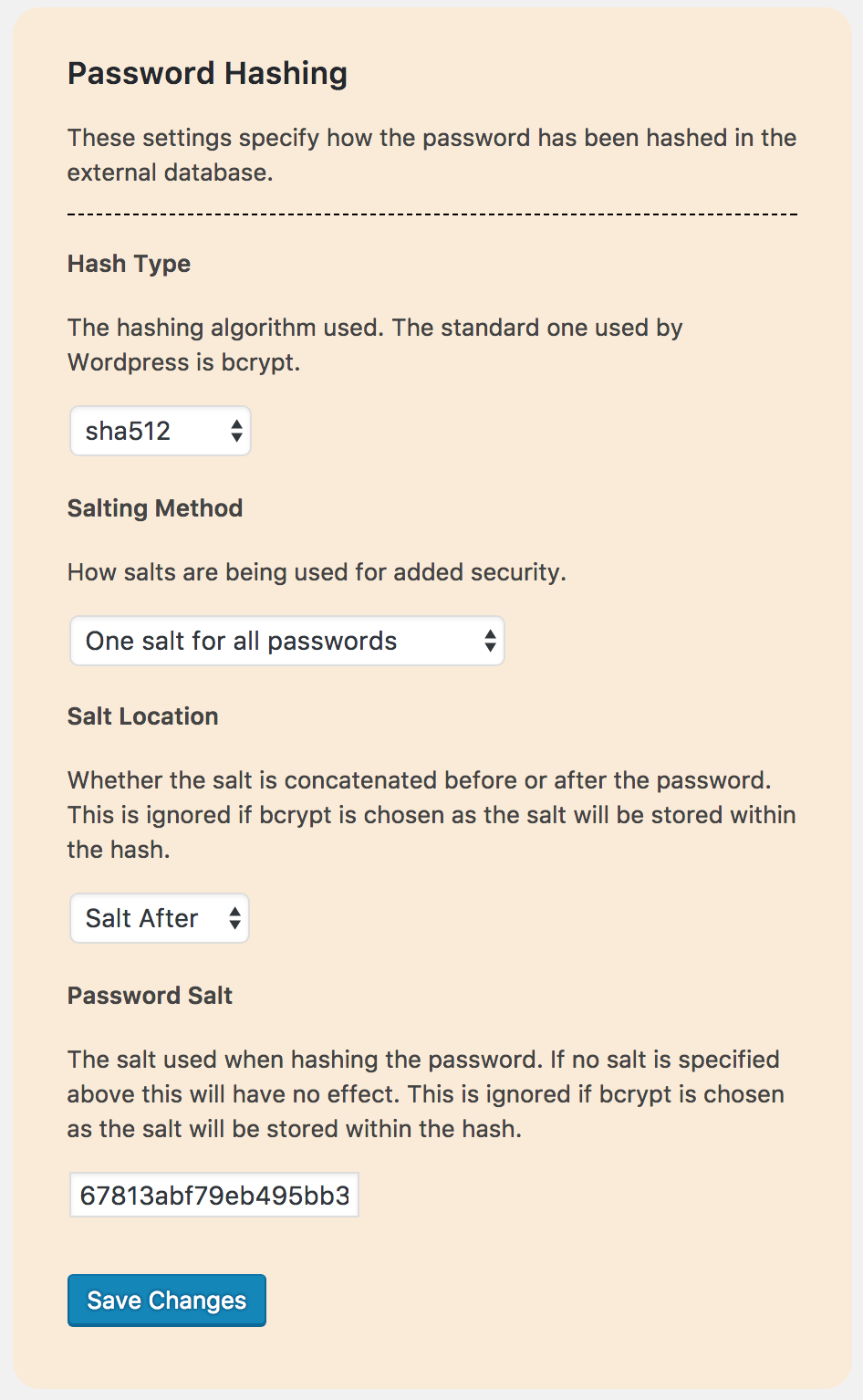
Database Table Mapping Settings

Role Settings

Exclude Users



