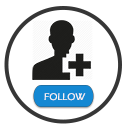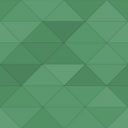Filterable Portfolio Gallery Plugin - Rating, Reviews, Demo & Download
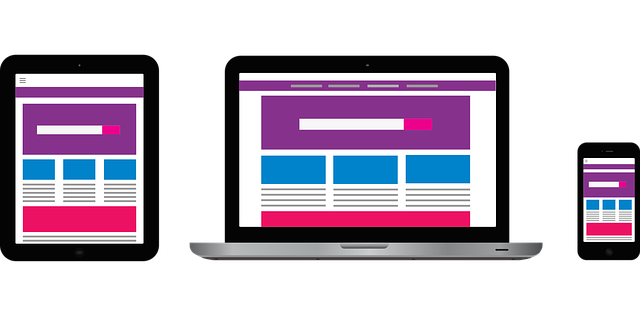
Plugin Description
Filterable Portfolio Gallery Plugin works with any theme without any conflict to show your portfolio work
in more than 100 possible layouts and variations. Filterable Portfolio Gallery Plugin comes with built in
grid portfolios, masonry portfolios and sliders/carousels to show your awesome work in most awesome and
controlled way than ever.
Filterable portfolio Gallery Plugin works with any theme, works as visual composer addon and beaver builder module, no matter
what are you using but we keep you covered at each stage.
Create unlimited portfolios, galleries, sliders and carousels as per your need with very friendly user interface. You really
don’t need to have any skill, just plug-in and you are ready to show your awesome work in most advance and awesome way. Let’s start…
Basic Version Features
- Filterable Portfolio and Gallery
You can find [demo] Basic Demo
Premium Version Features
- More than 100 possible Filterable Portfolio and Gallery layouts/variations
- Unlimited Portfolios
- Filterable Portfolio and Gallery
- Filterable Portfolio one column
- Filterable Portfolio two columns
- Filterable Portfolio three columns
- Filterable Portfolio four columns
- Filterable Portfolio six columns
- Filterable Portfolio Gallery with lightbox
- Filterable Portfolio Gallery with title
- Filterable Portfolio Gallery with more than 15 hover effects
- Social sharing enabled
- Lazy Load Ajax based (load more button)
- Options to chose background image/color
- Options to chose font color
- Options to show hide titles/content/read-more button
- Options to show hide filterable navigation
- More than 25 Masonry Filterable Portfolio and Gallery layouts/variations
- More than 40 sliders/carousels layouts/varitaions
- Options to chose detail page or lightbox
- Latest sliders and carousels
- Unlimited Sliders
- Free support and much more ….in short we are giving you full control
Check Premium demo for further understanding and full list of available features [demo] Premium Demo
How to Use ?
Once you have successfully installed and activated FG Portfolio plugin, you’ll see FG Portfolio post type created on left side in admin dashboard navigation screen. Create some of your desired portfolio categories to be used as filterable navigation in the front-end. Just create bunch of your required portfolio posts, by giving, title, content and adding your desired thumbnail. Select each of your post to desired portfolio category and save your post. Repeat this process until you have done.
Then just go to page or post edit screen and click on GT button in the buttons tab on content panel to insert shortcode. You can also use [fg_filter_gallery] shortcode where ever you want. To show title for the portfolio use [fg_filter_gallery title=”Your desired title here”]
Note: That shortcode button (to insert shortcode in the editor screen) is also shown in below screenshots.
Docs & Support
For detailed documentation you can find [docs] Documentation here
Filterable Portfolio Gallery Needs Your Support
It is hard to continue development and support for this free plugin without contributions from users like you. If you enjoy using Filterable Portfolio Gallery Plugin and find it useful, please rate us with 5 star, so that our team can go further to provide you full fledged products which are easy to use and maintain.
Screenshots

Adding new Category to Portfolio post type, that will be shown as filter able button.
Create categories, and add portfolio posts to that desired category to show up in the filter perfectly.
Once you have created your categories, now move on to create your posts, add post tilte, content, attach
thumbnail, and select your desired category. Those categories will serve as filter on front end screen.
Once you have created your posts and attached categories, its time for magic to begin, just go to
your page where you want to use filterable portfolio gallery, click on FG Portfolio button to launch Filterable Portfolio Gallery module
in the post/page edit screen, just give your portfolio title and click ok, save your post/page and check the magic.