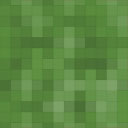Flickr Set Slideshows Wordpress Plugin - Rating, Reviews, Demo & Download

Plugin Description
Easily embed slideshows of your Flickr photosets
in your posts and pages with this Flickr set slideshows plugin.
Once you have linked your Flickr account to the plugin (see Plugin Setup section),
creating a slideshow of one of your Flickr photosets is as easy as choosing the set and the slideshow’s dimensions from a drop down list.
You can then embed the slideshow anywhere in your posts or pages by copying and pasting a shortcode.
When you create or edit a slideshow, Flickr set slideshow will provide you with an instant preview.
Plugin Setup
To link the plugin to your Flickr account:
- Get your Flickr screen name; You can find your screen name on your Flickr account page
http://www.flickr.com/account, under ‘Your screen name’, - Get a Flickr API Key; the following Youtube video will tell you how: http://www.youtube.com/watch?v=Lq1XRx6dsDU
- Go to your WordPress dashboard,
- Go to
Settings>Flickr set slideshows, - Enter your Flickr screen name and API key,
- Click
Save changes
The plugin is now ready to use.
User guide
To create a new slideshow
From your WordPress dashboard,
- Go to
Flickr Set Slideshows>Add new, - Select a photoset from the drop down list,
- Select a size for your slideshow,
- Click
Save changes, - A confirmation message will appear at the top of the screen with a shortcode following the format [fsg_gallery id=”XX”], where XX is a number.
Copy and paste this shortcode wherever you want the slideshow to appear in your posts and pages.
To insert a slideshow into a post or page
On creating a slideshow, you will receive a short code following the format [fsg_gallery id=”XX”], where XX is a number. Copy and paste this code
in the page or post where you want the slideshow to appear.
You can come back to the shortcode later, it will be saved in your slideshow listing at Flickr set slideshows > Flickr set slideshows.
To edit/remove a slideshow
You can do this from your slideshow listing located at Flickr set slideshows > Flickr set slideshows
Note the deleting a slideshow will remove it from the posts and pages in which you have inserted it.
To change the size of a slideshow, simply click on the change size link of the corresponding slideshow, choose a new size from the drop down list and Voila!
Screenshots

A Flickr slideshow in a blog post.

Flickr set slideshows settings page.

Slideshow creation page.

Slideshow listing and edition page.