FlightLog Wordpress Plugin - Rating, Reviews, Demo & Download
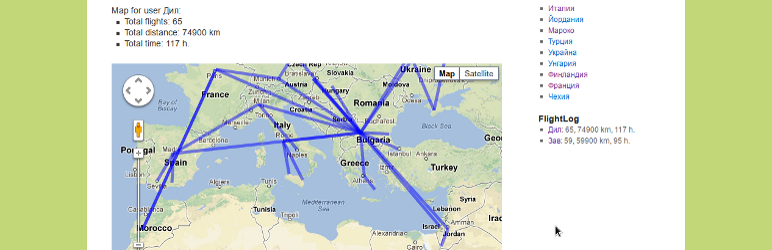
Plugin Description
Configuration
Log on with Admin privileges and go to Plugins->FlightLog to configure the plugin:
- Airlines: enter a name for each airline you used
- Aircrafts: enter a name for each type of aircraft you used (hint: it is better to group them by families, i.e. use ‘Boeing 737’ for the whole family of B737-100 to B737-NG, or ‘Airbus A320’ for all variants of A318, A319, A320, A321). If you have enabled Advanced Flight Options, you can set the number of engines of the aircraft.
- Airports: for each airport you used, enter a city and IATA code (a link to Wikipedia’s list of IATA codes is provided). FlightLog will automatically figure out the latitude and longitude of the airport. If they are not fetched (seeing question marks instead of numbers), or if they are incorrect, click the name of the entry to edit them manually. Note: if you change the coordinates, FlighLog will automatically recalculate all flight distances and duration which use this airport.
To edit an entry, click its name (hit the “Update” button when ready). Note that this will update all existing records that refer to this entry. If an entry (airport, airline, aircraft) is not used in any flight, there will also be a “Delete” button which you can use to delete the entry (if you need to delete an entry, but it is used, first delete all flights that us it).
From the same page you can manage the measurement units: metric (distances calculated in kilometers) or US (in miles). If you change the measurement units, FlightLog will automatically re-calculate all flights in the new ones.
Also here you can turn on and off the Advanced Flight Options.
Entering a Flight
Log on as Editor and go to Tools->FlightLog. Chose date, airports from and to, airline and aircraft. FlightLog will automatically calculate the distance (based on cached airport coordinates) and flight duration. If you need to correct them, click the number of the flight. From the same screen you can also delete a flight.
If you have Advanced Flight Options on, you can also specify aircraft’s ID, flight rules (instrumental or visual), time (day or night flight), number of approaches during the flight and number of landings; optionally, you can add a comment to the flight.
FlightLog will auto detect the user that is currently logger in, so the new flight will be recorded on his account (meaning that you have separate log for separate users on your system).
Displaying Flight Summary
To display the flight summary, add the FlightLog widget to your desired sidebar. It will display total number of flights, distance and time per each user that has flights.
Displaying Flight Map
To display a map with the flights, create a new post or page where you want the map displayed and enter tag like this:
[flightlog username=XXX]
where XXX is the username for which you want the map displayed. You can limit the time interval to certain years by also adding year_from=YYYY and/or year_to=YYYY in the square brackets after the username. Each route will be shown on the map; click the route to get additional info (departure and destination airports, number of flights on it and details on the last: date, carrier and aircraft).
If you have Advanced Flight Options on, a filter will be displayed allowing you to chose values for all available flight options. After applying it, only the selected records will be counted and show on the map.
To link a post or page with a map to the widget (so that the name in the widget becomes a link to the post or page), go to same page where you manage your flights find the “Widget link” section on top; then click “Find” and select the proper post or page. To change the link, use the same procedure. To remove the link, use the “Delete” button next to it.
Screenshots
No screenshots provided




