FluentC Tranlsation Wordpress Plugin - Rating, Reviews, Demo & Download
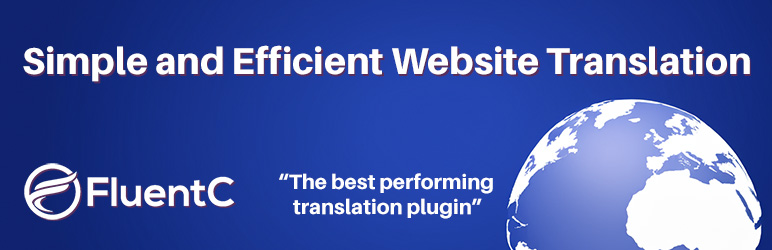
Plugin Description
FluentC: A New Era of Simplicity and Efficiency
FluentC emerges as a beacon for those seeking simplicity without sacrificing functionality. Designed with a focus on ease of use, FluentC leverages AI to offer automatic translations that are both quick and surprisingly accurate. It’s a solution that caters to users looking for an efficient way to make their WordPress site multilingual without getting entangled in the technicalities.
At $25 per month per language, FluentC introduces a flat-fee pricing model, which includes unlimited translations. This can be a more cost-effective solution for websites with large amounts of content. FluentC’s plugin is designed to be user-friendly, requiring minimal configuration to start translating your content into over 130 languages.
FluentC also emphasizes SEO, offering optimized translations that can help improve your site’s visibility in search engines across different languages. Its approach is streamlined and automated, reducing the time and effort needed to manage a multilingual site.
Quick Setup Guide
- Install the plugin:
- Log in to your WordPress admin dashboard.
- Go to
Plugins>Add New. - Search for “FluentC Translation”.
- Click
Install Now. - Once the installation is complete, click
Activateto activate the plugin.
- Configure the plugin settings:
- In the WordPress admin dashboard, go to
FluentC Settings. - Sign up for an account on FluentC Dashboard if you haven’t already.
- Subscribe to enable languages.
- In the FluentC Settings page, enter your FluentC API Key in the provided field.
- Save the changes.
- Add the web widget to your website:
- In your Site setting in Fluentc Set your display to Float to automatically display the language selection in a drop download
- If you would like to use the floating display, open the template file(s) where you want to display the widget.
- Add the following code where you want the widget to appear:
<div id="fluentc-widget"></div>.
- Update your website:
- Save the template file(s) if you made any changes.
- Visit your website to see FluentC in action.
That’s it! You have successfully installed and configured the FluentC WordPress plugin. This will now be displayed on your website, allowing visitors to switch between different languages.
Note: The FluentC WordPress plugin requires a paid subscription for access to features.
Screenshots
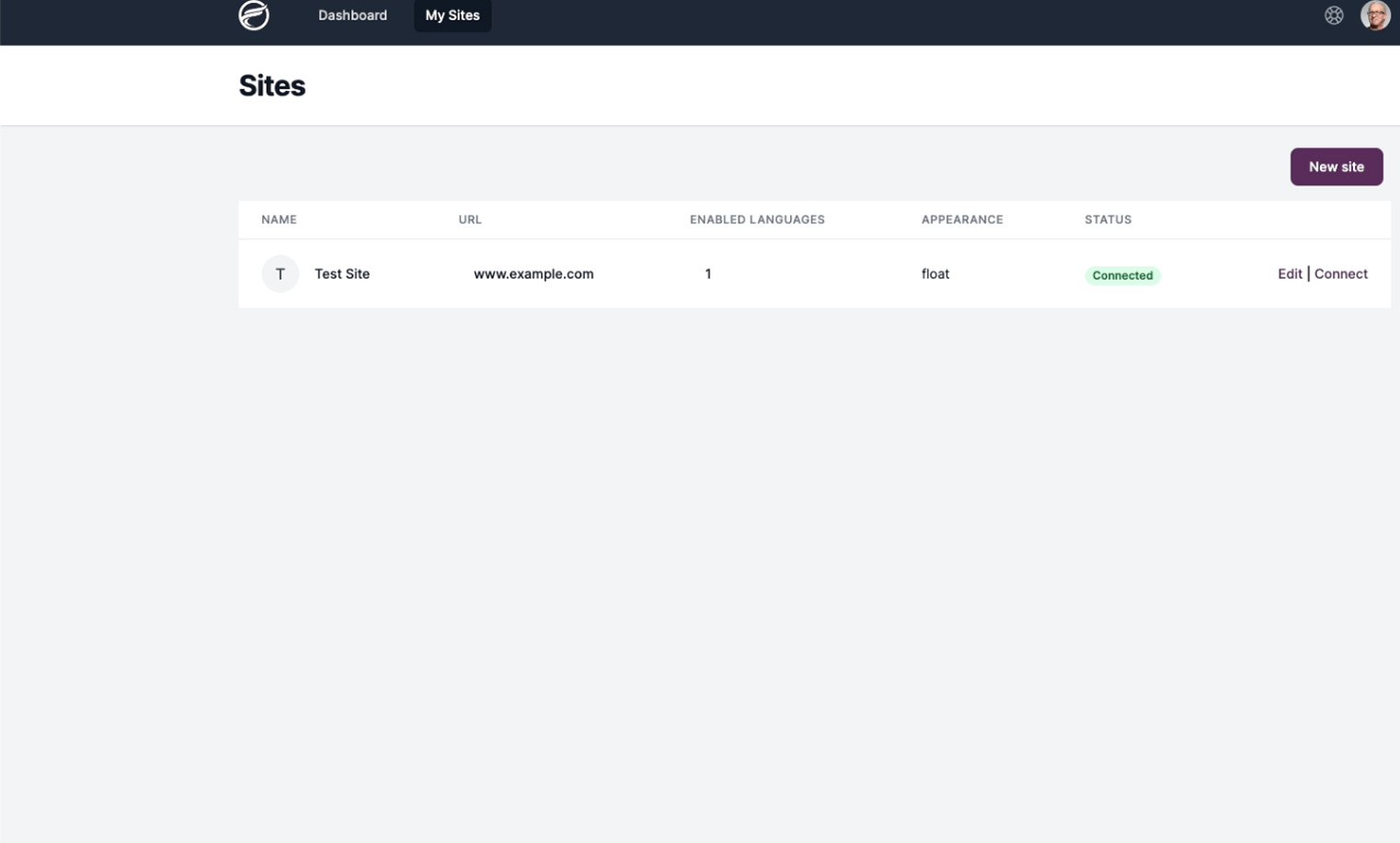
Easy to use FluentC Dashboard for adding your WordPress site
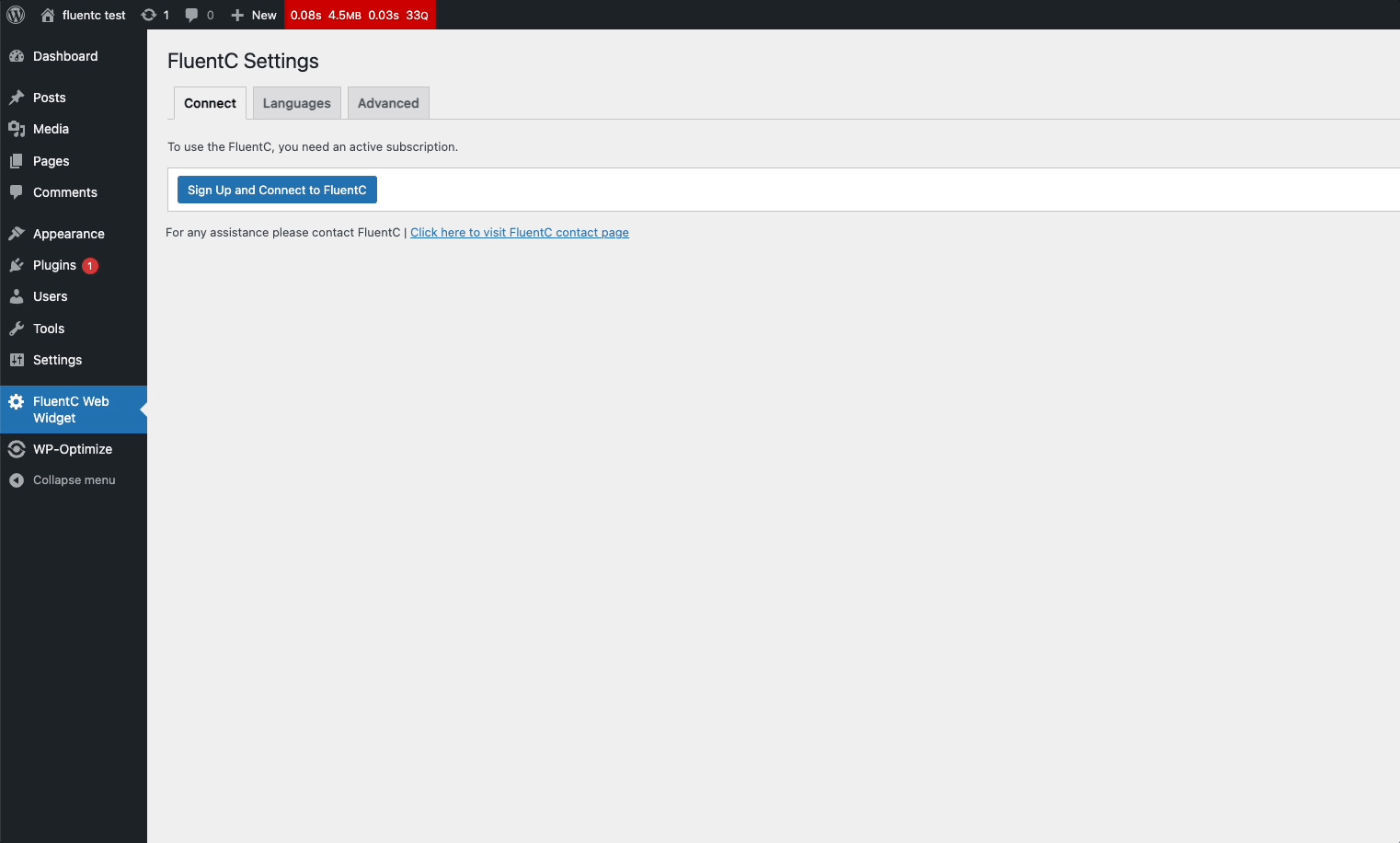
First screen after installing plugin
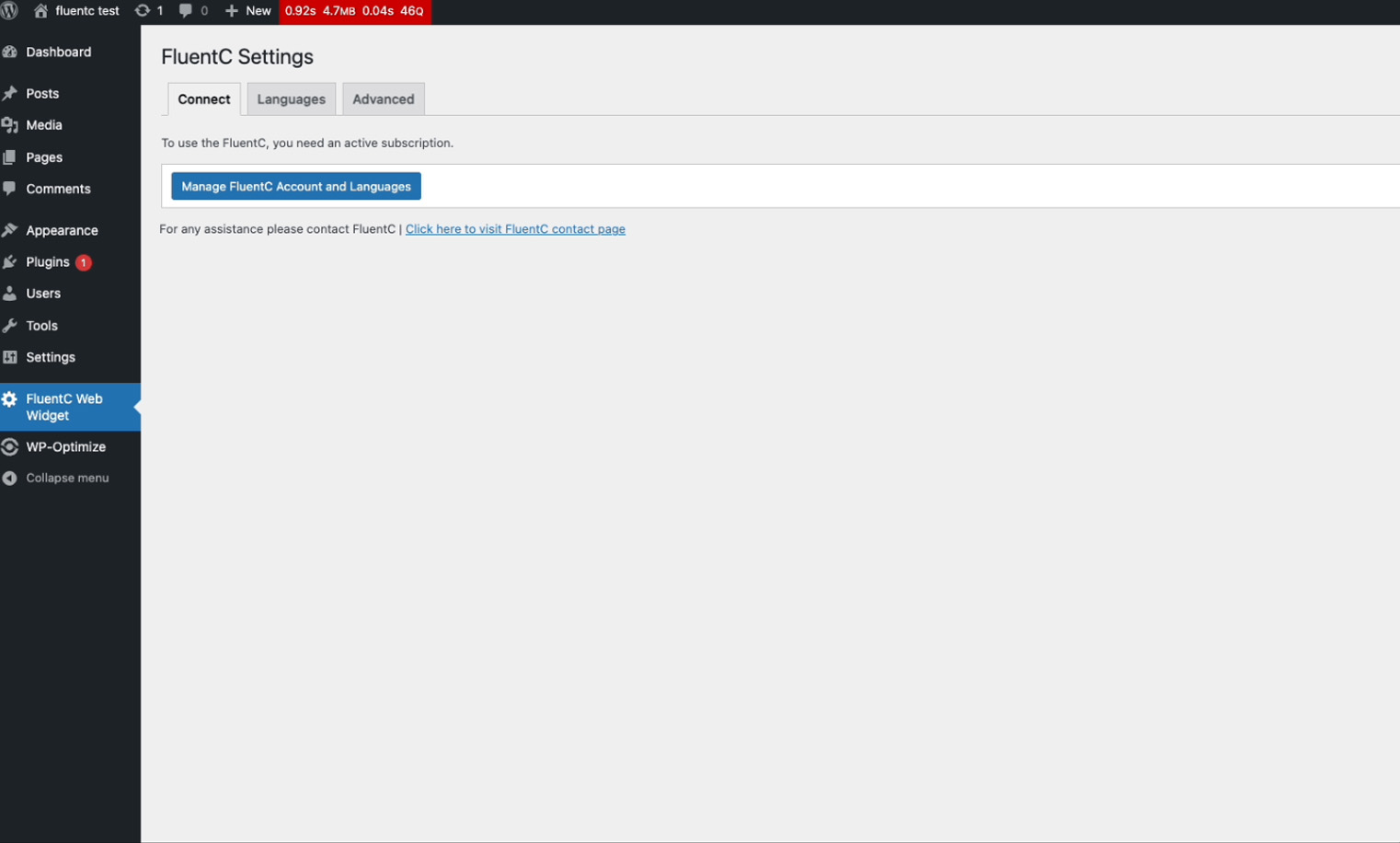
Connecting your WordPress site to FluentC
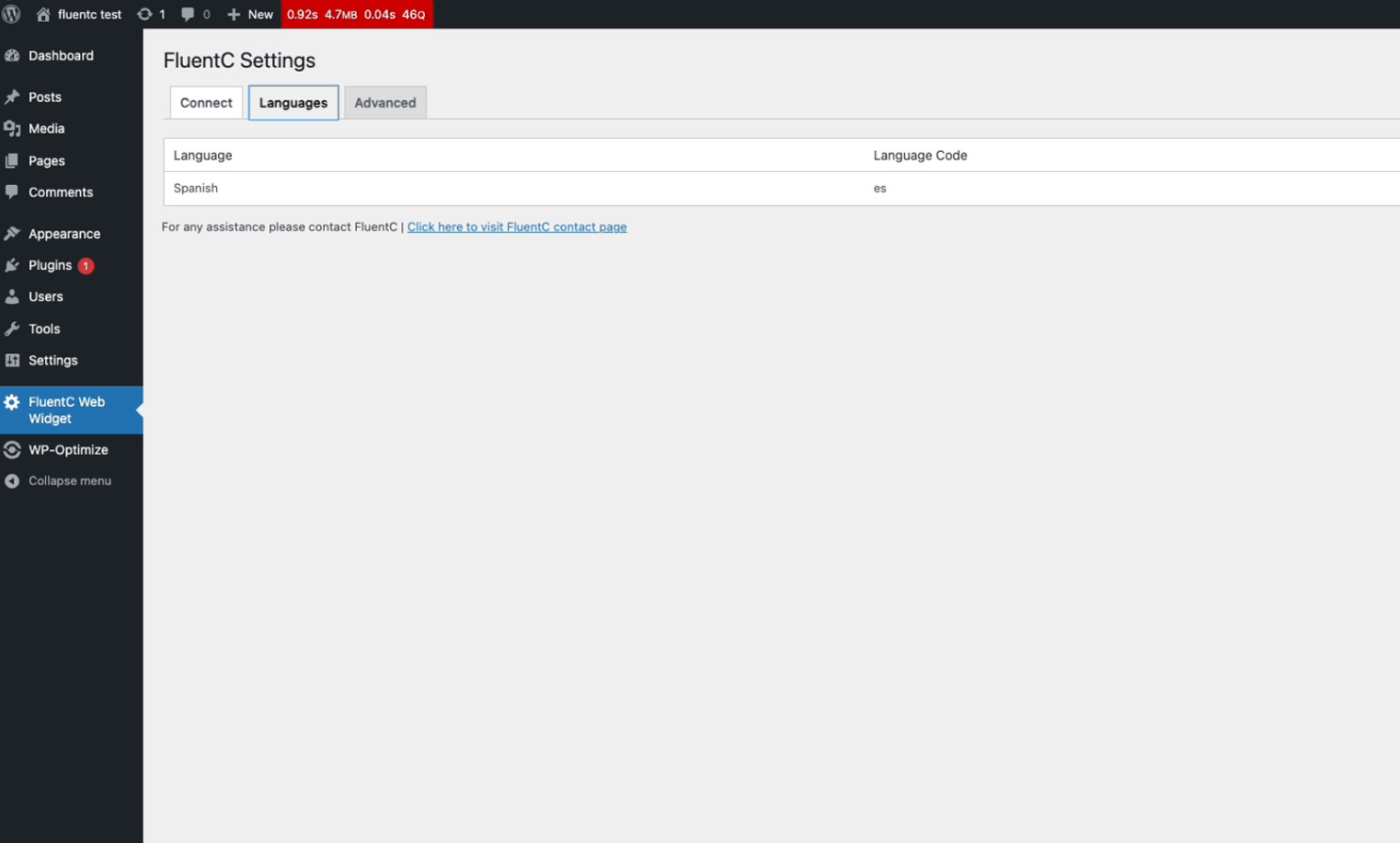
The list of available languages for your site



