Social Media Share Buttons Wordpress Plugin - Rating, Reviews, Demo & Download
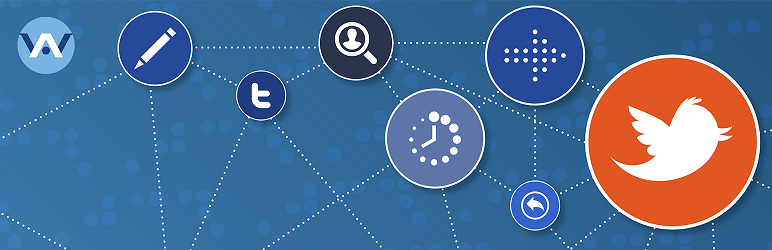
Plugin Description
WordPress Share Buttons
The Social Media Share Buttons is a WordPress sharing Plugin that helps people to share their posts and pages to any service, such as Facebook, Twitter, Google, VK, Pinterest, LinkedIn, Tumblr, Reddit, WordPress, Telegram and Digg.
FNY Web-IT Social Media Share Buttons Plugin is created and designed for your WordPress Websites, Blogs, Web Pages to give you an ability quickly share your pages on social networks.
How our Share Buttons Plugin differs from others? We are providing incredibly beautiful design icons, that you can select from the list. You can simply set the size and position for your icons, place them where it will be mostly convenient to your visitors.
The ‘Social Media Share Buttons’ is a new platform and our first plugin for the WordPress.
Below You can find well known social network Share buttons. Here is the list of social network, that you can find in FNY Web-IT Social Media Share Buttons:
- VK
- Tumblr
- WordPress
- Telegram
- Digg
Simplicity is the key of our Product. The installation of Share Buttons Plugin is easy and even a beginner can deal with it without any problems.
Just need to load Share Buttons Plugin, then activate it, after insert the Share Buttons in post and start to use.
Make your website worldwide in the best way with FNY Web-It Share Buttons!
Share Buttons User Manual
Step 1 – Adding Share Buttons.
To add Social Media Share Buttons Plugin after activation, go into Share buttons and start customize them.
Step 2.1 – Share Buttons Free Customizations.
Social Media Share Buttons. Choose the social websites, from the given list, that you want to display in your post.
Social Media Share Buttons size. Set the size for the Share icons.
Social Media Share Buttons view. Select the Horizontal or Vertical view for Share buttons on your webpage.
Step 2.2 – Share Buttons PRO Customizations.
Share Buttons style. Choose the Share Button style from the list
Select Special space between buttons and choose preferred size of icons in px format.
All changes will be displayed and You can see changes in live mode.
Step 3 – Share Buttons Inserting.
-
In order to insert Social Media Share buttons into your post You need to go – > Edit Post > Tick on Share buttons. And you will see your buttons on every post, where it has selected
-
Copy / Past the shortcode and insert into post.
Features
Features For Share Buttons FREE Version
-
Available Social Buttons
Social Media Share Buttons includes the Facebook Share Button, Twitter Tweet Button, Google Plus Share Button, LinkedIn Share Button and VKontakte Share Button etc. -
Responsive & Customizable
Posibility to change the sizes and the view of your buttons.
Social Media Share Buttons has posibility to change size by selecting available three options [Small:Medium:Large], also you can select available three versions for themes. -
All Icons for Sharing
All available icons are in SVG format, which helps to work faster. -
Possibility to choose view.
There is opportunity to choose Vertical and Horizontal view for Social Media Share Button Plugin.
Features For Share Buttons PRO Version
-
Available Social Buttons
Social Media Share Buttons includes additional Share Buttons such as:
-Facebook
-Twitter
-Google Plus
-LinkedIn
-VKontakte
-Digg
-Pinterest
-Reddit
-Telegram
-Tumblr
-WordPress -
Responsive & Customizable
Possibility to change:
-the sizes of share buttons. Any preferable size.
-the view of share buttons buttons.
-spacing between buttons. -
Social Media Share Buttons has possibility to change size and spacing by selecting your preferred size in px format.
-
You can select six available theme versions.
Screenshots

Share Buttons – All available Social Share Buttons

Share Buttons – All Available Settings

Share Buttons – All Available Themes

Share Buttons – Horizontal view of Plugin

Share Buttons – Vertical view from left side

Share Buttons – Vertical view from right side

Share Buttons – The view of Plugin

Share Buttons – Shortcode section

Share Buttons – Share Buttons PRO version example 1

Share Buttons – Share Buttons PRO version example 2

Share Buttons – Share Buttons PRO version example 3


