Gallery Feed Wordpress Plugin - Rating, Reviews, Demo & Download
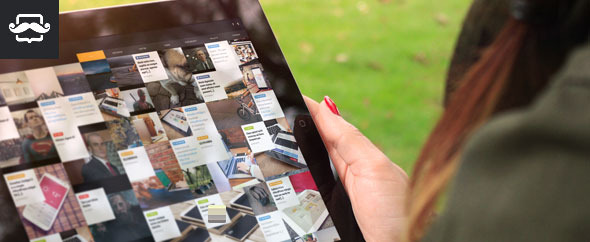
Plugin Description
Gallery Feed is a social plugin for Wordpress that will help you to build a nice looking gallery using data from different social networks like Facebook, Twitter, Instagram and Flickr. Gallery Feed can also serve you as a Portfolio gallery where you can add custom content like text, photos and even videos!
Features
– Responsive grid-style layout
– Facebook Albums and Videos
– Instagram Photos
– Flickr Photos and Videos
– Twitter Feeds
– Custom Projects
– Lightbox features include: Social Share Buttons, Item Description, Hotspots, Image Dominant Colors, Read Facebook/Flickr/Instagram Comments, Tags, Views, Likes and more
– Color and Font customizable
– Ajax Oriented
Installation
1) Go to Dashboard -> Plugins -> Add New.
2) Click “Upload Plugin”, “Browse” and pick the plugin archive
3) Click “Install Now” and “Activate Plugin”
4) A new menu should now appear in the Dashboard named “Gallery Feed”
Adding Categories
1) Go to Dashboard -> Gallery Feed -> Categories
2) Enter category name and click “Add to the list”

Adding Projects
1) Go to Dashboard -> Gallery Feed -> Projects
2) Click “Create New Project”
3) Fill Project Details and Text Content
4) Click “Save Information”

Adding Social Networks (Facebook, Twitter, Instagram, Flickr)
1) Go to Dashboard -> Gallery Feed -> Social Networks
2) Select Social Network type and click “Add Album” or “Add Account”
3) Fill details (Category, Account ID/Album ID…) and click “Save Information”

Displaying the plugin on the front-end
The plugin uses the shortcode [gallery_feed]
On your Page/Post simply enter [gallery_feed]
API Settings
Facebook API
1) Go to https://developers.facebook.com/quickstarts/?platform=web
2) Enter app name and click “Create New Facebook App ID”
3) Choose some category for example “Utilities” and click “Create App ID”
4) Complete the setup page (Tell us about your website section) and on the “Next Steps” section click “Skip to Developer Dashboard”. You can see your App ID and App Secret on this page.
5) Go to https://developers.facebook.com/tools/explorer/
6) At the top right corner change “Graph API Explorer” to your App Name. Click “Get Token” and pick “Get Access Token”. For Permissions pick “user_photos”, “user_videos”. Click “Get Access Token” and then “OK”
7) Your access token is now generated in the “Access Token” field Paste your App ID, App Secret and Access Token in the Dashboard -> Gallery Feed -> API Settings -> Facebook API Settings
Paste your App ID, App Secret and Access Token in the Dashboard -> Gallery Feed -> API Settings -> Facebook API Settings
Twitter API
1) Go to https://apps.twitter.com/
2) Click “Create New App” button
3) Fill Application Details, leave Callback URL empty and click “Create your Twitter application”
4) Go to “Keys and Access Tokens” section
5) Generate Access Token and Token Secret in the “Token Actions” section
6) Paste your Consumer Key, Consumer Secret, Access Token and Access Token Secret in the Dashboard -> Gallery Feed -> API Settings -> Twitter API Settings
Instagram API
1) Login and go to https://instagram.com/developer/clients/register/
2) Fill Details (for Valid redirect URIs enter the website url) and click “Register”
3) Go to https://instagram.com/developer/clients/manage/ You can see your Client ID here. Click “Edit” button on your App
4) In Securty tab uncheck “Disable implicit OAuth” and click “Update Client”
5) Go to https://instagram.com/oauth/authorize/?client_id=CLIENT_ID_HERE&redirect_uri=WEBSITE_URL&response_type=token
Where CLIENT_ID_HERE is your Client ID and WEBSITE_URL is the WEBSITE URL you registered (this info visible in the Manage Clients page)
6) On success you will be redirected to http://WEBSITE_URL/#access_token=MY_ACCESS_TOKEN
7) Paste the MY_ACCESS_TOKEN value in the Dashboard -> Gallery Feed -> API Settings -> Instagram API Settings
Flickr API
1) Go to https://www.flickr.com/services/apps/create/apply/ and fill the details
2) Paste your Key in the Dashboard -> Gallery Feed -> API Settings -> Flickr API Settings
Stay up to date!
Follow us on Facebook or Twitter and get latest news about item updates and upcoming plugins and scripts!
You can also follow us on Instagram and soon on YouTube with video tutorials on how to install our plugins and scripts!
Changelog
– 12/09/2015
Version 1.0 Initial Release



