Giphypress Wordpress Plugin - Rating, Reviews, Demo & Download
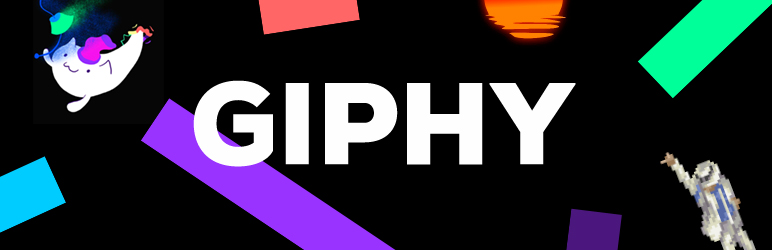
Plugin Description
Add some flava to your blog with the Giphy WordPress plugin!! Animated GIFs are a proven way to improve
traffic, increase time on site, and promote sharing on social media platforms. Don’t take our word for it,
blogs have already utilized Giphy GIFs to boost the popularity of their posts.
Adding a GIF with the Giphy plugin couldn’t be easier. Just click the Giphy logo button in the text editor,
search or browse via tags to find GIFs, and click on a GIF to get a better view. Once you’ve found the GIF you
want, simply click the “Embed into Post” button, and, voila!, the GIF is automatically inserted into your
post.
Screenshots

A screenshot of what your TinyMCE rich text editor looks like once the Giphypress plugin is successfully installed.

A screenshot of the Giphypress plugin window open in all its glory. Enter search in the input box and the bottom and hit return to search all the GIFs. Clicking on a GIF will bring up the detail view.

A screenshot of the Giphypress plugin’s GIF “detail view”. This view displays the tags associated with the GIF and allows you to easily embed the GIF into your wordpress post by clicking the embed button that the big green arrow is pointing to. If you want to go back to your search results click on the back button which the small blue arrow is pointing to.

A screenshot of the Giphypress plugin embedded iframe rendering in the TinyMCE editor window.

A screenshot of the Giphypress plugin embedded iframe as HTML code in the HTML editor.





