Giveaways For Woocommerce Wordpress Plugin - Rating, Reviews, Demo & Download
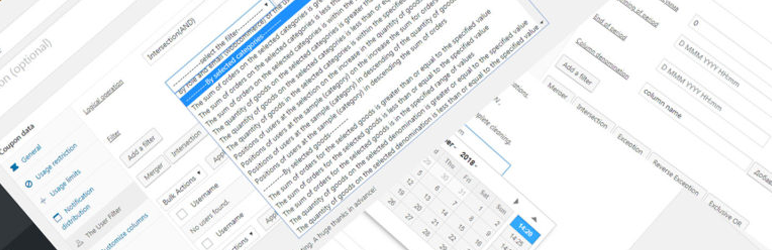
Plugin Description
If you want to carry out various promotions and contests in your store based on customer purchases or their data, and as gifts to use coupons of your store, the plugin “Giveaways for woocommerce” for You.
“Giveaways for woocommerce” provides you with the following elements and functions:
1. Special page in the user account for notifications of coupons.
2. Customize the page design for notifications in user account.
3. Setting the number of notifications to be uploaded to a page at a time.
4. Removal of unnecessary notification of coupons by the user in his account.
5. Create beautiful notification text from the admin panel.
6. Sending notifications to the accounts of selected users.
7. Removal of notifications in the accounts of the selected users.
8. Automatic removal of notifications when deleting a coupon.
9. Short codes to personalize notifications (username, date and time of mailing,…).
10. Columns with information about the mailing in the coupon list with the ability to turn on and off.
11. Message to the administrator to confirm the sending of notifications
12. Setting the CRON task to send notifications.
13. You can control the status of notifications.
14. Control system for multi-user operation.
15. Automatic sending of notifications to accounts of all clients (field “Email users” – empty).
If you want to automate the selection of users for the contest and promotions, then will help you the PRO version of “Giveaways for woocommerce” (Dashdoard(WordPress)->Giveaways WC->Pricing).
Additional elements and functions of the PRO version Giveaways for woocommerce:
1. The list of requests for the selection of users according to the specified parameters (current quantity – 65 pieces)
2. Creating complex filters (selections) from multiple queries.
3. Loading results of filter (selection) into a special table.
4. Editing the list of users in the results table.
5. Perform operations (Merger, Intersection, Exclude, Reverse exception, Exclusive OR) with the current filter and result table.
6. Add and remove additional columns with the results of selected queries in the results table (up to 5 pieces)
7. Enable and disable two standard “email” and “role” columns in the results table.
8. Using additional columns, regardless of the created filter.
9. Reference information for each request.
10. Checking parameters for queries when selecting and creating columns.
11. Automatic filling of the field “Email users” e-mail of selected users.
Examples of the use of the plugin “Giveaways for woocommerce”.
Example 1: At the end of the month (September 2018) at the end of sales, you want to make gifts to your customers:
-The first 10 participants of the action (on the sum of all orders for this month) receive a coupon with a 75% discount on any product in the store.
-The rest of the customers, who made purchases in a given month-a coupon with a 10% discount on any product in the store.
Giveaways for woocommerce(FREE)
1. Creates a coupon with a 75% discount on any product.
2. Go to the “Notification distribution” tab.
3. Set “Notification” checkbox.
4. Create a notification for users.
5. In the” Email of the Users ” field, enter the email of the promotion winners separated by commas.
6. Click on the “Update” button.
7. In the appearing message to the administrator to confirm the sending.
8. Create a second coupon with 10% discount on any product.
9. Go to the “Notification distribution” tab.
10. Set “Notification” checkbox.
11. Create a notification for users.
12. In the” Email of the Users ” field, specify the email of the other participants of the action, separated by commas.
13. Click on the “Update” button.
14. In the appearing message to the administrator to confirm the sending.
15. Then, through the blog of the store or social networks you inform about this action and that each participant can find out about the results in his account in the tab ” notification of coupons”.
Giveaways for woocommerce(PRO)
1. Creates a coupon with a 75% discount on any product.
2. Go to the “Notification distribution” tab.
3. Set “Notification” checkbox.
4. Create a notification for users.
5.Go to the tab ” The User Filter”.
6. Click on the “Add filter” button.
7. In the opening list, select the filter “Positions of users when selecting in descending the sum of all orders”
8. Set the following parameters:
– Minimum position: 1
– Maximum position: 10
– Beginning of period: 1 Sep 2018 00:00
– End of period: 30 Sep 2018 23:59
9. Click on the “Merger” button (In the table, a list will be formed of the clients who spent the largest sums).
10. Click on the “Update” button.
11. In the appearing message to the administrator to confirm the sending.
12. Create a second coupon with 10% discount on any product.
13. Go to the “Notification distribution” tab.
14. Set “Notification” checkbox.
15. Create a notification for users.
16. Go to the tab ” The User Filter”.
17. Click on the “Add filter” button.
18. In the opening list, select the filter “The sum of all orders for goods is greater than or equal to the specified value”
19. Set the following parameters:
– Minimum sum: 0.01
– Beginning of period: 1 Sep 2018 00:00
– End of period: 30 Sep 2018 23:59
20. Click on the “Merger” button(In the table will form a list of customers who have made purchases this month).
21. Close this filter.
22. Click on the “Add filter” button.
23. In the opening list, select the filter “Positions of users when selecting in descending the sum of all orders”
24. Set the following parameters:
– Minimum position: 1
– Maximum position: 10
– Beginning of period: 1 Sep 2018 00:00
– End of period: 30 Sep 2018 23:59
25. Click on the “Exception” button (From the existing list will be removed 10 customers who have spent the largest sum).
26. Click on the “Update” button.
27. In the appearing message to the administrator to confirm the sending.
28. Then, through the blog of the store or social networks you inform about this action and that each participant can find out about the results in his account in the tab ” notification of coupons”.
Example 2: You have decided to hold the following action: you do a 50% discount on any product for all customers with the name of Jon or Joanna (At the same time, you want to see what sum they have spent in your store since the beginning of the year(PRO).).
Giveaways for woocommerce(FREE)
1. Creates a coupon with a 50% discount on any product.
2. Go to the “Notification distribution” tab.
3. Set “Notification” checkbox.
4. Create a notification for users.
5. In the field” Email Of the Users ” specify a comma-separated email address of all customers with the name Jon or Joanna.
6. Click on the “Update” button.
7. In the appearing message to the administrator to confirm the sending.
8. Then, through the blog of the store or social networks you inform about this action and that each participant can find out about the results in his account in the tab ” notification of coupons”.
Giveaways for woocommerce(PRO)
1. Creates a coupon with a 50% discount on any product.
2. Go to the “Notification distribution” tab.
3. Set “Notification” checkbox.
4. Create a notification for users.
5. Go to the tab ” The User Filter”.
5. In the list of ” Logical operation ” select “Merger(OR)”
6. Click on the “Add filter” button.
7. In the opening list, select the filter “By the role and name (woocommerce) of the user”
8. Set the following parameters:
– Users role: Client
– Name(woocommerce): Jon
– Beginning of period: 1 Jan 1980 00:00
– End of period: 1 Jan 2020 00:00
9. Click on the “Add filter” button.
10. In the opening list, select the filter “By the role and name (woocommerce) of the user”
11. Set the following parameters:
– Users role: Client
– Name(woocommerce): Joanna
– Beginning of period: 1 Jan 1980 00:00
– End of period: 1 Jan 2020 00:00
12. Click on the “Merger” button (The table will form a list of customers named Jon and Joanna).
13. Close the existing filters.
14. Click on the “Add filter” button.
15. In the opening list, select the filter “The sum of all orders for goods is greater than or equal to the specified value”
16. Set the following parameters:
– Minimum sum: 0
– Beginning of period: 1 Jan 2018 00:00
– End of period: 1 Jan 2020 00:00
17. In the field” Column denomination “enter the name of the column” Sum”
18. Click on the “Add a column” button .
19. Click on the “Update columns” button (A column with the sums for all orders for this period will appear in the table).
20. Click on the “Update” button.
21. In the appearing message to the administrator to confirm the sending.
22. Then, through the blog of the store or social networks you inform about this action and that each participant can find out about the results in his account in the tab ” notification of coupons”.
Example 3: You have decided to hold next month (October 2018) action:
– All customers who buy goods from the categories “Music” and “video” worth more than $ 200, make a gift in the form of a coupon with 100% on any product from these categories.
– All customers who buy goods from the category “Music” and “video” in the sum of the interval of $ 200 -100$, make a gift in the form of a coupon with 75% on any product from these categories.
– All customers who buy goods from the category “Music” and “video” in the sum of the interval of $ 100 -50$, make a gift in the form of a coupon with 50% on any product from these categories.
Before the specified period (October 2018) you through the blog of the store or social networks announce the beginning of the specified action and inform that participants will be able to learn about the results at the end of this period in their accounts in the tab ” notification of coupons”.
After this action, you complete the following steps.
Giveaways for woocommerce(FREE)
1. Creates a coupon with 100% discount on any product from the category “Music” and ” Video”.
2. Go to the “Notification distribution” tab.
3. Set “Notification” checkbox.
4. Create a notification for users.
5. In the” Email of the Users ” field, enter the email of all customers who bought goods from the “Music” and “Video” categories for the sum of more than $200.
6. Click on the “Update” button.
7. In the appearing message to the administrator to confirm the sending.
8. Creates a coupon with 75% discount on any product from the category “Music” and ” Video”.
9. Go to the “Notification distribution” tab.
10. Set “Notification” checkbox.
11. Create a notification for users.
12. In the” Email of the Uses “field, enter the email of all customers who bought goods from the” Music “and” Video ” category in the sum of 200$-100$.
13. Click on the “Update” button.
14. In the appearing message to the administrator to confirm the sending.
15. Creates a coupon with 50% discount on any product from the category “Music” and ” Video”.
16. Click on the “Update” button.
17. Set “Notification” checkbox.
18. Create a notification for users.
19. In the” Email of the Uses “field, enter the email of all customers who bought goods from the” Music “and” Video ” category in the sum of 100$-50$
20. Click on the “Update” button.
21. In the appearing message to the administrator to confirm the sending.
22. Then, through the blog of the store or social networks you inform about this action and that each participant can find out about the results in his account in the tab ” notification of coupons”.
Giveaways for woocommerce(PRO)
1. Creates a coupon with 100% discount on any product from the category “Music” and ” Video”.
2. Go to the “Notification distribution” tab.
3. Set “Notification” checkbox.
4. Create a notification for users.
5. Go to the tab ” The User Filter”.
6. Click on the “Add filter” button.
7. In the opening list, select the filter “The sum of orders on the selected categories is greater than or equal to the specified value”
8. Set the following parameters:
– In the list of categories, select “Music” and ” Video”(+Ctrl)
– Minimum sum: 200
– Beginning of period: 1 Oct 2018 00:00
– End of period: 31 Oct 2018 23:59
9. Click on the “Merger” button (The table will form a list of customers who made purchases in the sum equal to or greater than $ 200 for this period).
10. Click on the “Update” button.
11. In the appearing message to the administrator to confirm the sending.
12. Creates a coupon with 75% discount on any product from the category “Music” and ” Video”.
13. Go to the “Notification distribution” tab.
14. Set “Notification” checkbox.
15. Create a notification for users.
16. Go to the tab ” The User Filter”.
17. Click on the “Add filter” button.
18. In the opening list, select the filter “The sum of orders on the selected categories is within the specified range of values”
19. Set the following parameters:
– In the list of categories, select “Music” and ” Video”(+Ctrl)
– Minimum sum: 100
– Maximum sum: 199.99
– Beginning of period: 1 Oct 2018 00:00
– End of period: 31 Oct 2018 23:59
20. Click on the “Merger” button (The table will form a list of customers who have made purchases in the sum in the range of$200 – $ 100 for the period).
21. Click on the “Update” button.
22. In the appearing message to the administrator to confirm the sending.
23. Creates a coupon with 50% discount on any product from the category “Music” and ” Video”.
24. Go to the “Notification distribution” tab.
25. Set “Notification” checkbox.
26. Create a notification for users.
27. Go to the tab ” The User Filter”.
28. Click on the “Add filter” button.
29. In the opening list, select the filter “The sum of orders on the selected categories is within the specified range of values”
30. Set the following parameters:
– In the list of categories, select “Music” and ” Video”(+Ctrl)
– Minimum sum: 50
– Maximum sum: 99.99
– Beginning of period: 1 Oct 2018 00:00
– End of period: 31 Oct 2018 23:59
31. Click on the “Merger” button(The table will form a list of customers who have made purchases in the sum in the range of$100 – $ 50 for the period).
32. Click on the “Update” button.
33. In the appearing message to the administrator to confirm the sending.
34. Then, through the blog of the store or social networks you inform about this action and that each participant can find out about the results in his account in the tab ” notification of coupons”.
Screenshots

The tab “Notification distribution”

The tab “The User Filter”

The tab “The User Filter”, filter parameters “By users emails selected”

The tab “The User Filter”, filter parameters “By role and address-1 (woocommerce) of the user (LIKE)”

The tab “The User Filter”, filter parameters “The sum of orders on the selected categories is within the specified range of values”

The tab “The User Filter”, filter help “The sum of orders on the selected categories is within the specified range of values”

The tab “Customize columns”

Plugin settings page(WooCommerce>Settings>Giveaways WC)



