Go Gallery Wordpress Plugin - Rating, Reviews, Demo & Download
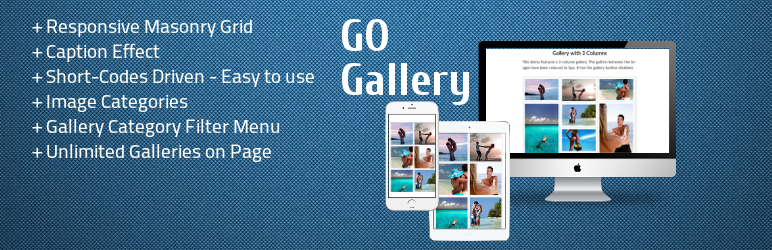
Plugin Description
- Live Demo: Live Demo
- QuickStart: QuickStart
This plugin has been created to display beautiful and functional grid galleries with minimum configuration effort and without slowing down your page load.
Go Gallery is a powerful responsive and filterable grid gallery wordpress plugin. You can change spacings, frames, colors, etc. by simply adjusting settings directly in shortcodes. Unlimited number of galleries with different settings can be used on any page or in posts.
Go Gallery is optimized for speed. Configuration is fast and simple, everything can be done just by putting gallery shortcode(s) to the page.
Go Gallery enables Categories in media images and adds filter menu to each gallery for easy and beautiful sorting.
Using same Idea Go Gallery Tags enables Tags instead of Categories in media images and adds filter menu to each gallery for easy and beautiful sorting.
- Go Gallery Tags: Go Gallery Tags
If you interrested in a new beautiful Image Slider based on same concept of Image Categories you can find it here:
- Go Slider: Go Slider
Features:
- 100% Responsive – Works on any mobile device
- Media Categories – Unlike most others Go Gallery let you organize standard Media Library images into categories.
- Masonry Grid – No columns!
- Gallery Category Sort Menu – Categorized images can be filtered by user
- Short-Codes Driven – Easy to use inline shortcode params
- Caption Effect – MouseOver effects on/off
- Unlimited Galleries on Page – Add as much categories and galleries on any page
- Works with your favorite Lightbox plugin (or use the packaged PrettyPhoto)
- SEO friendly
- Easy to use
The idea behind this plugin:
Can you imagine that there’s no categories and all posts has to be manually organized? and every time you add new post you’ll also have to add it manually to your blog and other page(s) otherwise it won’t show up? sounds ridicules isn’t it but why we keep doing this with the image galleries?
Every time you add new image to the media library it also has to be added to all galleries where you want to display it. Creating sortable galleries is even more difficult. Because media files doesn’t have categories images in the galleries has to be manually organized.
With this revolutionary plugin you can setup gallery on any page and it will work without further modifications, all new images will be added automatically to it. We make it possible by adding categories to the media library.
Your galleries will be runtime sortable and you can decide what image categories to display in each gallery. Just keep adding images and categorize them same way you doing with normal wordpress posts.
Understanding Media Categories
Go Gallery enables Categories to Media Library Images. All images you want to display with Go Gallery has to be categorized. You will notice that Media Library now has one more column to display Media Category for each image.
Go Gallery will display images by their Categories. Categorizing images is a simple and straight-forward procedure and it is similar to categorizing your post.
You can add more Media Categories directly in Image Edit or in Media Categories
ShortCode OPTIONS List
Usage: [go_gallery OPTION1=’use quotes for text values OPTIONS space separated’ OPTION2=1]
- go_gallery = Go Gallery opening shortcode all params follows space separated
- cat = ‘category1, category2, …’ – comma separated list of media categories to display
- size = ‘large/medium/small/tiny’ – size of the gallery grid: (large – 2 columns, medium – 3 columns, small – 4 columns, tiny – 8 columns)
- border_size = size (in pixels) of the image border
- border_color = color ‘#HTML’ of the image border
- gap = size (in pixels) of the gutter between images
- bg = color ‘#HTML’ of the gallery background
- desc_color = color ‘#HTML’ of the overlay text description
- menu_button = ‘caption’ of the ‘Reset Sorting’ button, first in sorting menu, default ‘All’
- menu_show = ‘yes/no’ or 1/0
- menu_pos = ‘center/left/right’ – menu position; works only when menu_show is 1 or ‘yes’
- menu_gap = size (in pixels) of the gutter between menu buttons
- menu_color = color ‘#HTML’ of the menu font
- menu_bg = color ‘#HTML’ of the menu buttons (background)
- menu_bg_hover = color ‘#HTML’ of the menu buttons on hover and focus (background)
- hover_data = ‘yes/no’ enables/disables image caption on mouse over (hover); default: ‘yes’
Deprecated:
* overlay_color = color ‘#HTML’ of the image hover overlay. Now hover overlay color would be similar to the background of the gallery or border color if set.
ADVANCED OPTIONS:
- limit = 1-200 – number of images to display (in total)
-
lightbox = ‘yes/no’ enables/disables custom lightbox on image click; default: ‘yes’
VISUAL EFFECTS:
-
visual = {EFFECT} – see options below:
-
effect-basic-up = (default) title and hover effect
- effect-square-small
-
effect-fat-side
EXAMPLE:
[go_gallery cat=’single, couple’ size=’large’ visual=’effect-square-small’]
You can add image caption by editing Image info.
Short Codes Usage Examples:
Large Original Gallery ShortCode::
[go_gallery cat=’single, couple’ size=’large’]
Large Squared Gallery ShortCode::
[go_gallery cat=’single, couple’ size=’large’ style=’squared’ menu_button=’RESET FILTER’]
Medium Gallery ShortCode::
[go_gallery cat=’single, couple’ size=’medium’ gap=5 border_size=0 bg=’#fff’ menu_show=0]
Small Gallery ShortCode::
[go_gallery cat=’single, couple’ size=’small’ gap=20 border_size=10]
Tiny Gallery ShortCode::
[go_gallery cat=’single, couple’ size=’tiny’]
No Gutters No Borders Gallery ShortCode::
[go_gallery cat=’single, couple’ size=’large’ gap=0 border_size=0 menu_show=0]
No Gutters No Borders Medium Gallery with some advanced menu options ShortCode::
[go_gallery cat=’single, couple’ size=’medium’ gap=0 border_size=0 menu_show=1 bg=’#fff’ menu_pos=’center’ menu_color=’#fff’ menu_bg=’#999′ menu_bg_hover=’#f00′ menu_gap=0 limit=12]
Compatibility
- WordPress 3.8+
- WooCommerce 2.2+
- BBpress 2.0+
- BuddyPress 2.0+
Compatible Browsers
- IE8+
- Edge
- Firefox
- Safari
- Opera
- Chrome
- iOS browser
- Android browser
Screenshots

Large Original Gallery

Large Squared Gallery

Medium Gallery – 3 Clumns Gallery

No Gutters No Borders Gallery

No Gutters No Borders Medium Gallery with some advanced menu options

Small Gallery

Tiny Gallery

Hover effect

LightBox

Media Categories on Media Page

Add Media Categories to the image

Manage Media Categories



