Goldstar Wordpress Plugin - Rating, Reviews, Demo & Download
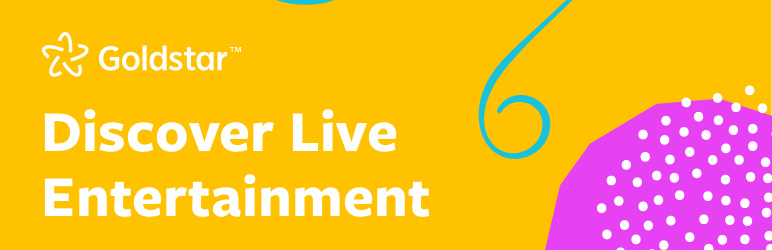
Plugin Description
VERSION 2.1 RELEASE – NOVEMBER 2019
The official Goldstar WordPress plugin provides your site visitors with great value and selection on live entertainment tickets in their city. Goldstar.com is the first place people go to find something great to do and it’s free and easy to use.
Goldstar event listings are attractive and regularly updated content for your blog, and you’ll earn money through Goldstar free member sign-ups or ticket sales.
This plugin requires a valid Goldstar Affiliate API key and Affiliate ID, issued by Goldstar once you have registered and been accepted into the Goldstar Affiliate Program.
Features
Goldstar Event Listings
List all Goldstar events by territory and of filter them by choosing from 25+ different categories.
Single Event card
List any single event in any post or page.
Widgets
Featured Events select up to 5 separate events to list.
Category choose a category (Family, Holiday, Summer Fun, etc) for an automatically rotating list of events
Single Event post a single event in a Widget
Add the Goldstar Plugin
- Install the Goldstar plugin.
- Obtain a valid Affiliate API key, if needed please contact the Goldstar Affiliate Program.
- After installing the plugin, click on the “Settings” link to configure the Goldstar plugin.
- Enter the API key, provided by Goldstar this is a long alphanumeric text string.
- Leave the Title and Body Text areas blank on this page.
- Under “Display Settings” you can select the sort order for the offer list.
- Select a Territory ID from the list link and then enter that ID number into the Territory ID field. Territories correspond to the cities served by Goldstar.
- Click “Save Changes.”
- Once your changes are saved, create a “New Page”. Add a title like “Half Price Tickets” or “Discount Tickets”.
- Add the following shortcode to the new page: [goldstar-plugin hour=1 territory_id=#]. Replace “#” with the appropriate territory ID number
- You may create as many additional territories as you wish by adding the shortcode. You have access to all Goldstar territories. Set up separate pages and add the shortcode: [goldstar-plugin hour=1 territory_id=#]. Replace “#” with the appropriate territory ID number.
Add a Single Event card to any post or page
- Create a new post or page
- Add the shortcode: [goldstar-single-event id=#]
*Replace “#” with the Event ID, find the ID’s under ‘Featured Events’ in the Goldstar Settings page.
* Optional: choose from 3 different card styles by adding the ‘style’ parameter to the shortcode:
style=1 (default)
style=2 (condensed)
style=3 (default, text link)
Add the Featured Offers Widget
- In the main Goldstar plugin settings page enter the
slugof the page you want to add to the main Goldstar plugin. IMPORTANT: If the slug you enter for the widget does not match the slug of the page you have added the main Goldstar plugin to the widget will NOT display. For more information about slugs, you may wish to visit this page: https://codex.wordpress.org/Glossary#Slug - From the main Goldstar plugin Settings, select “Featured Events” tab to select the specific event offers you would like to feature in the widget. This tab is located at the top of form next to the “Configuration” tab just above the “Add New Post” field.
- Next, select Appearance > Widget from the left column and then drag the “Goldstar Teaser” widget to main sidebar position you prefer. Once positioned click to open the widget’s display settings. You should enter a maximum number of offers to be featured (between 1 and 15). You may also select various font size and color attributes to customize the widget’s appearance.
- Once you have completed the widget’s display settings click “Save”. Please note that the widget will only display those offers that have been manually selected and will not auto fill offers. Once all currently selected offers have expired, if no other offers have since been selected, the widget will automatically be suppressed from view.
Add the Category Widget
- Go to Appearance > Widget
- Drag the “Goldstar Category” widget to the sidebar position you prefer.
- Once positioned click to open the widget’s display settings.
- Choose a Category from the drop-down menu
*_Categories available are listed in the Goldstar Plugin settings_ - Select various font size and color attributes to customize the widget’s appearance.
Add the Single Event Widget
- Go to Appearance > Widget
- Drag the “Goldstar Single Event” widget to the sidebar position you prefer.
- Once positioned click to open the widget’s display settings.
- Add an Event ID
*_Event ID’s are listed in the “Featured Events” tab of the Goldstar Plugin settings_ - Select various font size and color attributes to customize the widget’s appearance.
Screenshots

Goldstar Plugin display example Desktop

Goldstar Plugin display example Mobile

Goldstar Single Event card embed

Admin affiliate ID and API key settings

Admin plugin Column and Event Card design

Admin plugin display settings

Featured Offer Widget example

Single Event Widget example

Event Category Widget example

Admin featured offer widget configuration settings

Admin featured offer widget Featured Events list

Admin featured offer widget display settings




