GPlugin: Google Ads For WordPress & WooCommerce - Rating, Reviews, Demo & Download
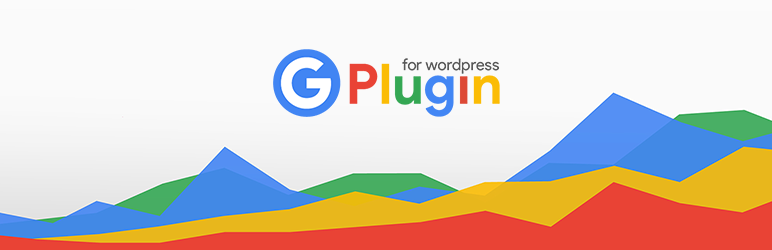
Plugin Description
GPlugin makes creating and reporting advertisement on Google easier than ever for your WordPress, WooCommerce store. It brings you the tools and does all the work that you’ll need to start and manage successful digital marketing campaigns on Google Ads.
GPlugin’s core features are free forever, see full features and pricing here.
What does GPlugin automatize for you?
Remarketing Tagging
Which users will convert the best? The ones who’ve already visited your store – GPlugin makes sure to stay engaged with them.
Feed Management
GPlugin syncs your product catalogue automatically with Google Ads and Merchant Center without the struggle.
Google Ads Management
Your campaigns and ads are ready to bring you customers right after setting up the plugin. GPlugin’s automated campaign types include brand & dynamic search, display and shopping.
Search Console
GPlugin automatically connects the search traffic and performance reports of Search Console into your Dashboard.
Google Premier Partner
Eazy Digital behind GPlugin being a Google Premier Partner ensures your PPC campaigns will be in the best hands possible. Created by marketers, for retailers – our goal is to make your marketing success easy and effortless.
Learn more about GPlugin here or reach out to us on marketing@gplugin.uk.
Installation guide
- Go to Plugins under WordPress Admin, and click on Add New.
- Search for GPlugin and click Install Now.
- Activate the plugin and open GPlugin from the left side menu.
- After opening GPlugin connect your Google account with us.
- Select your Google Ads account from the list and click Next.
- If you do not have a Google Ads account yet, go to https://ads.google.com/home/ and create your first account to continue the guide.
- Choose the campaign types that you’d like to start with.
- Your account is successfully connected. Continue setting up GPlugin on your personal dashboard.






