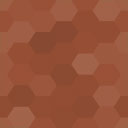Grid & List Toggle For Woocommerce Wordpress Plugin - Rating, Reviews, Demo & Download
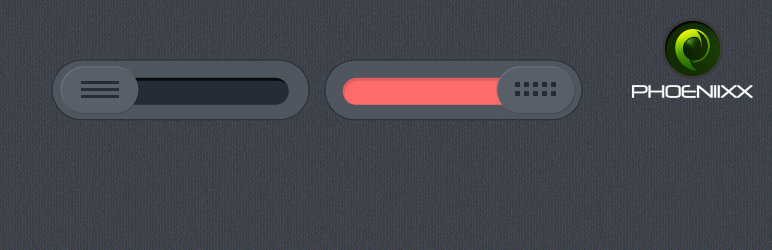
Plugin Description
FREE VERSION DEMO LINK | FREE VERSION DOCUMENTATION LINK
Overview
Grid & List Toggle for Woocommerce allows the users to decide whether they’d like to view products in the form of Grid or in the form of List. The plugin adds a button to your product archives, allowing users to toggle between the two types of views. The list view is much detailed as it arranges the products in vertical manner and gives out specific details.
It is for the Admin to decide whether the default view is to be kept as Grid or as List.
Free Features:
- Option to enable or disable Grid/List Toggle plugin.
- By default view of the products will be in the List view.
FREE VERSION DEMO LINK | FREE VERSION DOCUMENTATION LINK
Take a look at how to set up Grid/List view in Woocommerce
Premium Features:
PREMIUM VERSION LIVE DEMO | PREMIUM VERSION LINK | DOCUMENTATION LINK
Global Settings
- Option to enable or disable Grid/List Toggle plugin.
- Option to choose the default style.
- Option to set the style alignment in the Centre, Left, or in Right.
- Option to set the Tab active color.
- Option to set the Tab padding.
Style 1
- Option to enable or disable the Tab.
- Option to set the Tab icon.
- Option to enable or disable the Tab icon.
- Option to set the Tab icon size.
- Option to set the Tab icon color.
Style 2
- Option to enable or disable the Tab.
- Option to set the Tab icon.
- Option to enable or disable the Tab icon.
- Option to set the Tab icon size.
- Option to set the Tab icon color.
Style 3
- Option to enable or disable the Tab
- Option to set the Tab icon.
- Option to enable or disable the Tab icon.
- Option to set the Tab icon size.
- Option to set the Tab icon color.
Style 4
- Option to enable or disable the Tab
- Option to set the Tab icon.
- Option to enable or disable the Tab icon.
- Option to set the Tab icon size.
- Option to set the Tab icon color.
Style 5
- Option to enable or disable the Tab
- Option to set the Tab icon.
- Option to enable or disable the Tab icon.
- Option to set the Tab icon size.
- Option to set the Tab icon color.
Style 6
- Option to enable or disable the Tab
- Option to set the Tab icon.
- Option to enable or disable the Tab icon.
- Option to set the Tab icon size.
- Option to set the Tab icon color.
- Option to set the hover background color.
- Option to set the opacity.
Style 7
- Option to enable or disable the Tab
- Option to set the Tab icon.
- Option to enable or disable the Tab icon.
- Option to set the Tab icon size.
- Option to set the Tab icon color.
- Option to set the hover background color.
- Option to set the opacity.
Style 8
- Option to enable or disable the Tab
- Option to set the Tab icon.
- Option to enable or disable the Tab icon.
- Option to set the Tab icon size.
- Option to set the Tab icon color.
- Option to set the hover background color.
Style 9
- Option to enable or disable the Tab
- Option to set the Tab icon.
- Option to enable or disable the Tab icon.
- Option to set the Tab icon size.
- Option to set the Tab icon color.
- Option to set the hover background color.
- Option to set the opacity.
Style 10
- Option to enable or disable the Tab
- Option to set the Tab icon.
- Option to enable or disable the Tab icon.
- Option to set the Tab icon size.
- Option to set the Tab icon color.
- Option to set the hover background color.
- Option to set the opacity.
Style 11
- Option to enable or disable the Tab
- Option to set the Tab icon.
- Option to enable or disable the Tab icon.
- Option to set the Tab icon size.
- Option to set the Tab icon color.
- Option to set the background color.
- Option to set the hover background color.
PREMIUM VERSION LIVE DEMO | PREMIUM VERSION LINK | DOCUMENTATION LINK
Premium WordPress Themes
Here is our premium wordpress theme
Our Website
Support Email
NOTE
- Our plugin support the Multisite Network.
Screenshots

Admin view: Admin can choose Grid View from the backend.

Admin view: Admin can choose List View from the backend.

Frontend view: User can choose grid view from the frontend.

Frontend view: User can choose grid view from the frontend.