Growelfare Connect Wordpress Plugin - Rating, Reviews, Demo & Download
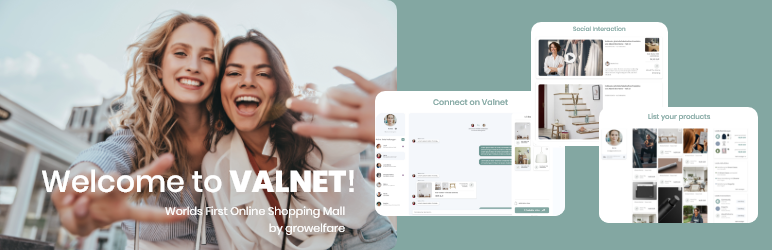
Plugin Description
The Growelfare Connect Plugin is the official WooCommerce plugin for connecting your online shop
to the world’s first online shopping mall. Before you can fully use the plugin, you should first create an
account at Growelfare or contact Growelfare Team. After installing the plugin, a few configuration
steps are necessary in the plugin. Navigate in your WordPress administration interface:
WooCommerce – ”Settings” – ”Growelfare”
You can get the necessary information from Growelfare Support or in your individual business
interface.
Enter your individual ”ClientID”, ”Client secret” and ”Partner iD” in the fields provided. The ”Expert Menu”
is usually not required. The preset fields should not be changed. The ”Sandbox” checkbox must not be
active for normal operation.
Next, please click on “Copy all keys” and insert these keys into your individual business interface or
provide these keys to your contact at Growelfare. These keys are required to be able to use the full
functionality of the Growelfare Connect plugin and to offer your users the best shopping experience.
As soon as your shop is ready to go live in the world’s first online shopping mall, you will be informed
by us.
Since we want to offer you full transparency, you will receive a detailed list of the information that we
read and write in your shop:
• Create Customer
• Read shipping method
• Read customer ID
• Read products
• Create order
• Read order
• Change order
Screenshots

Connect with Partner Interface – You can connect the PlugIn with Valnet at the Partner Interface or by contacting growelfare support at info@growelfare.com

Expert Menu – In settings you have and expert menu. You will not need it. Only when you contact growelfare support

Express Checkout and Valnet Cart – People can use buttons inside your CheckOut to easily buy products from your store!

Partner Interface – You can manage your Valnet Partner inside the partner interface

PlugIn Settings – You can finde your settings for Growelfare Connect as one of the last tabs on your woocommerce settings. Here you can set up the plugIn to Connect to your Valnet-Partner-Account

Product Social Interaction – After connecting to Valnet people can interact about your products and share them with friends to boost viral effects

Your Channel on Valnet – You can build up a channel about your store and products on Valnet

Your Products listed on Valnet – After you connect your shop with Valnet people can find and buy your products at the First Online Shopping Mall. Orders in your shop or within the plattform get placed inside your store



