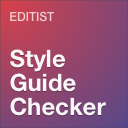Team Members – A WordPress Team Plugin With Gallery, Grid, Carousel, Slider, Table, List, And More - Rating, Reviews, Demo & Download
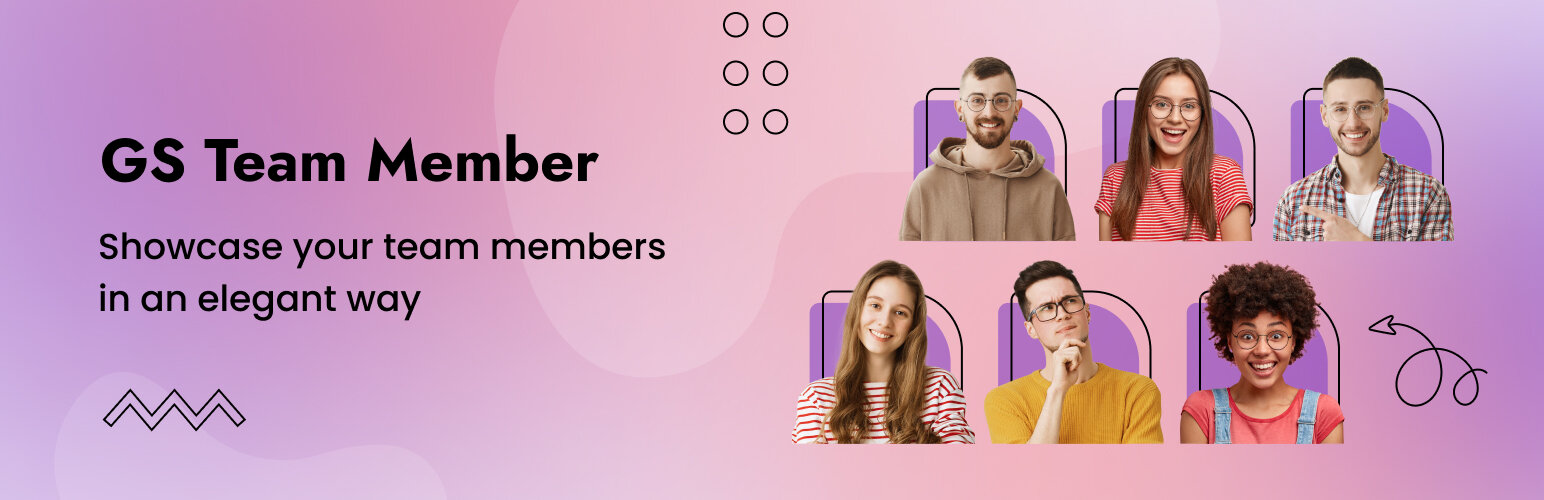
Plugin Description
The WordPress Team Showcase plugin – your all-in-one solution for seamlessly presenting your team members on your website.
Explore a ton of customization options and diverse themes within our plugin, ensuring an elegant and attention-grabbing display for your team. Whether you prefer a Grid, Circle, Horizontal, Drawer, Table, List, Slider, Popup, Filter, Panel, or Gray view, our plugin provides a versatile showcase with over 50 captivating templates. Embrace SEO-friendly designs with re-order functionality.
With our user-friendly Shortcode Generator settings panel, creating stunning team showcases is easier than ever. The live preview feature allows you to witness real-time changes, empowering you to create unique and visually appealing team displays. Expect fully responsive layouts and customizable styles for a seamless user experience.
Simple, flexible, and powerful – the WordPress Team Showcase plugin is your go-to solution for elevating your team presentation effortlessly.
🎬 Live Demo ⬆️ Upgrade to PRO 📚 Documentation 🙋♂️ Support
Why are the Team Members crucial for your business?
Team members are like the superheroes of your business. They bring different skills and ideas, making your business stronger and more creative. When they work together well, it makes customers happy and boosts the success of your business. Having a great team is crucial for making your business grow and do really well.
What makes GS Team Members stand out?
- Professional Team Showcase: Elevate your website’s professionalism with GS Team Members plugin, showcasing your team in a refined and eye-catching manner – essential for businesses and organizations.
- User-Friendly Display: Simplify team management effortlessly. Our intuitive interface and customizable features ensure seamless presentation, making it accessible for users of all skill levels.
- Versatile Display Options: Boost credibility with various display options. From grid to circle layouts, our plugin’s customization choices let you showcase your team in visually impactful ways.
- Engaging Visuals: Create an appealing online presence with dynamic layouts and customizable styles. GS Team Members ensures your website captivates visitors with visually engaging content.
Discover what sets WordPress Team Members apart – a tool designed to enhance your website’s professionalism, user-friendliness, versatility, and visual appeal.
Comprehensive Plugin Features
Experience the Power of GS Team Members with a Rich Array of Functionalities:
- 50+ Designs: Choose from a variety of layouts including Grid, Circle, Horizontal, Flip, Drawer, Table, List, Slider, Filter, and Panel.
- Versatile Link Options: Link team members to Single Team Page, Popup, Panel, or Drawer.
- Design Variety: Enjoy diverse designs with 5 options each for Single Team Page, Popup, Panel, and Drawer.
- Image Size Control: Select team member image sizes from Thumbnail, Medium, Large, or other registered sources.
- Theme Flexibility: Switch seamlessly from Grid to Slider or Filter themes.
- Advanced Templating: Utilize Archive Templates and Shortcode Generator with Preview.
- Multilingual Support: Ensure compatibility with multiple languages.
- ACF Integration: Advanced Custom Fields (ACF) compatibility for enhanced customization.
- Bulk Import: Efficiently import team data from CSV files.
- Template Override: Override default templates for a personalized touch.
- Google Fonts Control: Disable Google Fonts feature as needed.
- Localization Support: Translate content into languages like Japanese and Chinese during Bulk Upload.
- Flexible Query Options: Filter members based on location, specialty, language, and gender.
- Developer-Friendly Hooks: Leverage hooks for advanced customization.
- Page Builder Compatibility: Seamlessly integrate with popular page builders.
- Drag-and-Drop Order: Easily arrange members and groups using drag-and-drop functionality.
- Group Display: Showcase members by group or department (category).
- Instant Search: Enable quick searches by name letters and zip code.
- Filter Options: Filter by designation, category, child Category, location, language, gender, and specialty.
- Reset Filters: Include a reset button for convenient filtering.
- Multi-Select Filter: Enable users to choose multiple filter options simultaneously.
- Multi-Select Ellipsis: Maintain a clean appearance by using an ellipsis to represent multi-selected values.
- Show/Hide All Filter Button: Toggle the visibility of the All filter button based on design preferences.
- Pagination: Implement number pagination for smoother navigation.
- Social Media Integration: Add repeatable social media meta boxes for each team member.
- Skills Meta Box: Include a repeatable skills meta box for comprehensive profiles.
- Ribbon Meta Box: Add ribbon details through a dedicated meta box.
- Custom CSS: Inject custom CSS for personalized appearances.
- Dummy Data Management: Import or delete dummy data as needed.
- Shortcode Management: Edit, clone, duplicate, or delete shortcodes with ease.
- Multiple Shortcodes: Use multiple team member shortcodes on the same page for versatility.
- URL Flush: Avoid 404 errors with URL flush after plugin installation or slug update.
- Optimized Performance: Enjoy swift loading for better user experience.
- Conditional Script Loading: Load scripts only where shortcode is present or on specific admin pages.
- Localization Input Fields: Easily replace preferred texts for localization.
- Responsive Design: Ensure compatibility with various devices through responsive design.
- Theme Compatibility: Works seamlessly with any standard WordPress theme.
- Unlimited Members: Add as many team members as needed.
- Developer-Friendly: Easily customizable for developers.
- Browser Compatibility: Supported across all modern browsers.
- SEO Boost: Enhance SEO with schema.org markup.
- W3C Valid Markup: Adheres to W3C standards for valid markup.
- Flexible Output: Output your team showcase anywhere with generated shortcodes.
- Comprehensive Info: Showcase team members’ information and social links.
- User-Friendly Setup: Easy to set up with a user-friendly interface.
- RTL Support: Compatible with languages that read from right to left.
- Translation Ready: Translatable with included POT files.
- Priority Email Support: Access dedicated support for assistance.
- Free Installation: Receive free installation if needed.
- Robust Documentation: Well-documented with support for queries.
- Continuous Updates: Stay updated with new features and improvements.
- Live Demos: 🎬 View live Demos »
- Upgrade to PRO: ⬆️ Upgrade to PRO »
Available fields to add info
- Team Member Name: Enter the full name of the team member.
- Team Member Description: Provide a brief overview or bio of the team member.
- Designation: Specify the job title or role within the team.
- Company: Indicate the affiliated company or organization.
- Landline Phone: Include the office or work phone number.
- Mobile Phone: Enter the personal or mobile contact number.
- Email: Provide the email address of the team member.
- Address: Include physical address details.
- Ribbon: Customize a ribbon for additional distinction.
- Zip Code: Enter the postal or ZIP code.
- vCard (Link): Add a link to download the team member’s vCard.
- Flip Image (For Flip Theme): Special image field designed for the Flip theme.
- Group/Department: Specify the affiliated group or department.
- Language: Indicate the spoken or preferred language.
- Location/City: Mention the current location or city.
- Gender: Provide gender identification.
- Specialty: Highlight expertise or special skills.
- Team Member Image: Upload the team member’s profile picture or image.
- Social Icons: Choose up to 40 social icons with customizable links (reorderable).
- Skill: Utilize skill fields to add as many skills as needed (reorderable).
Available Icons
Linkedin, Facebook, Twitter, Google+, Youtube, Vimeo, Instagram, Dribbble, Behance, Pinterest, Flickr, Stumbleupon, Delicious, Reddit, VK, Vine, Github, Stack Overflow, Soundcloud, Envelope / Email, Link / Website, Skype, Whatsapp, Dropbox, WordPress, Tumblr, Foursquare, Xing, Lastfm, Hacker News, Yahoo, Trello, Steam, Deviantart, Feed, Renren, Spotify, twitch, Digg, SlideShare, Bandcamp, Map Maker & Map Pin.
General Settings
Start by navigating to GS Team > Team Shortcode. Here, you can either create a new shortcode or edit an existing one. Once inside, you’ll land on the General Settings page.
- Shortcode Name: Give your shortcode a unique identifier.
- Style & Theming: Choose a theme from options like Grid, Circle, Horizontal, Flip, Drawer, Table, List, Slider, Filter, and Panel.
- Enable Carousel: Switch between Grid/Carousel/Filter, unlocking features across 20 new templates in Grid, Circle, Horizontal, and Flip.
- Enable Filter: Enable filter for this theme, it may not available for certain theme.
- Columns: Control the number of columns for Desktop, Tablet, Portrait Mobile, and Mobile (ranging from 1 to 6 Columns).
- Link Team Members: Toggle the link for Member’s name, description, and image to either display a popup or navigate to a single member page.
- Link Type Selection:
- Single Page: Directs to an individual team member’s dedicated page.
- Popup: Displays team member details in a popup upon clicking.
- Panel: Shows details in a panel-style format.
- Drawer: Presents information in a drawer-style display.
- Thumbnail Sizes: Select Team Images Size ( Thumbnail, Medium, Large, or Others ).
- Show/Hide controls for:
- Member Name.
- Member Designation.
- Member Details.
- Social Connection.
- Ribbon.
- Pagination.
- Scroll Animation.
- Allow HTML for Details.
- Scroll Height.
- Details Control: Set the maximum number of characters for the Member Details Control.
-
Scroll Height: Set the maximum height of the description; if exceeded, a scrollbar will appear.
-
Filter Settings (When Enabled Filter):
- Instant Search by Name: Show or Hide Instant Search.
- Instant Search by Zip: Show or Hide Instant Search by Zip Code.
- Filter by Designation: Show or Hide Filter by Designation.
- Filter by Location: Show or Hide Filter by Location.
- Filter by Language: Show or Hide Filter by Language.
- Filter by Gender: Show or Hide Filter by Gender.
- Filter by Specialty: Show or Hide Filter by Specialty.
- Reset Filters Button: Enable Reset all filters button in filter themes, Default is Off.
- Enable Multi Select: Enable multi-selection on the filters; Default is Off.
- Multi Select Ellipsis: Show multi-selected values in ellipsis mode, Default is Off.
- Enable ‘All’ Filter: Enable All filter in the filter templates, Default is On.
- Enable Child Filters: Enable child group filters, Default is Off.
- ‘All’ Filter Text – Set your preferred text instead of All.
- Filter Columns: ( Two / Three ).
- Filter Category Position: ( Left / Center / Right )
- Dynamic Preview: As you customize settings on the left, the right area displays a real-time preview.
Style Settings
Easily Customize Your Team Members Display:
To get started, navigate to GS Team > Team Shortcode. Create a new shortcode or edit an existing one. Then, proceed to the 2nd tab labeled Style Settings.
- Member Name: Tailor the appearance of member names by setting Font Size, Weight, Style, and Color.
- Description Color: Define the color of the description.
- Info Color: Set the color for additional information.
- Info Icon Color: Customize the color of information icons.
- Description Link Color: Define the color of links within descriptions.
- Item BG Color: Choose the background color for each team member’s item.
- Item Hover BG Color: Set the background color when hovering over team member items.
- Hover Icon BG Color: Customize the background color of icons during hover.
- Ribbon Background Color: Set the background color for any ribbons associated with team members.
- Member Role/Designation: Tailor the appearance of member roles/designations by setting Font Size, Weight, Style, and Color.
- For Carousel View Type:
- Enable Carousel Navs: Toggle navigation arrows for the carousel.
- Enable Carousel Dots: Toggle navigation dots for the carousel.
- Carousel Navs Style: Choose from One / Two / Three styles for carousel navigation arrows.
- Carousel Dots Style: Choose from One / Two / Three styles for navigation dots.
- Nav Color: Define the color for navigation arrow icons.
- Nav BG Color: Set the background color for navigation arrow icons.
- Nav Hover Color: Choose the color when hovering over the navigation arrow icons.
- Nav Hover BG Color: Set the background color when hovering over navigation arrow icons.
- Dots Color: Define the color for navigation dots.
- For Filter View Type:
- Filter Tab Style: Choose from Style One / Two / Three / Four / Five for filter tabs.
- Filter Color: Define the color for filter text.
- Filter Active Color: Specify the color for the active filter tab.
- Filter Active BG Color: Set the background color for the active filter tab.
- Filter Border Color: Choose the color for filter tab borders.
- Filter Active Border Color: Choose the border color for the active filter tab.
Query Settings
Begin by navigating to GS Team > Team Shortcode. Create a new shortcode or edit an existing one. Then proceed to the 3rd tab labeled Query Settings.
- Team Members: Set the maximum number of team members you want to display. Default -1 to show all members.
- Order By:
- Date: Sort team members by their date of creation.
- Team ID: Sort team members based on their ID.
- Team Name: Arrange members alphabetically by their names.
- Random: Display team members in random order.
- Custom Order: Define a specific order for team members.
- Order:
- DESC (Descending): Arrange team members in descending order.
- ASC (Ascending): Arrange team members in ascending order.
- Group Order By:
- Custom Order: Arrange groups by Drag & Drop.
- Group ID: Order groups numerically by their assigned IDs.
- Group Name: Sort groups alphabetically by their names.
- Group Order:
- ASC: Display groups in ascending order (A-Z).
- DESC: Display groups in descending order (Z-A).
- Hide Empty Groups: Enable to hide groups where no team member is assigned.
- Group: Select a specific team group to display only members from that group.
- Exclude Group: Select a specific team group to exclude members from that group.
- Location: Filter team members by a specific location.
- Language: Filter team members by a specific language.
- Specialty: Filter team members by a specific specialty.
- Gender: Filter team members by a specific gender.
Preference ( Global Settings)
Navigate to GS Team > Shortcode and select Preferences.
- Team Members Slug: After updating the GS Team Members slug, if a member is not found and a 404 error occurs, go to Settings > Permalinks. This action will flush the URL. Clear the cache if needed and refresh the Single Team Member page to display the updated content.
- Disable Google Fonts: Opt to disable the loading of Google Fonts.
- Select Single Page Style: Choose a style for Single Page from options like Style One / Two / Three / Four / Five.
- Enable/Disable Links for:
- Land Phone.
- Cell Phone.
- Email.
- Next / Prev Member: Toggle to show or hide Next / Prev Member links on the Single Team Template.
- Include Fields When Searching: Activate to enable searching through all fields.
- Lazy Load: Disable Lazy Load for team member images.
- Multilingual: Enable Multilingual mode to translate strings using any Multilingual plugin like WPML or Loco Translate.
- Replace Preferred Text for:
Customize the text for specific elements by replacing them with preferred alternatives. Here’s a list of elements you can customize:- Filter Designation: Modify the text associated with the designation filter.
- Search: Adjust the text related to the search function.
- Zip Search: Customize the text for zip code search.
- Company: Modify the text associated with the company information.
- Address: Adjust the text related to the address field.
- Land Phone: Customize the text for the landline phone contact.
- Cell Phone: Modify the text associated with the cell phone contact.
- Email: Adjust the text related to the email contact.
- Location: Customize the text for the location information.
- Language: Modify the text associated with the language details.
- Specialty: Adjust the text related to the specialty field.
- Gender: Customize the text for the gender information.
- Read On: Modify the text associated with the Read On link.
- More: Adjust the text for the More link.
- vCard: Customize the text related to the vCard functionality.
- Reset Filters: Modify the text for the Reset Filters option.
- Next: Customize the text for the carousel’s Next button.
- Prev: Adjust the text for the carousel’s Previous button.
- Custom CSS: Write your own custom CSS for additional styling.
Page Builder Support
- Gutenberg.
- Elementor.
- WPBakery.
- Divi Builders.
- Beaver Builder.
- Oxygen Builder.
- UX Builder – Flatsome.
- TagDiv – Newspaper.
- Genesis Framework.
Multilingual Support
- WPML
- Loco Translate
Team Members Shortcode Usage
Basic Usage –
Choose a theme, view type, and other parameters to customize your display. The shortcode will be generated with an ID, like [gsteam id=1]
[gsteam id=1]
Shortcode PHP Usage
<?php echo do_shortcode( '[gsteam id=1]' ); ?>
Documentation
If you have any questions regarding the WordPress Team Members plugin and how to work with it, We recommend referring to our comprehensive online documentation. It provides detailed information and instructions to assist you in navigating and utilizing the plugin effectively. You can find the Documentation here.
Quick Support & Bug Reporting
If you encounter any problems or discover bugs, please post them in our Support channel. We aim to respond as soon as possible (excluding holidays).
Pro users are requested to contact our support channel for dedicated assistance.
🙋♂️ Alternatively, you can reach out to us through our Support or WordPress.org support forum.
Development Team
Crafted and Developed with Passion by GS Plugins
Confused?
🎬 View live Demos »
📚 Documentation »
🔥 You may like other plugins from GS Plugins
Testimonial Slider – Testimonials slider displays rotating customer endorsements and recommendations, helping to build trust and credibility for a business or product.
Logo Slider – Logo slider displays rotating logos of partners, clients, or sponsors, showcasing a business’s relationships and endorsements.
Portfolio – Filterable Portfolio plugin for WordPress allows you to easily display and showcase your projects, highlighting your skills and abilities.
Projects – Projects display detailed information, including client reviews, ratings, galleries, and videos for a business’s work.
Books Showcase – Books showcase displays detailed information including author, published date, reviews, ratings, and gallery, allowing users to find and explore books easily.
Coaches – Coaches plugin displays coaches’ experience, skills, reviews, ratings, and certifications, helping users find the right coach for their needs.
Posts Grid – WordPress Posts Grid plugin displays the latest posts in an elegant grid format, allowing for easy navigation and quick access to new content on a website.
Posts Widget – WordPress Posts Widget plugin displays the latest posts in an elegant format on the sidebar or any widget area, allowing for easy navigation and quick access to new content on a website.
🎯 WooCommerce Plugins
WooCommerce Products Slider – WooCommerce Product Slider plugin displays products in a visually pleasing, sliding manner, making it easy for customers to browse and find the products they want on an online store.
WooCommerce Variation Swatches – WooCommerce Variation Swatches plugin replaces the default dropdown fields for variable products with visually appealing swatches, making it easier for customers to select product options and improve the overall shopping experience.
WooCommerce Brands – WooCommerce Brands taxonomy plugin allows for easy cataloging of products by adding a brand taxonomy, making it simple to organize and filter products on an online store.
📣 Social Plugins
Dribbble Portfolio – Dribbble Portfolio WP plugin enables you to display your Dribbble shots on your website in a portfolio layout, allowing you to showcase your design work to a broader audience.
Behance Portfolio – Behance Portfolio WordPress plugin allows you to display your Behance projects on your website in a visually appealing layout, making it easy for your audience to view and appreciate your work.
Pinterest Portfolio – Pinterest plugin for WordPress allows you to display your Pinterest pins on your website, giving your audience a chance to view and interact with your boards and potentially drive more traffic to your Pinterest profile.
Instagram Portfolio – Instagram plugin for WordPress allows you to display your Instagram posts on your website, making it easy for visitors to view and interact with your content and also to increase engagement on your website.
Portfolio – Envato – Envato Portfolio Plugin allows you to display your Themeforest and Codecanyon items on your website, showcasing your digital products and making them easily accessible for potential customers.
Youtube Gallery – YouTube Gallery plugin allows you to display videos from a YouTube channel or playlist on your website, creating a visually appealing gallery and making it easy for visitors to access and watch your videos.
Twitter Feeds – Twitter Feeds plugin displays Twitter feeds, hashtags, user cards, and collections on a website, making it easy for visitors to view and interact with your Twitter content.
🏆 Branding Plugin
Custom Login – Custom Login allows you to customize the WordPress login screen, providing an easy way to create a unique and visually appealing login experience for your website users.
PowerUp – Enhance Your WordPress Experience with the Ultimate Security & Convenience Solution – Hide Admin Bar, Login & Logout Redirection, Disable Comments & Restrict WP-Admin Module.
Screenshots
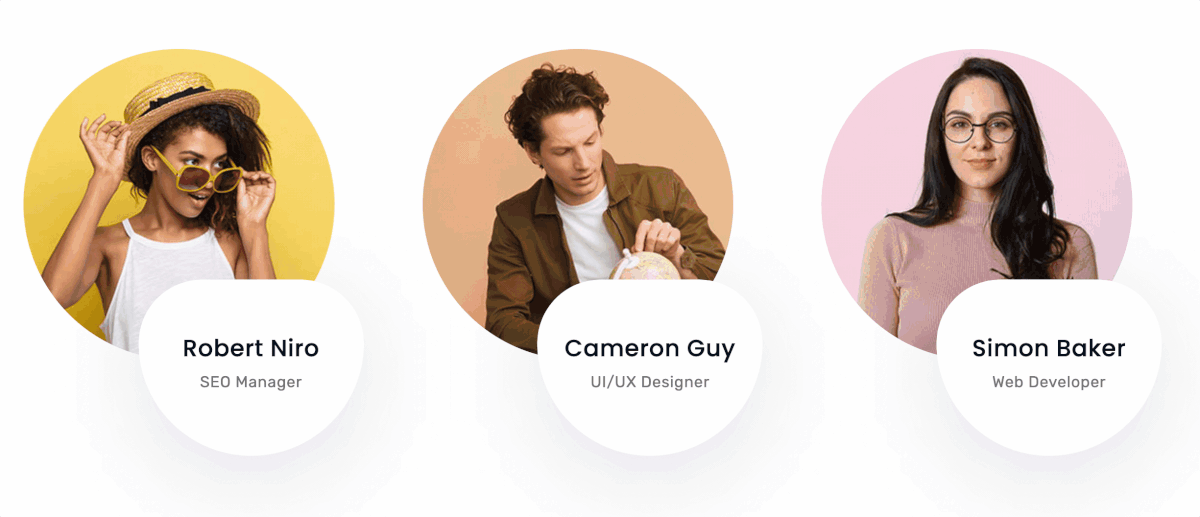
Grid Style 1 with Popup.
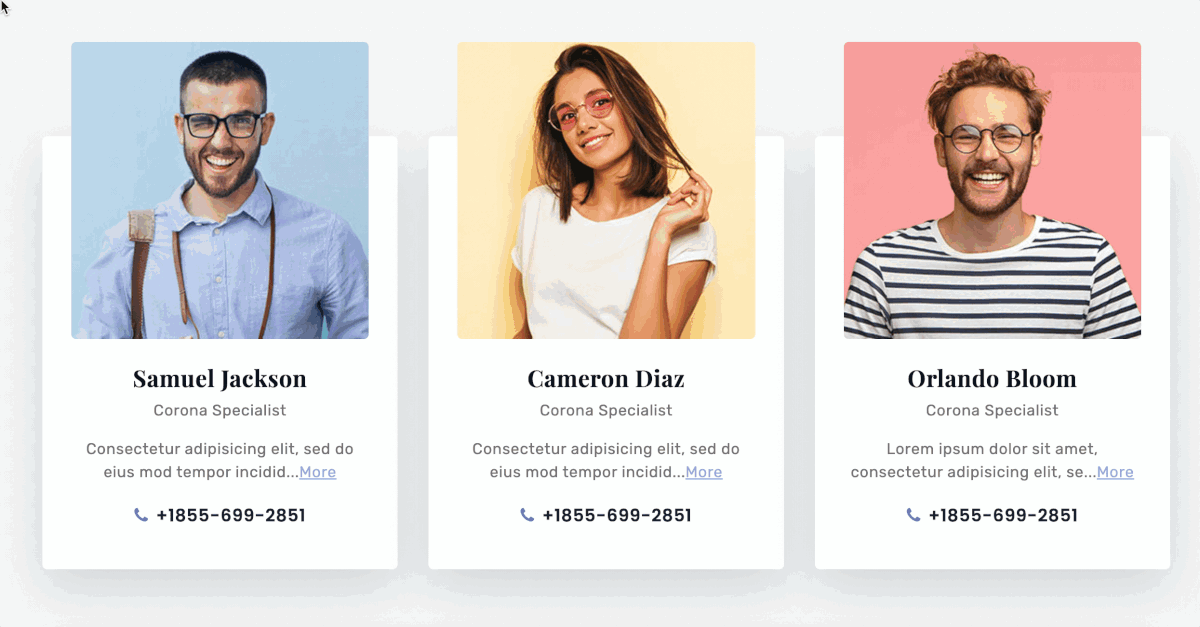
Grid Style 2 with Popup.
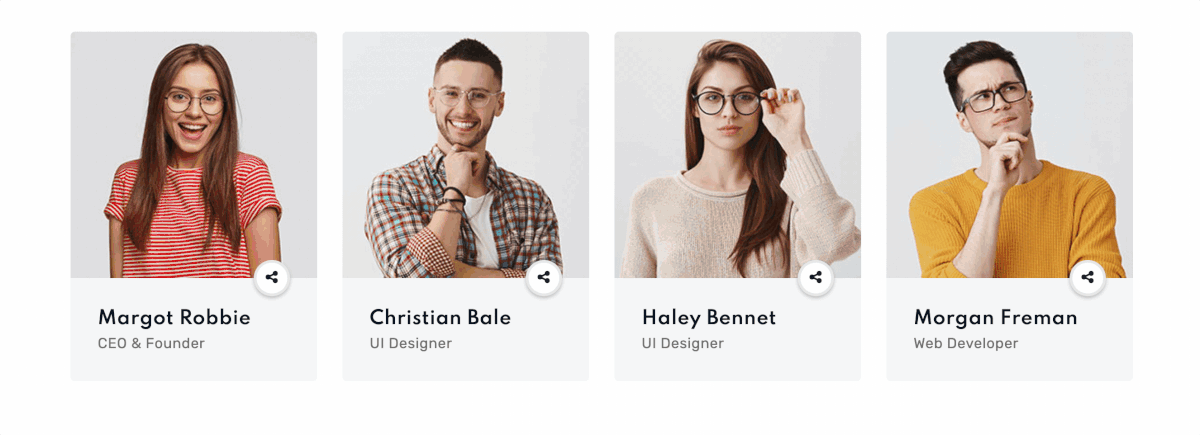
Grid Style 3 with a different Popup style.
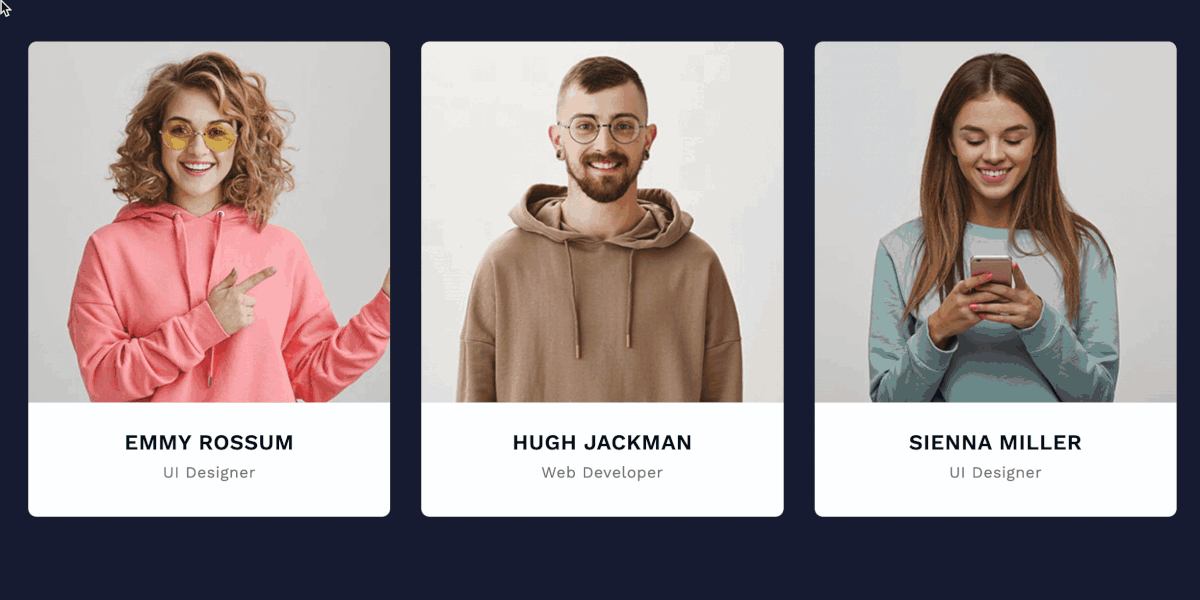
Grid Style 4 with Popup.
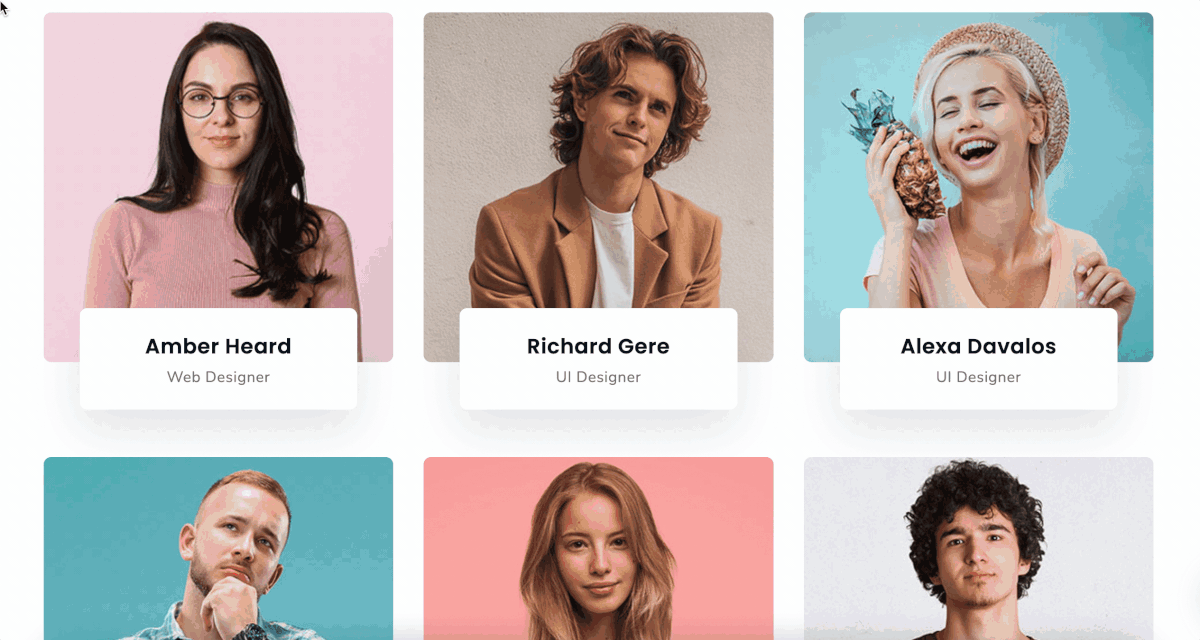
Grid Style 5 with Popup & Navigation.
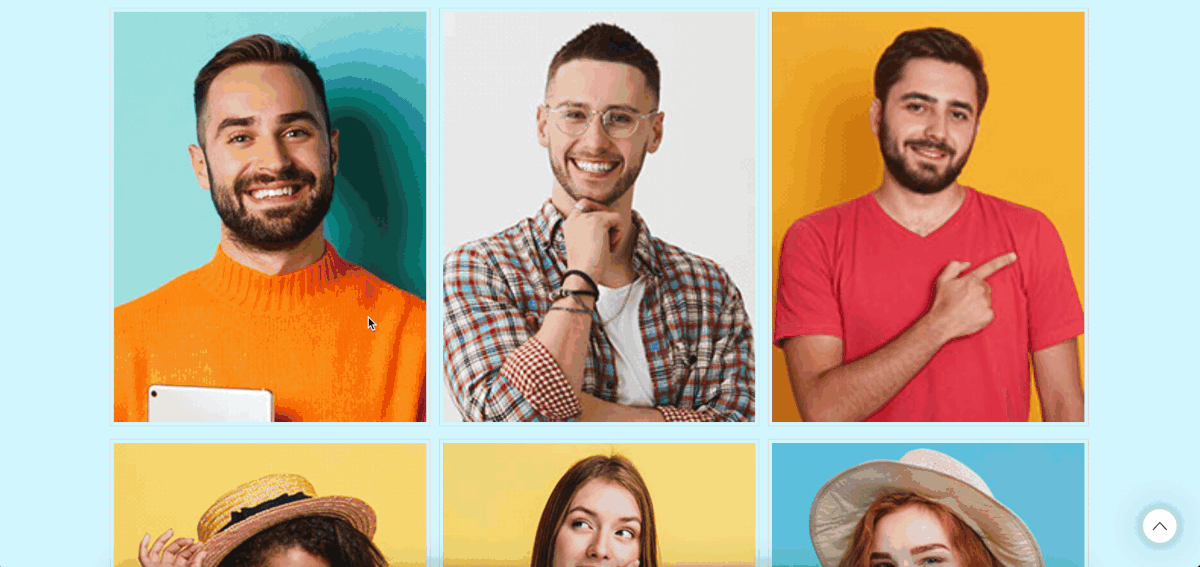
Grid Style 7 with Panel.
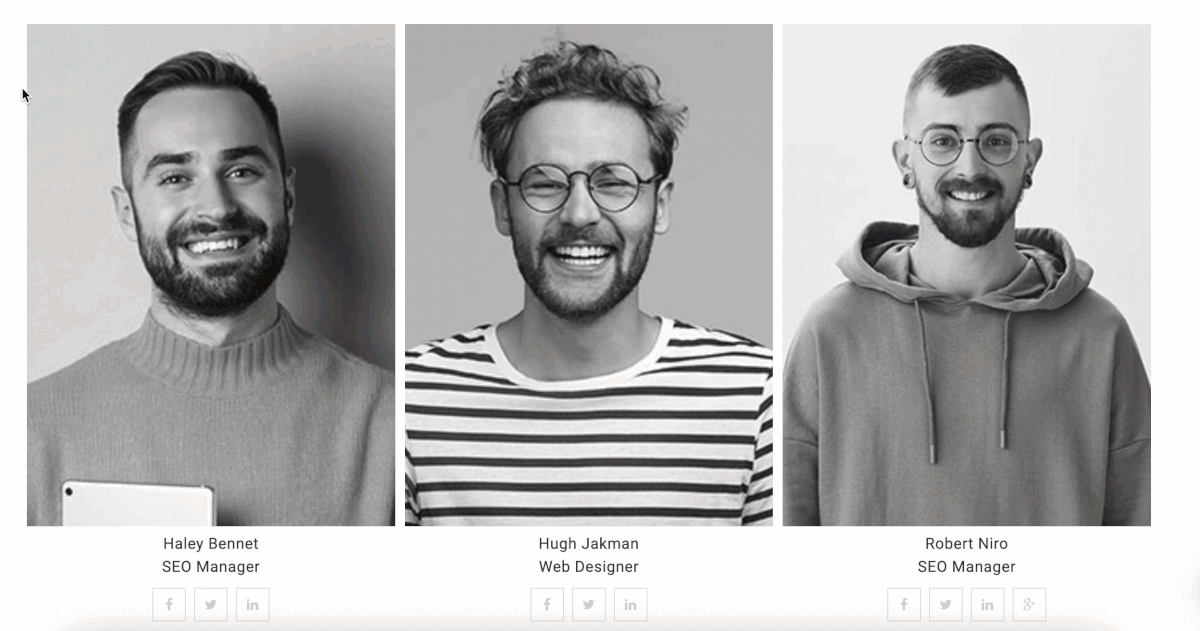
Grid & Grey Style.
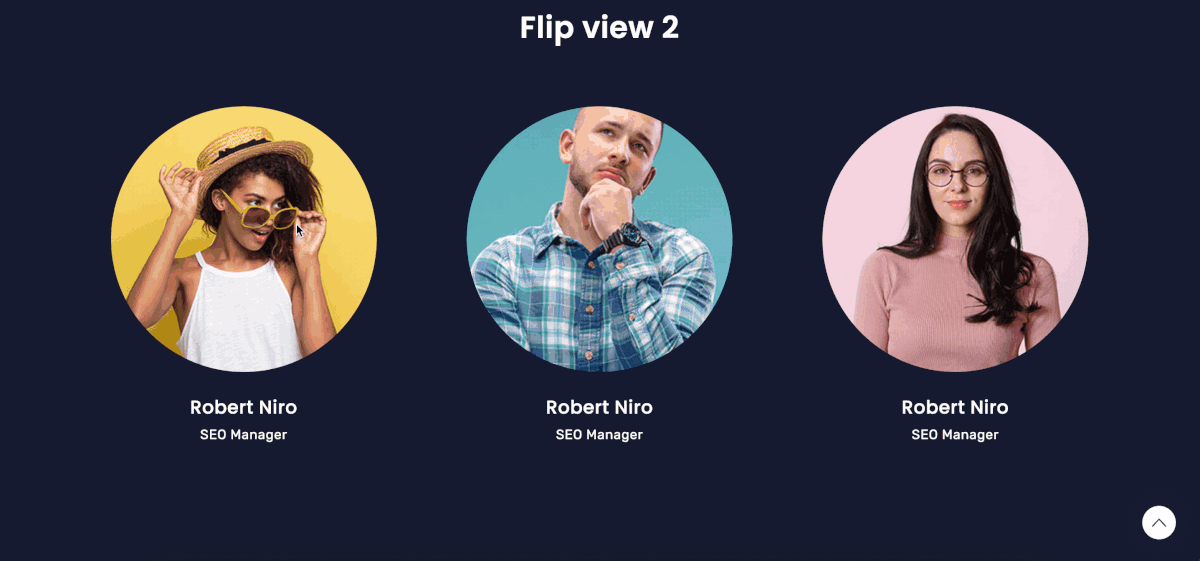
Flip & Panel Style. Check the demo for more Flip designs.

Drawer Designs.

Table Designs.
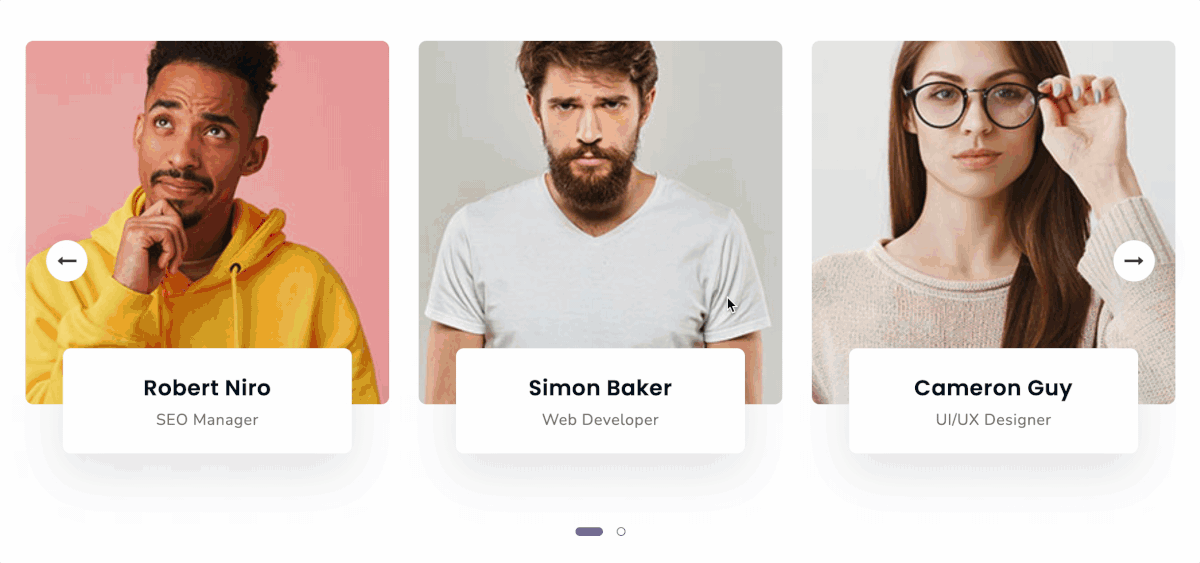
Slider View. Check the demo for more Slider designs.
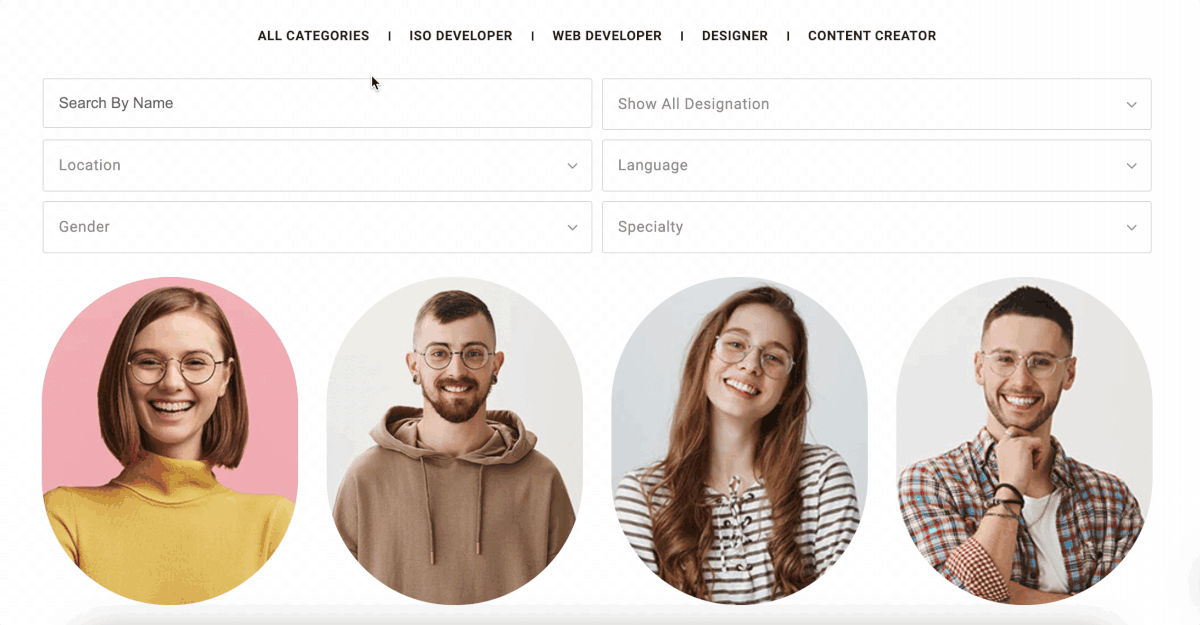
Filter View. Check the demo for more Filter designs.
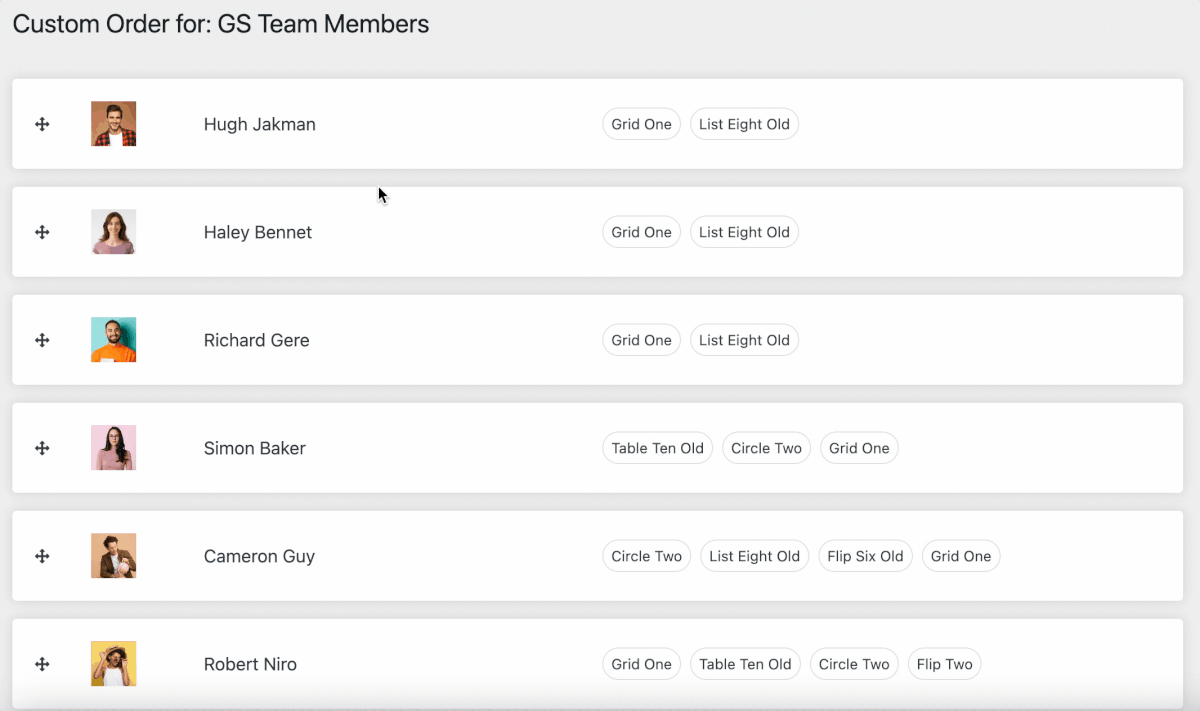
Custom Order: After Drag & Drop, go to Shortcode > Crete/Edit Shortcode > Go to Query (3rd tab) > Set Order: ASC (From Dropdown). ASC/DESC may be set to your liking. > Set Order By: Custom Order (From Dropdown)
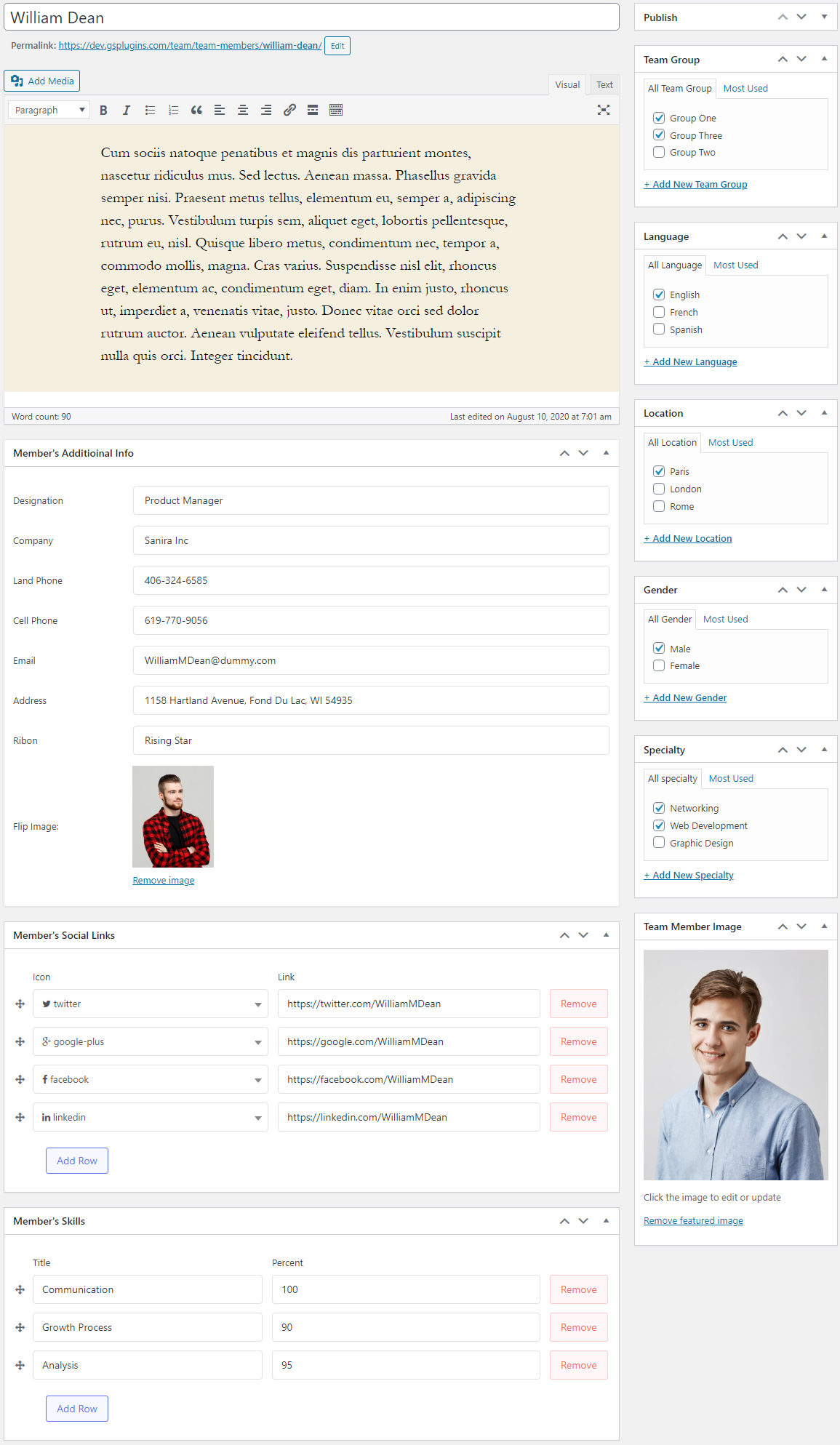
Add a New Member.
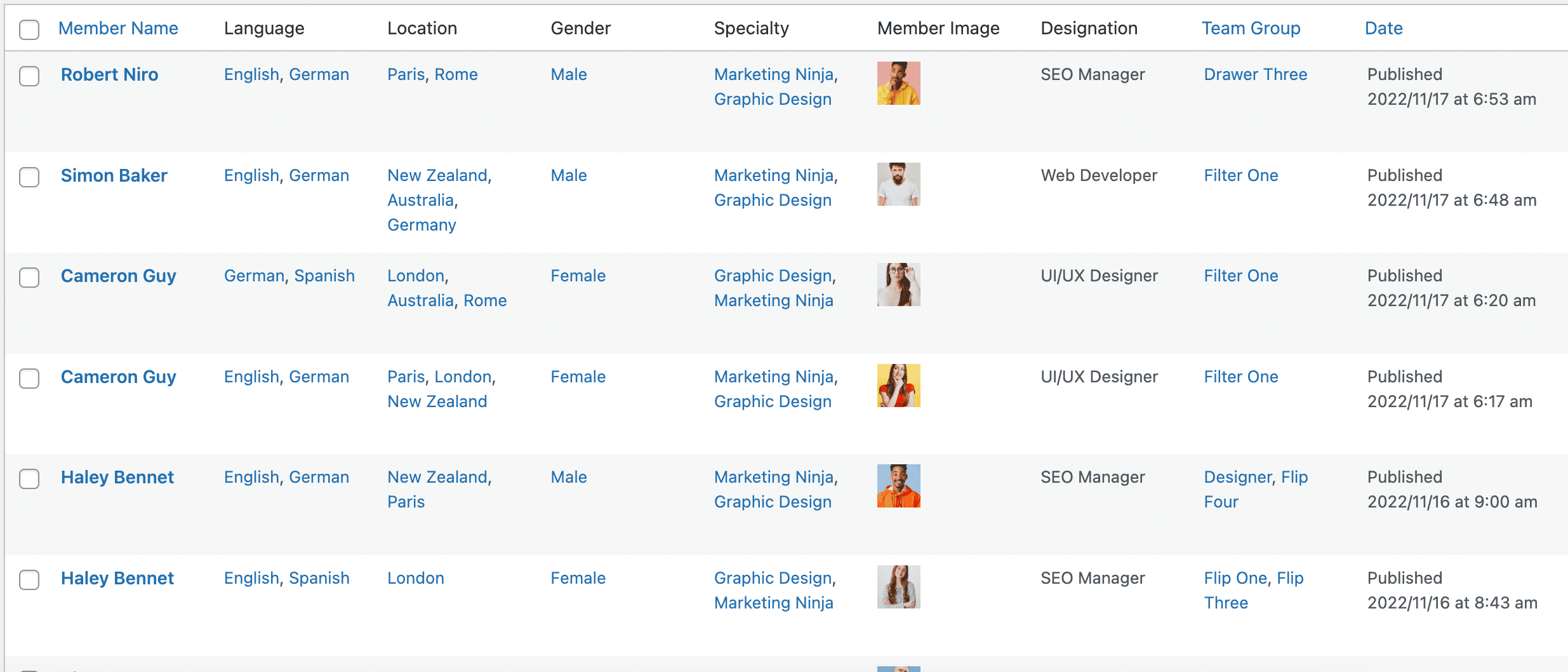
All Members.
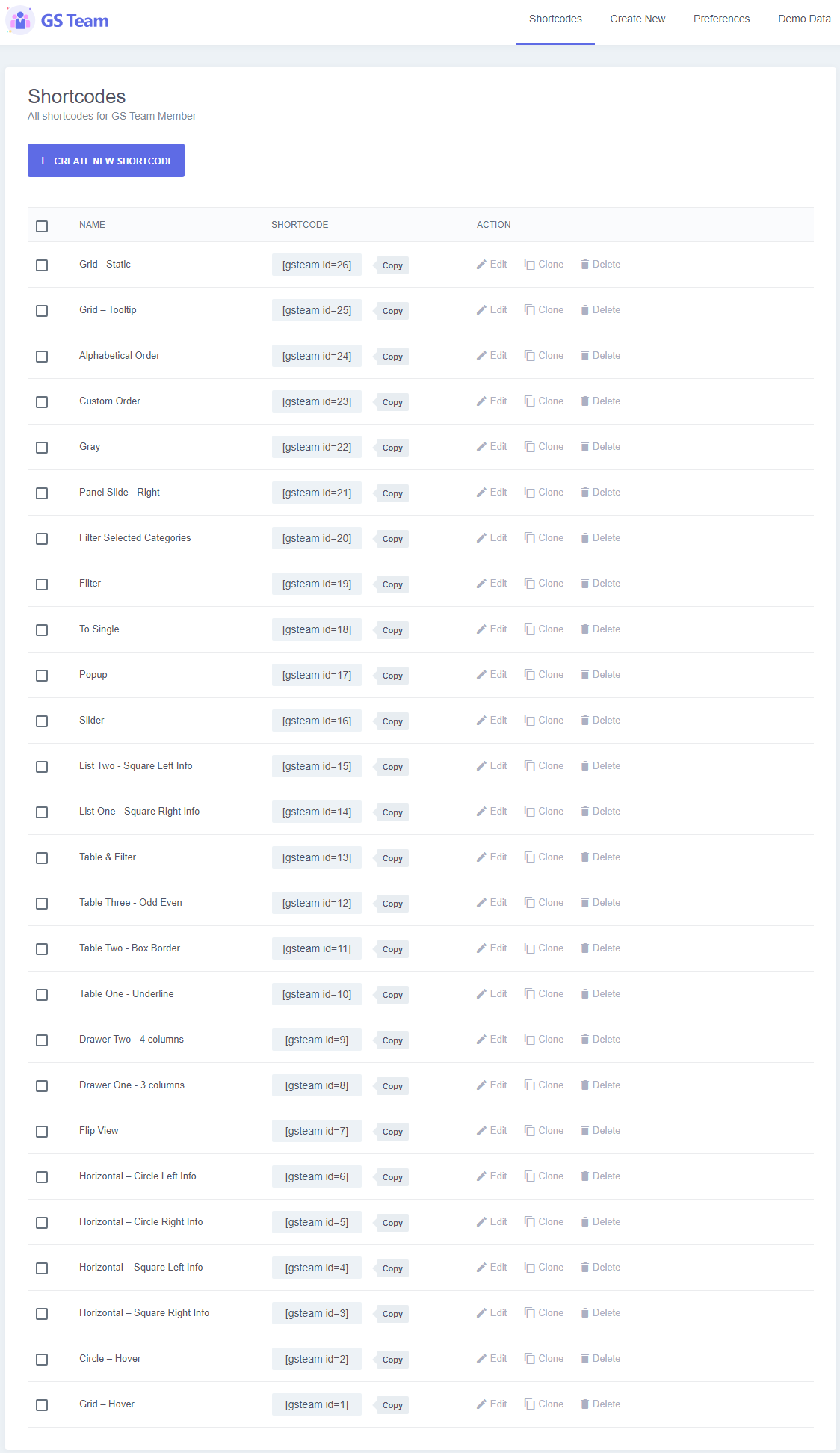
Created a list of Shortcodes.
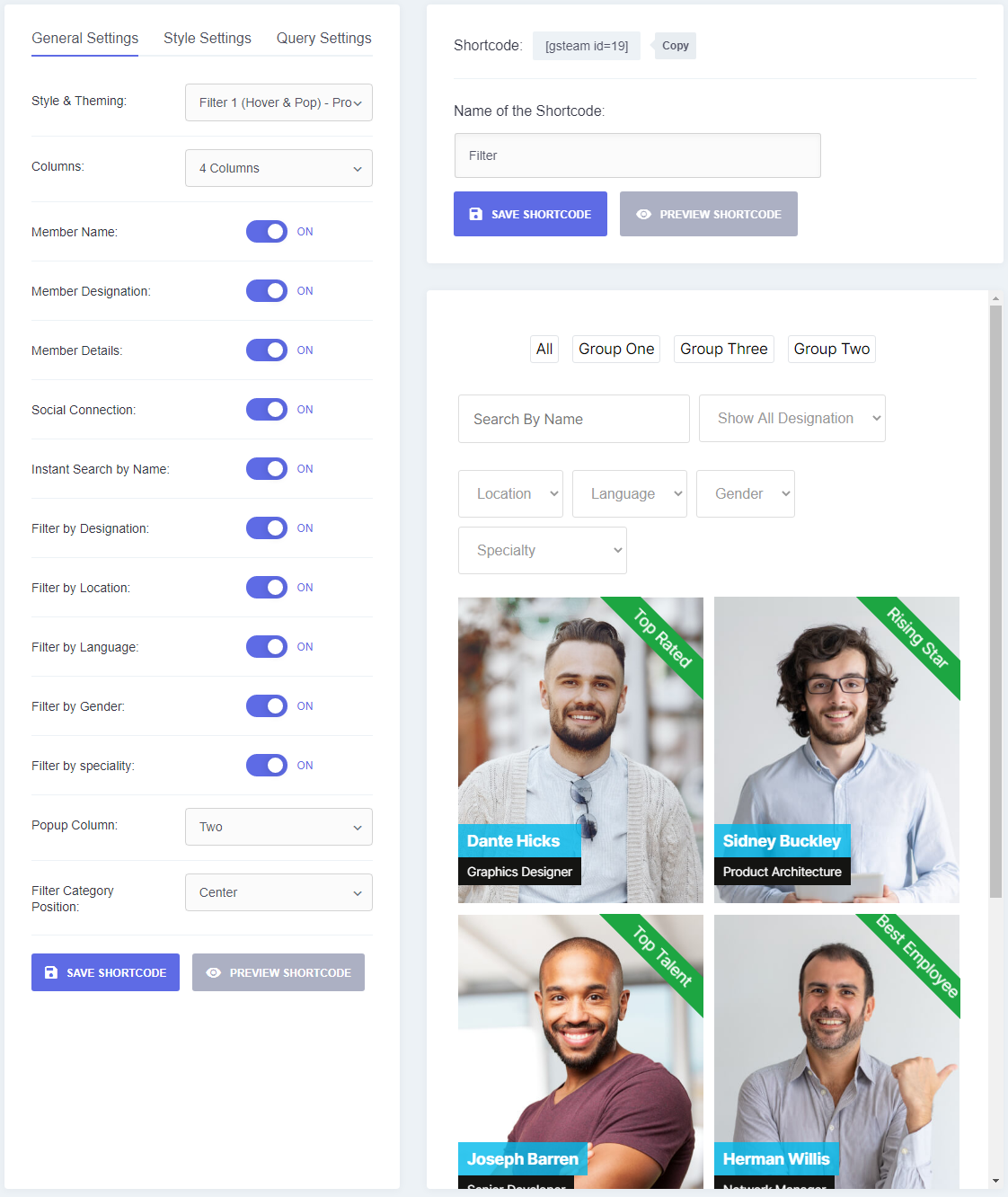
Create a New Shortcode with Preview.
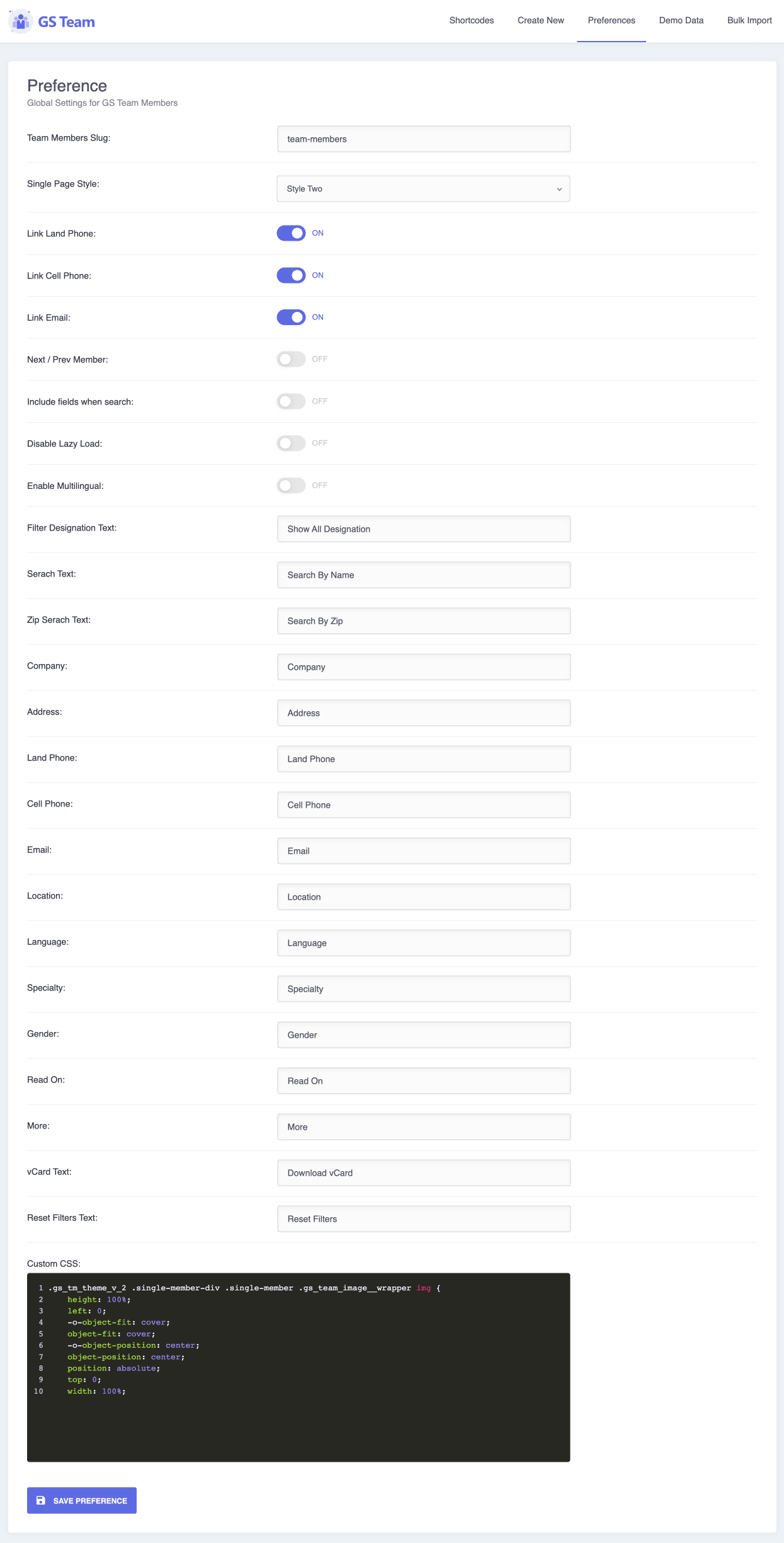
Preferences / Localization / Custom CSS, Skip Lazy Loading & many other options.
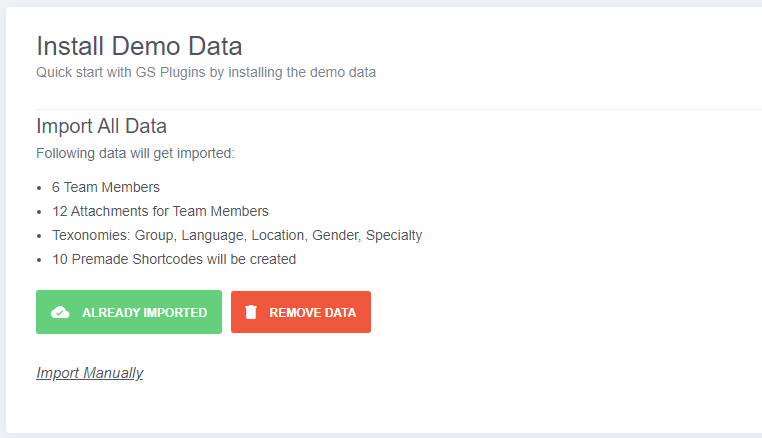
Install Demo Data.
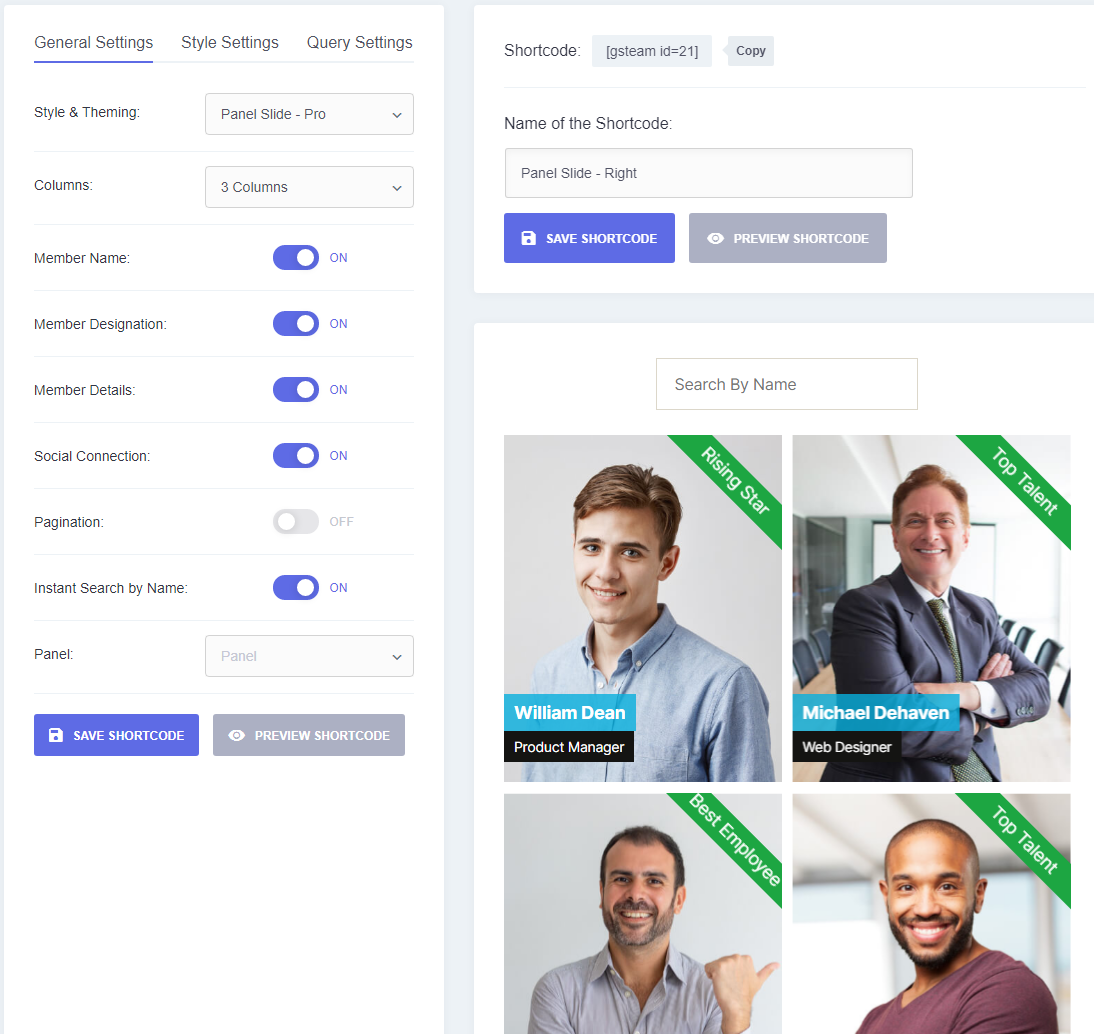
General Settings.
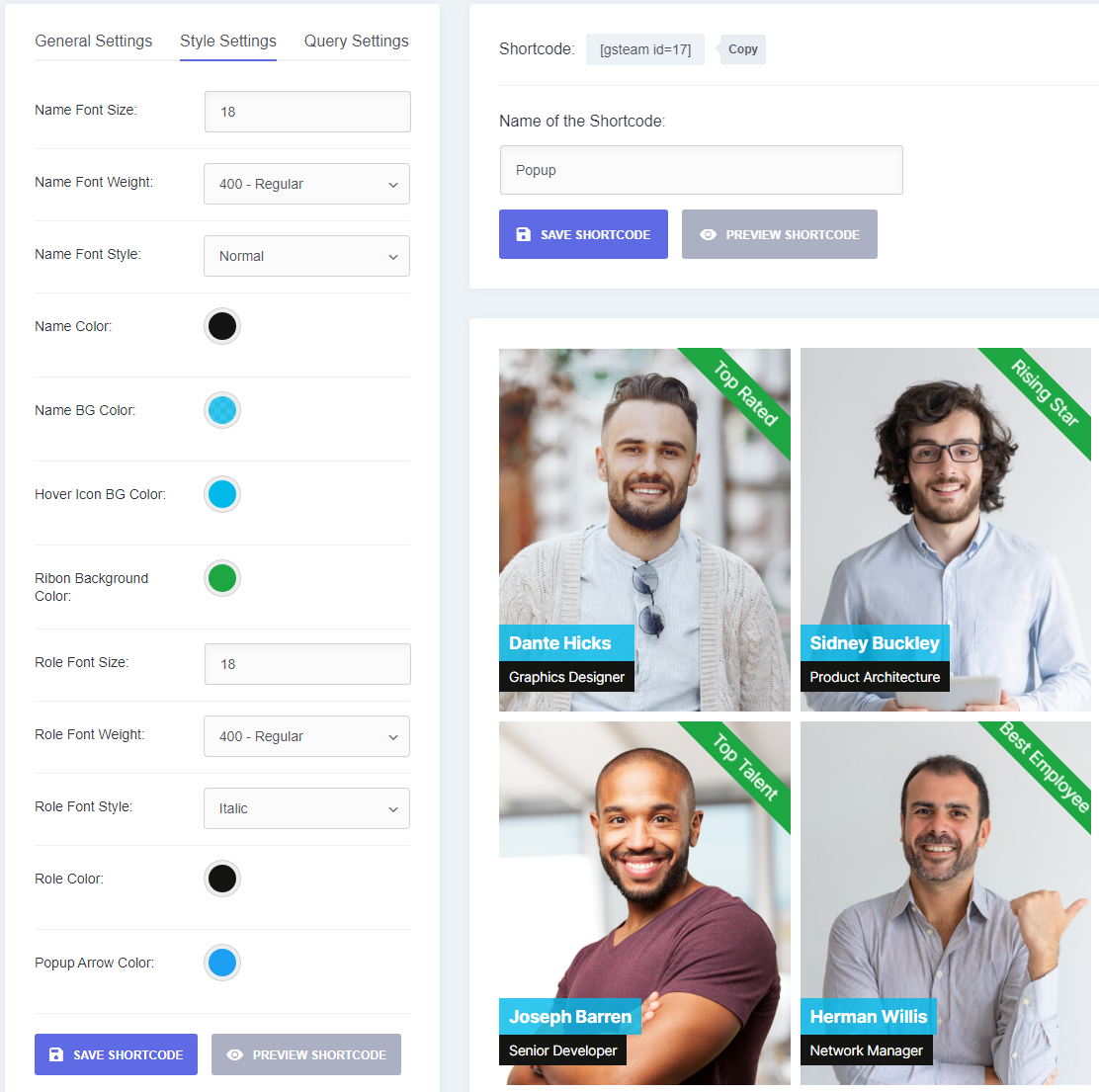
Style Settings(2nd Tab).
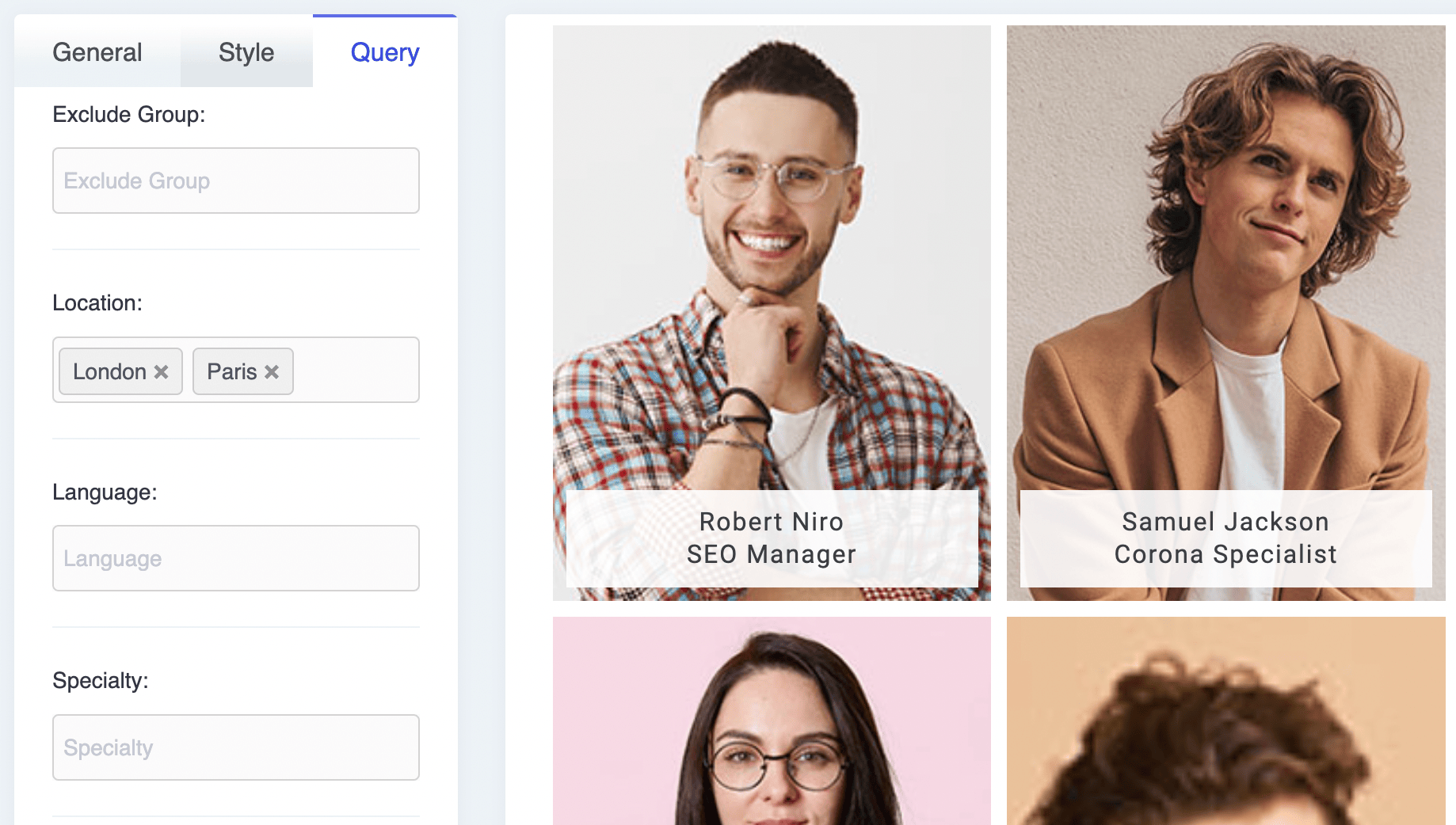
Query Settings (3rd Tab). Check documentation for more Query Controls.
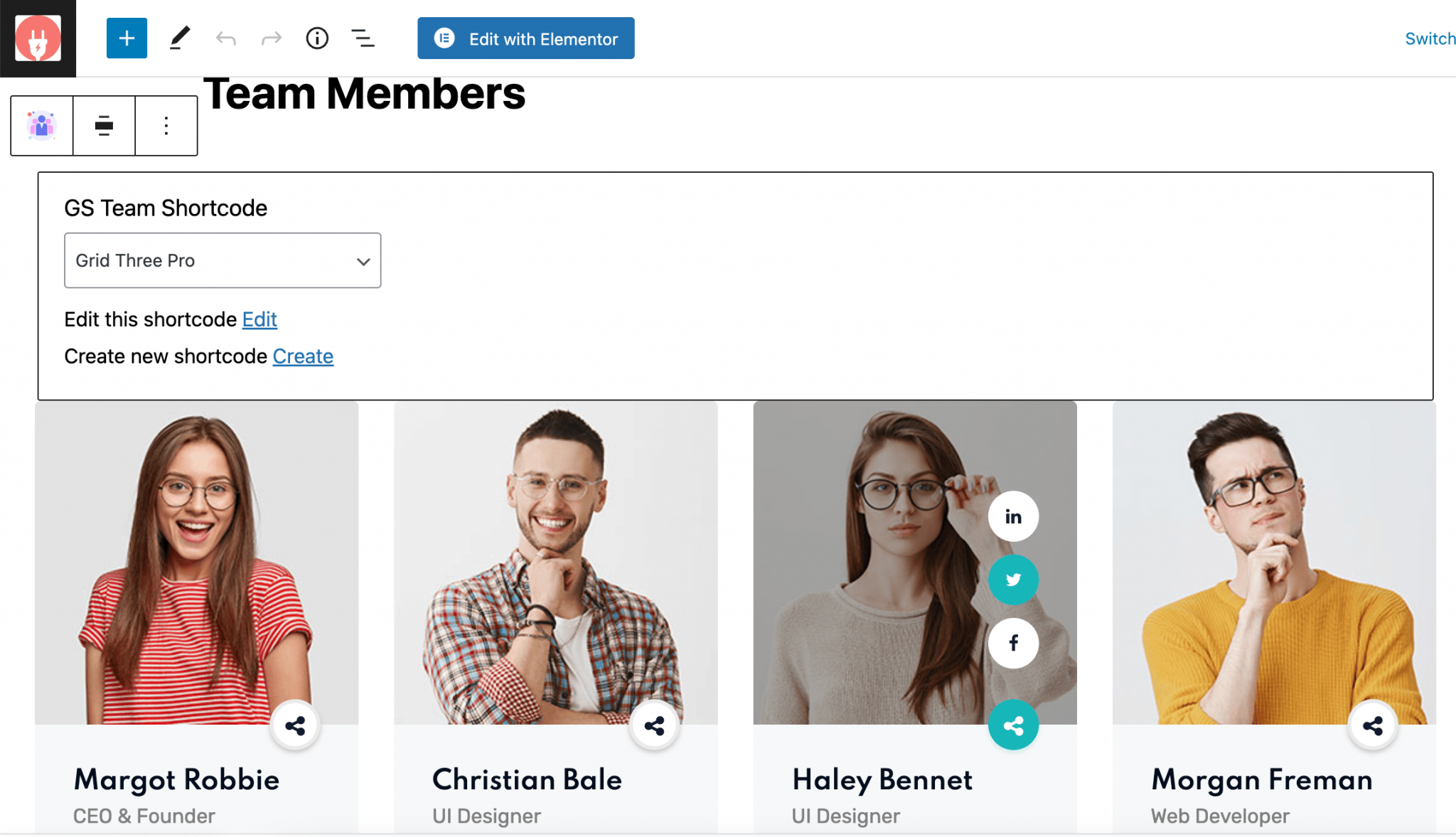
Gutenberg Block.
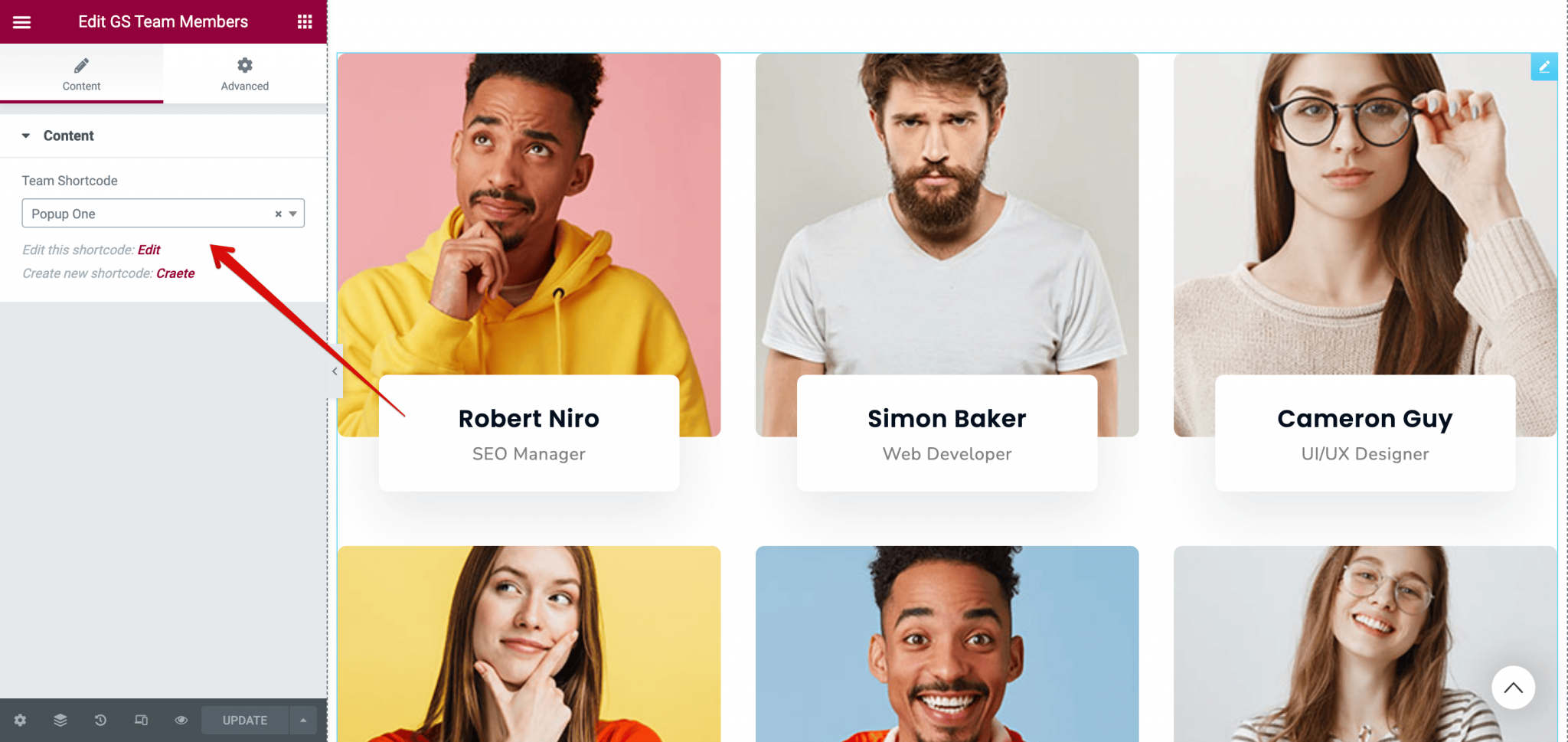
Widget for Elementor.
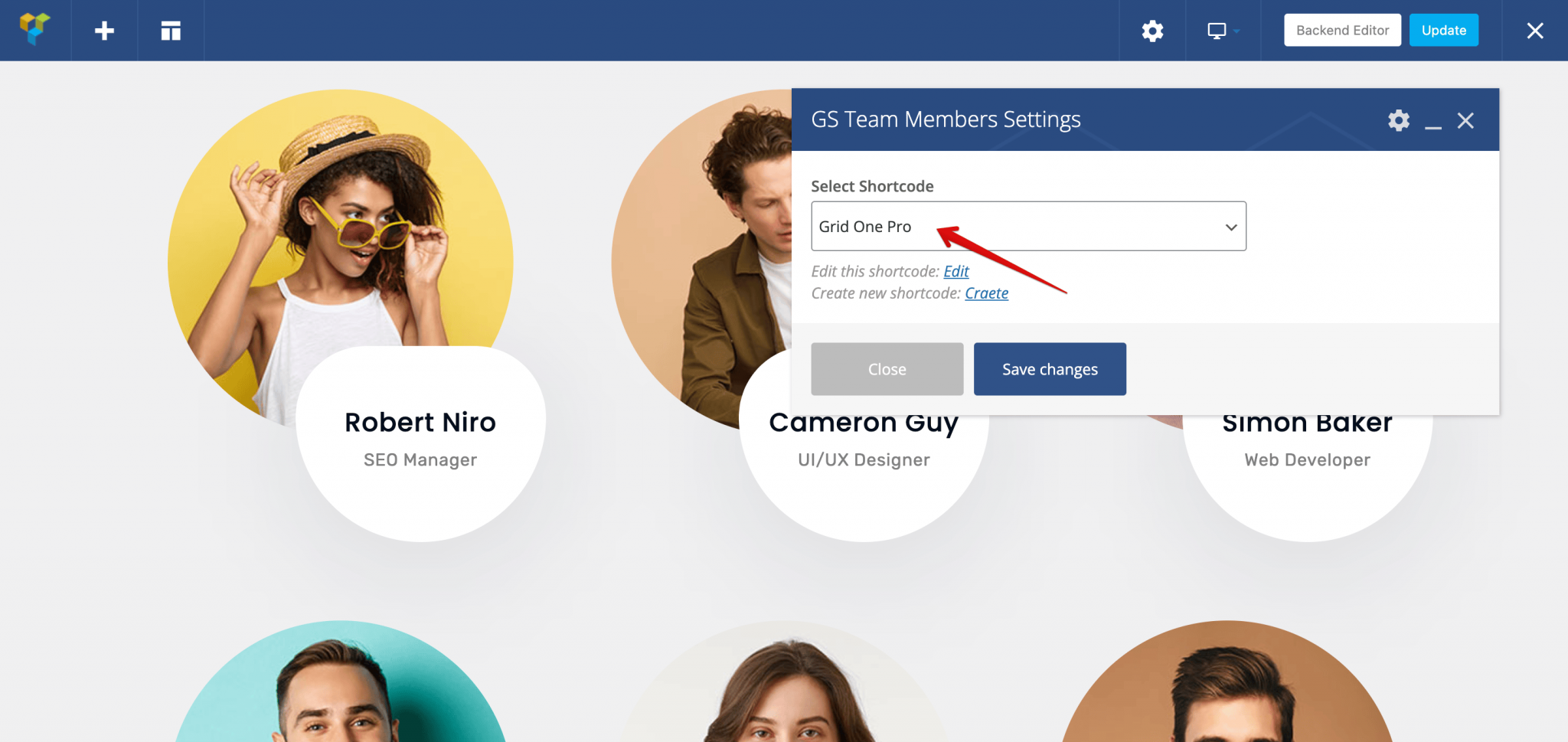
WPBakery – Element.
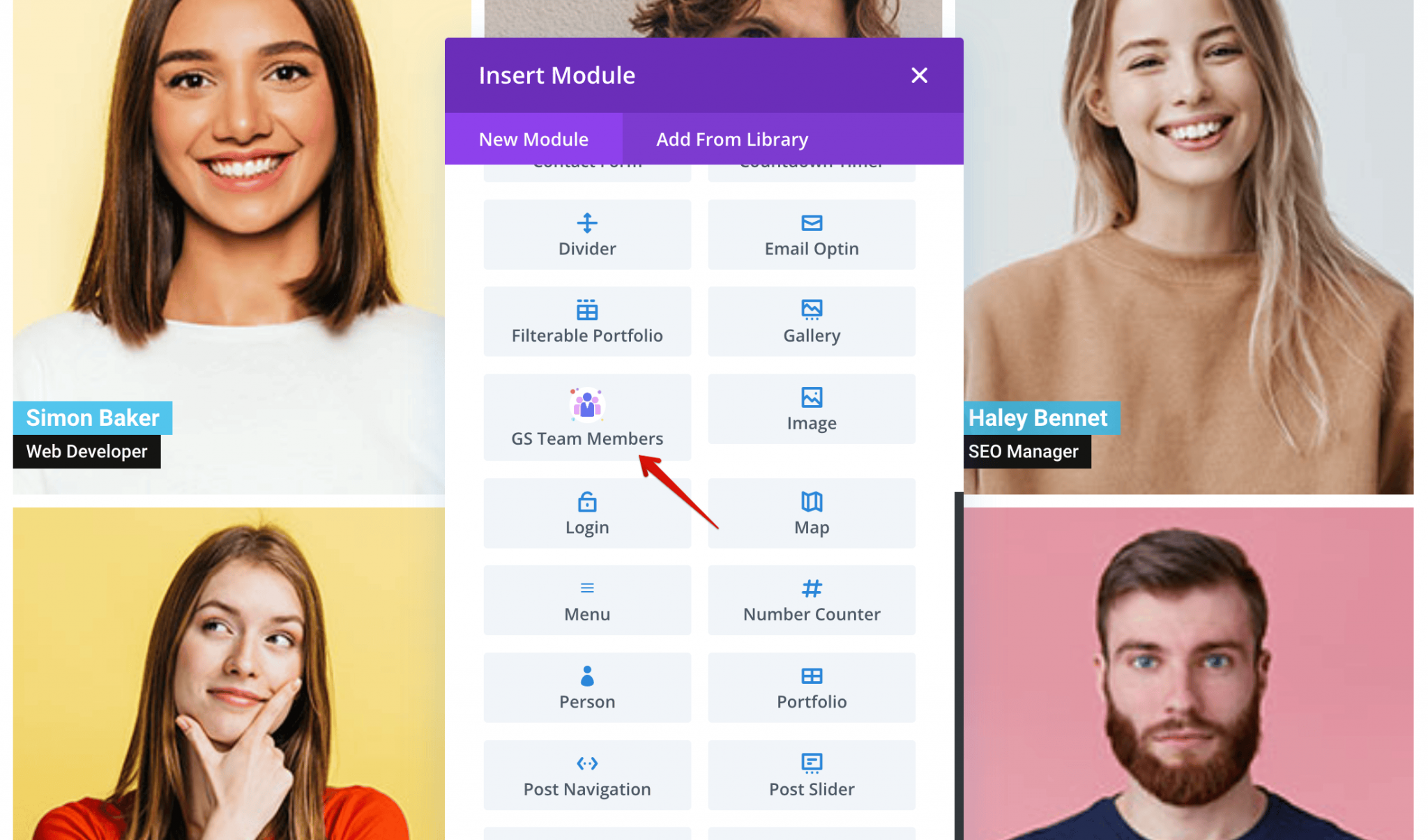
Divi Builder – Module.
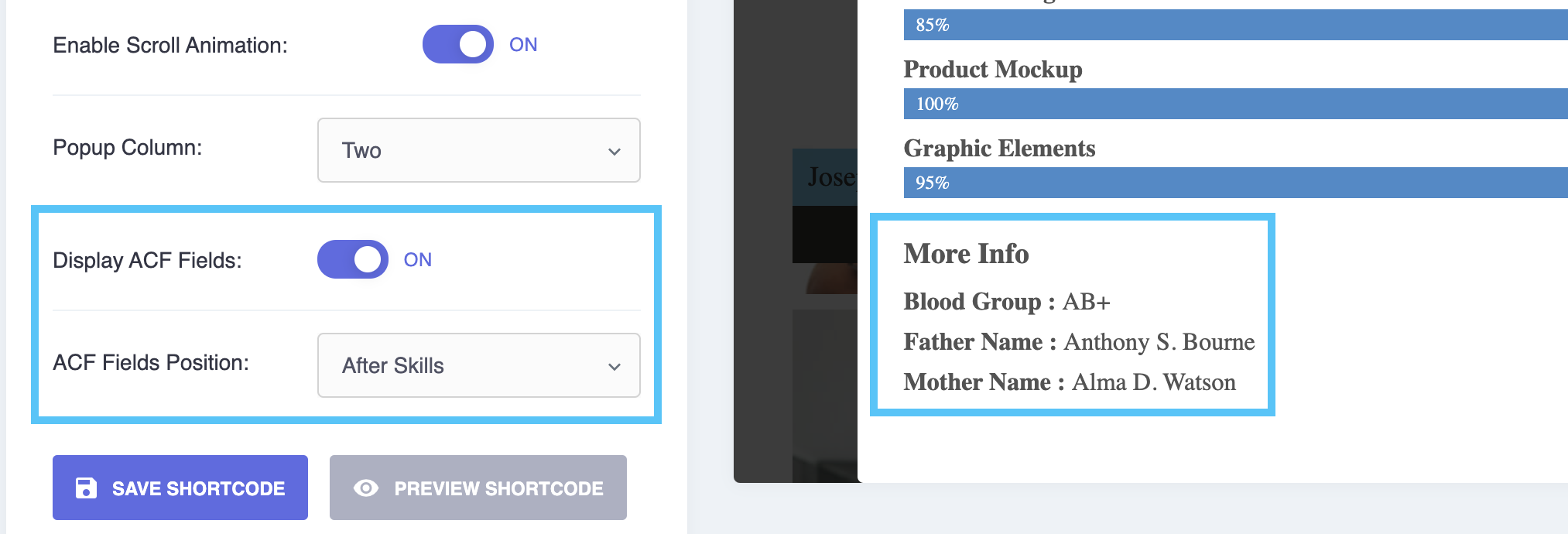
The plugin is compatible with Advanced Custom Fields (ACF). Check details doc – https://docs.gsplugins.com/gs-team-members/acf-support
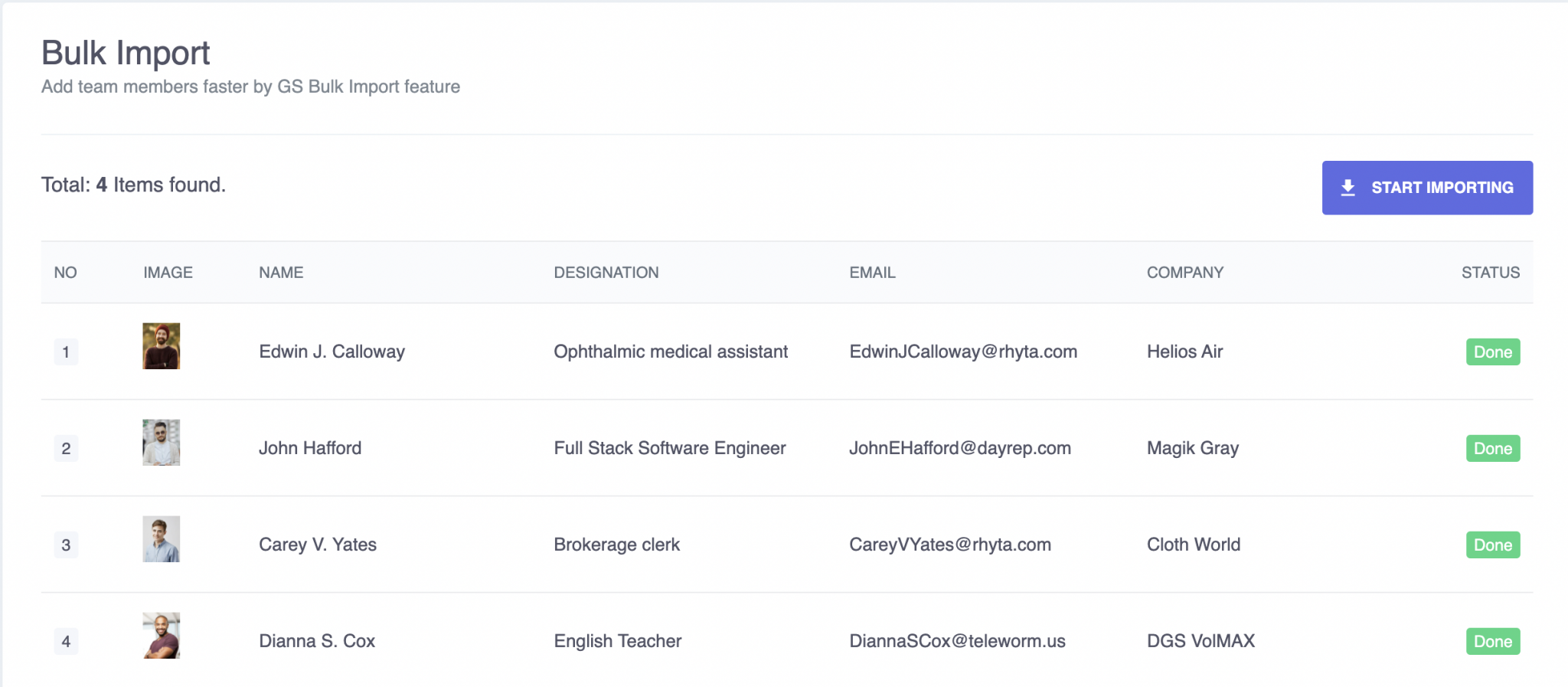
Bulk Importer from CSV. Check details doc – https://docs.gsplugins.com/gs-team-members/bulk-import/