Harmonizely Booking Product Wordpress Plugin - Rating, Reviews, Demo & Download
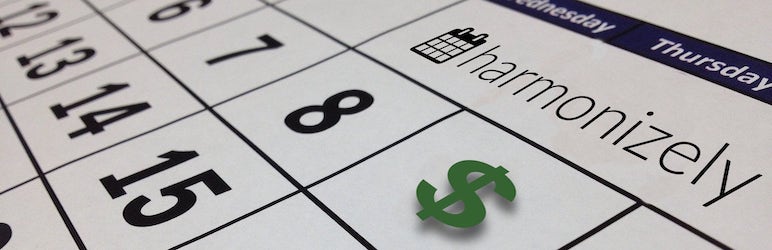
Plugin Description
NO LONGER SUPPORTED: This plugin is no longer actively maintained or supported, and may be closed soon. Read the announcement.
Harmonizely is a service that allows you to connect your calendar and allow people to easily schedule appointments with you. The Harmonizely Booking Product plugin for WordPress and WooCommerce enables selling access to Harmonizely appointment scheduling. You create an appointment booking product in WooCommerce, set the price and choose which Harmonizely meeting type to use. Then, your customers can pay for an appointment and use a personalized, one-time scheduling link to complete the scheduling process.
Here’s a short video to show you how it works:
This plugin requires a Harmonizely account and API key. If you don’t have a Harmonizely account, sign up for free. (This is an affiliate link; commissions from any resulting purchases will help support this plugin’s development.) To get your Harmonizely API key, visit the Integrations page in your account.
Getting Started
First, make sure you have WooCommerce installed and configured. Install the plugin and then visit the WooCommerce Product settings, selecting the Harmonizely Bookings section. Enter your Harmonizely API key and save changes. Add a new WooCommerce product and select the “Harmonizely Booking” product type. In the Harmonizely Settings product configuration tab, select the Harmonizely meeting type you want the purchase of this product to grant access to.
When your customers purchase this product, the plugin will retrieve a single-use, personalized scheduling link for your designed meeting type, and store it with the customer order. The order confirmation email will include the scheduling link so they can continue with scheduling. The link is also added to the order notes. Note that only one Harmonizely booking product can be included in a single order. If needed, you can regenerate a new single-use scheduling link using the “Regenerate Harmonizely scheduling link” action from the order edit screen.
Customization
You can customize the plugin’s behavior in a few ways:
- Adjust the CSS definition for the
harmonizely-booking-noticeandharmonizely-booking-linkclasses in the order confirmation email messages. - Completely change the order email content by filtering the output of
harmonizely_bookings_order_email_notice. The filter takes four arguments: the output being filtered, the order object, a boolean indicating whether or not this is a plain text message, and the scheduling URL.
Contributing
Feature suggestions, bug reports and pull requests on GitHub are welcome.
Credit
Calendar icon courtesy of srip at Flaticon.
Screenshots

Harmonizely product configuration

Example booking product during checkout

Example appointment scheduling link delivery



