Hawk Vision Wordpress Plugin - Rating, Reviews, Demo & Download
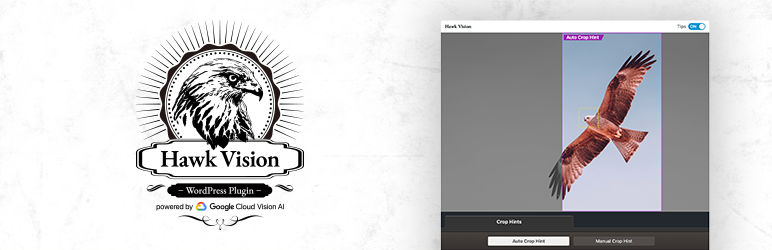
Plugin Description
Hawk Vision plugin analyzes images in your media library with Google Cloud Vision AI and extracts the important area (crop hint) of the image that contain the subject.
- Automatic image analyzation and extrancting the crop hint.
- Specifying the focus point in crop hints.
- Creating a crop hint manually in the image.
- Future enhancements through addons.
`IMPORTANT NOTICE`
To use this plugin, you need to register Google Cloud Platform with your Google account and issue your API key for Vision AI.
It costs you a pay-as-you-go fee for using the Vision API according to Google’s pricing, but there is no additional cost for using Hawk Vision itself.
A fixed amount of free usage will be supplied each month for the use of the Vision API, and as long as the usage does not exceed that amount, it is possible to use the Vision API at virtually no cost.
Please be sure to refer to the documents provided by Google regarding the PRICING • DATA USAGE • PRIVACY POLICY for using Vision API.
Links for Google Cloud Plarform
- Vision AI | Cloud Vision API | Google Cloud
- Pricing | Cloud Vision API | Google Cloud
- Data Usage FAQ | Cloud Vision API | Google Cloud
- Google Cloud Privacy Notice
In addition, manuals on how to register with Google Cloud Platform and how to obtain API keys are available on Hawk Vision site for reference.
Links for Hawk Vision
Addons
Hawk Vision has addons that provide more advanced features.
Smart Cropped Images addon allows you to freely crop images in any aspect ratio based on crop hints, and Dominant Colors addon (coming soon) extracts dominant colors of images.
Screenshots

Auto Crop Hint: Hawk Vision analyzes images uploaded to the media library and extracts crop hints.

Manual Crop Hint: The crop hint can also be set manually in the admin screen interface.

List view of the media library.

Settings screen.



