HB FreshDesk Wordpress Plugin - Rating, Reviews, Demo & Download
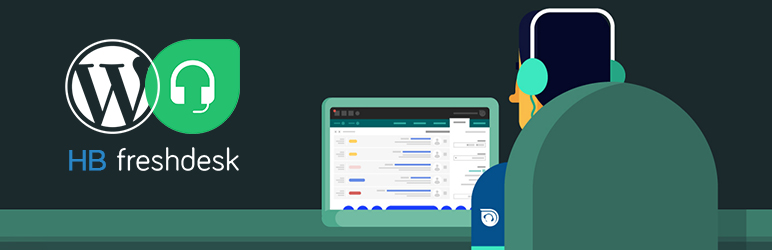
Plugin Description
This plugin is used for connect your FreshDesk account in your wordpress site. You can easily to get your FreshDesk FAQs and Ticket, And also create a new ticket in your FreshDesk account directly using this plugin, And also check your ticket conversation.
FreshDesk Terms of Service
https://www.freshworks.com/terms/
Usage
Place this shortcode in page, post or text widget where you’d like to display Data.
[freshdesk-create-ticket]
[get_all_ticket]
[freshdesk-faq]
Templates
Place this shortcode in any template parts of your theme.
<?php echo do_shortcode('[freshdesk-create-ticket]'); ?>
<?php echo do_shortcode('[get_all_ticket]'); ?>
<?php echo do_shortcode('[freshdesk-faq]'); ?>
Installation
- Upload “hb_freshdesk” to the “/wp-content/plugins/” directory.
- Activate the plugin through the “Plugins” menu in WordPress.
How to Use
- Place Add your Fresh-desk account detail in Freshdesk Settings -> General Setting tab.
- You can connect two way in our account 1. API Key 2. User-name and Password.
- Place Go to Faq page and select our FAQ’s which is display in your front end.
- Place Use Above Shortcode.
Screenshots
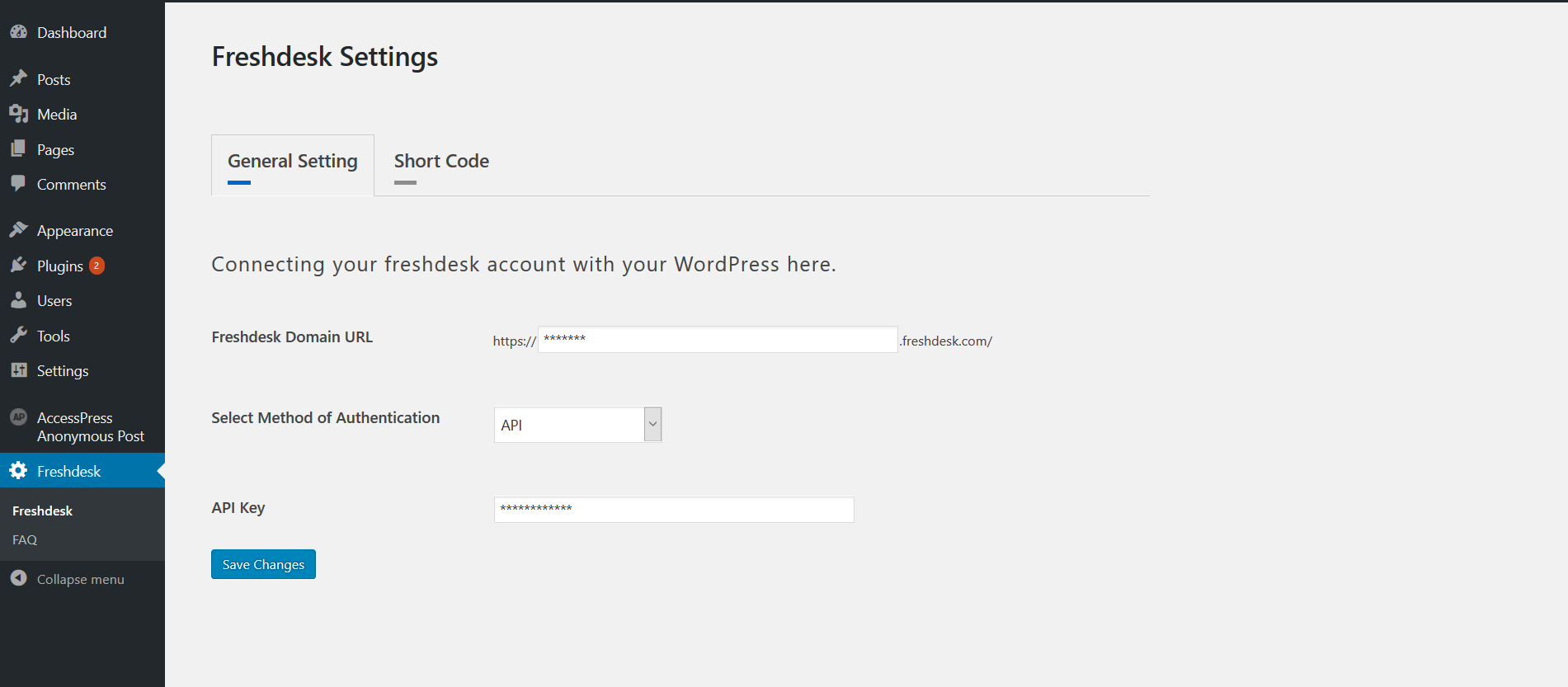
After activating the plugin it will be hooked in Create a new new menu “Freshdesk” in admin Menu.
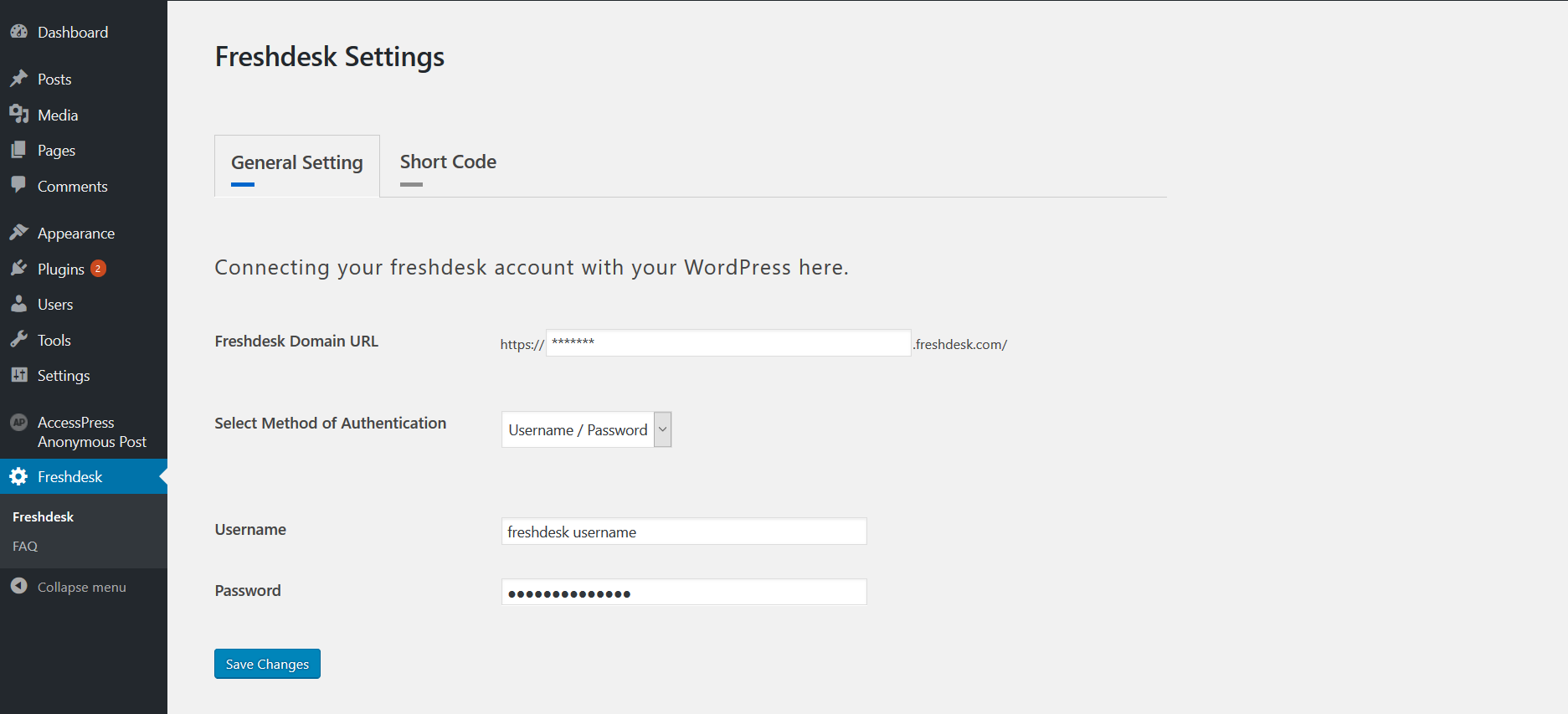
Click on Freshdesk and Add your FreshDesk account detail and Connect your FreshDesk Account.

Go to ShortCode tab and see your shortcode you can use this shortcode.

Click on FAQ and display your freshdesk account FAQ’s list you can check in check box what you want to display in front-end.

Create a Ticket click a Add new Ticket button and create a new ticket.

Display Your All ticket for FreshDesk Account.

Display FAQ’s for check in your admin side in FAQ’s menu list.



