IMage Brico Wordpress Plugin - Rating, Reviews, Demo & Download

Plugin Description
This plugin adds a icon feature to the default wordpress content editor and is the fastest and the simplest way to create
combinations of images and text, apply effects to them and send the result both to the edited post/page and to the wordpress media section.
With this plugin you can experience a new way of creating content in WordPress,
once installed it will add an icon to the default WordPress editor, and when you click it… the magic starts!
You will be able to add images, text, rotate them, crop, duplicate, use layers to have overlapping effects,
add internal and external shadows simultaneously, change their colors, transparency, angles, blur, …
The plugin has an internal feedback engine to let you get involved into the development process,
you can ask for new features as well as report a bug.
Since its first release our users asked to add either the layer feature, and the iMageBrico integration
and the duplicate features and the cropping image feature… and we already did it!
All of them are available, and the iMageBrico version is now in beta phase.
Key Features:
- Install on the default WordPress editor
- Infinite image and text objects combinations
- Multiple effects simultaneously
- Inserts images directly into your post
- Saves images in WordPress media folder too!
- Clone and Crop functions
- Rotate, Resize and Drag every Object
- Overlapping layers management
Screenshots
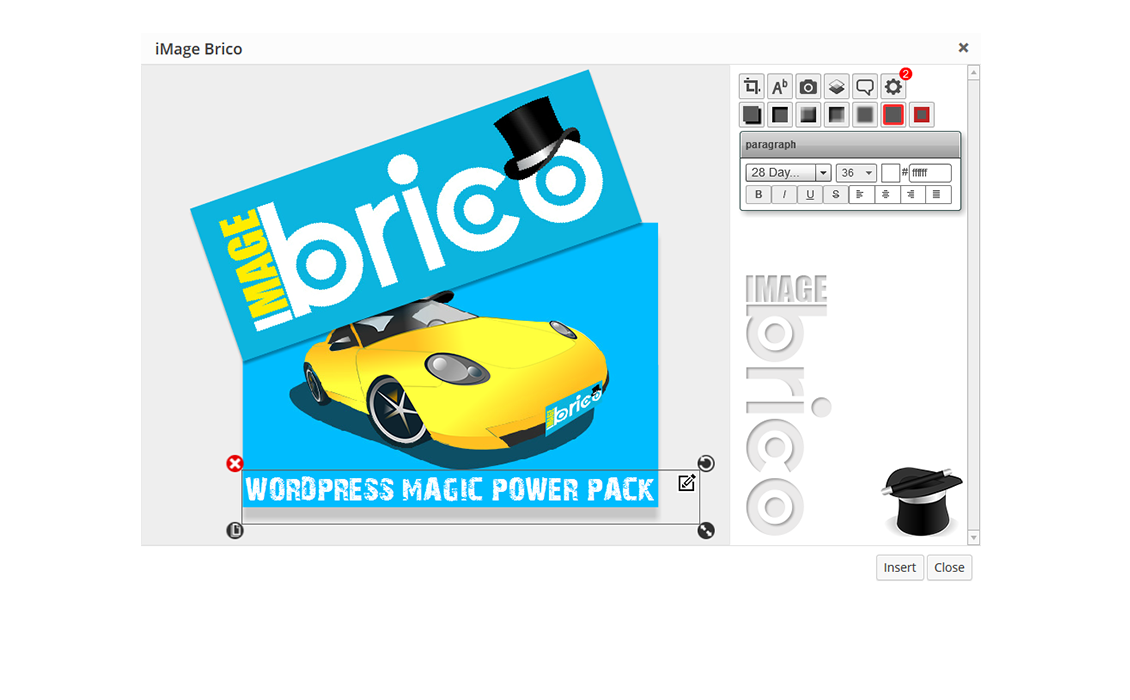
iMage Brico has many tools to let you transform your images, you can resize, crop, add colored text, rotate, duplicate,
add colored shadows, manage layers, move objects around, and much more.
Crop function: since resizing an image is not enough, you can also crop it and get only the relevant selection you need.
Just roll your mouse over an image and click the crop icon that pops up in the image corner.
Duplicate function: just click the duplicate icon on the corner of an object (image or text), you can duplicate it, with its effects applied,
saving the time to do the same job over and over.
Layers: layers let you manage the order in which the objects overlap one over another.
But layers panel isn’t useful only to manage overlapping, you can also use it to select objects that may occur to be hidden by others,
you can even give a custom name to each layer.
And last but not least, each layer will show a little preview of its content, in order to make it easier to find the layer you are looking for at any time.
Transparency: you can adjust at any time the alpha level of any object in the stage



