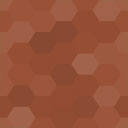Images Optimize And Upload CF7 Wordpress Plugin - Rating, Reviews, Demo & Download
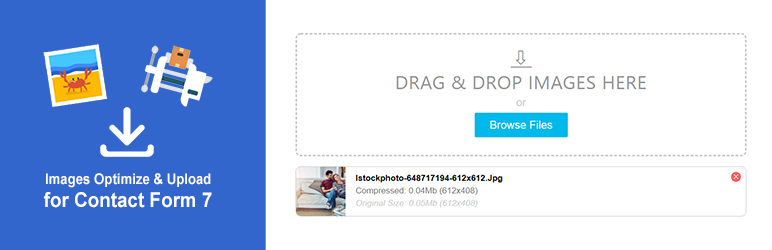
Plugin Description
Images Optimize and Upload CF7 is an extension plugin for Contact Form 7 plugin, that allows you to upload multiple images using drag-n-drop or simple “Browse” button, and compress them on the client’s side before sending it. If you want to save a user’s time and bandwidth on uploading large images, this plugin is perfect solution.
Features
- Quick compression on the client’s side
- Save data by compressing it on the client’s side before sending to the server
- Automatically resize images to max 1920px (width or height)
- Maintains the aspect ratio of the images
- Fix image rotation issue when uploading images from Android an iOS (uses EXIF data)
- Highly customizable
- File type validation
- No limits on input file size
- Ajax upload
- Drag-n-drop or browse file
- Attach compressed files to emails
- Adapted to mobile design
- Customize file upload thumbnails and drag and drop area layouts
- Multiple shortcodes in one form
- Identify files by adding ID to the shortcode. The ID value will be used as a prefix in the filename
- Set the maximum uploaded files limit in global settings, or in the shortcode
- Save or remove all temporary files from the server after sending the form. But if you want to keep the files on the server, please, install Contact Form 7 Database Addon – CFDB7 plugin to access the files
- Supports Google Chrome, Mozilla Firefox, Microsoft Edge, Safari. Doesn’t support IE 11 and lower
Limitations
- Transparent background in PNG files will become solid black
- Animated GIF files will only have 1st frame after compression
- Doesn’t support IE
Screenshots

Generate Shortcode in Contact Form 7 Plugin – Back End

Plugin Settings – Back End

Drag-n-Drop Field and File Attachment – Front End