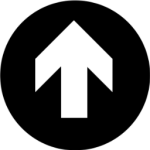Inline Stock Quotes Wordpress Plugin - Rating, Reviews, Demo & Download

Plugin Description
Inline Stock Quotes is a WordPress plugin that allows users to use the [stock] shortcode to insert dynamically updating quotes into their posts.
By default, quoted prices appear green when daily change is positive, white when neutral, and red when negative. The look is similar to what you’ll find on business news sites like CNBC and Motley Fool!
For detailed instructions on using this plugin, including shortcode examples and images, visit http://elliottbernstein.com/inline-stock-quotes/ or continue to read below.
How to Use Inline Stock Quotes
While creating or editing a post, simply type:
[stock symbol="YOUR-SYMBOL-HERE"]
For example, to get a quote for Apple, type:
[stock symbol="AAPL"]
Customizing the Quote Look
You can customize all elements of Inline Stock Quotes through the plugin Settings page. The page is in your Admin area under Settings->Inline Quotes.
Colors
All elements of the quote can take custom color values, including background, symbol & current price, and positive change, negative change, and no change values. Use any CSS-recognized color format, including hex values, color names, and RGBA. Remember to include the “#” symbol before any Hex values or they won’t work!
Font, Size & Weight
The font face, font size, and font weight can be customized via the settings page. Simply enter any regonized font family or series of font families to customize font. For for size, use any units including px, em, rem, %, or vh.
Links & Data Service
You may wish your link to open in a new window, in wich case you can check the appropriate box. Likewise, you can select if a Google or Yahoo! page will open when the link is clicked. This may be useful if you are in a country where Google is blocked.
Resetting to Default
If at any time you would like to return to plugin defaults, simply remove your previous input from the box and click the save button again. The default value will be restored.
Screenshots
No screenshots provided