InPlayer Paywall Wordpress Plugin - Rating, Reviews, Demo & Download
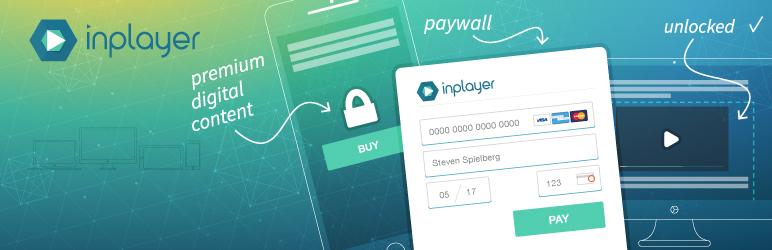
Plugin Description
InPlayer is a global leader in providing solutions for digital publishers who wish to protect
and monetize their content via a paywall or registration layer.
The InPlayer WordPress Plugin streamlines our existing technology for WordPress publishers, allowing content owners
to set up a paywall around any type of embeddable content, from video to documents to entire web pages.
Any site can use the InPlayer Paywall to generate a new revenue stream from your content.
We have a range of pricing options you can offer to your users including hourly, daily, weekly or monthly tariffs.
InPlayer accepts all major Credit Cards, and supports pricing in euros, US dollars and British pounds sterling.
Setting up the paywall is simple – download the WordPress plugin and follow our simple step-by-step wizard to create your account.
InPlayer Paywall is free to install and use – we only charge a small fee and percentage per transaction.
For more information, please visit www.inplayer.com
Having troubles with the plugin? Contact us at wordpress@inplayer.com
Screenshots

Create new InPlayer Merchant account

You will receive confirmation code on your email address. Paste the activation code in the confirmation code field, and login with your account after successful activation.

Connect valid PayPal account before you start monetizing your content. You will receive withdrawals of your collected funds to the connected PayPal account.

Create asset in the Add Asset Section. Choose your preferred asset type. HTML/Iframe or OVP hosted video.

Add the title and the content that the visitor should pay for.

Create Prices and Preview Template details. Minimum asset price is 3 EUR/GBP/USD

Publish your asset and get your embeddable shortcode in the top right corner.

Paste the shortcode of the created asset into one of your posts on the preferred location where the content will be shown.

How will the visitor see the protected premium asset.

Once visitors click the buy button, they can create new InPlayer account or login with an existing one.

Once the account is created the Visitor can choose the price option and click next.

After selecting the price option, lastly the visitor need to enter his card details and pay for the premium asset.

After successful payment the paywall will immediately replace the preview template in the post with the premium asset content.

In the transactions tab you can list your transactions, see details of your purchases and your available balance in your currency accounts. Once you reach above 50 EUR/GBP/USD you can make withdrawal of the funds into your PayPal account.



