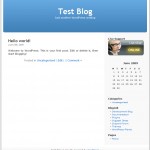ITS Jewellery Price Plugin - Rating, Reviews, Demo & Download

Plugin Description
ITS Jewellery Price Plugin for Woocommerce helps to update prices of jewellery products. We all know that prices of jewellery products change everyday based on prices of precious metals such as Gold and Diamond. Changing the price of each product is a big task that needs human resources and time. With our plugin you need to only update the prices of precious metals. The plugin will take care of updating the prices of the jewellery products.
Features
Unlimited metals can be added
While adding metals, respective product attributes are also created automatically
Unwanted Metals can be deleted
While deleting unwanted metals, respective product attributes are also deleted at the same time.
This plugin works in simple product and variable product
Every metal has three input fields in product edit page for weight, making charge and wastage charge
Standard formula is used for product price calculation
Changing of metal price is recorded in a separate metal price log
Changing of product price is recorded in a separate product price log
Additional information on the variable product page will be changed when the variant is changed.
Add on Feature
Price breakup details on simple and variable product page
Required Plugins
Woocommerce
Log into your WordPress admin area.
Go to Dashboard » Plugin.
Click on Add New Plugin button at top.
Search for “ITS Jewellery Price”.
Now click on the “Install Now” button of the “ITS Jewellery Price” plugin.
Click on Activate once the plugin is installed.
To activate the features of the plugin you need to get a license key from the plugin product page.
Installation Using FTP
Download the ‘its-jewellery-price.zip’ file.
Extract Zip file.
Using your FTP program, upload the non-zipped plugin folder into the “/wp-content/plugins/” folder.
Activate the plugin through the ‘Plugins’ menu in WordPress.
How to use this plugin?
Before installing this plugin you must install woocommerce plugin.
After activating the plugin, go to Settings >> Activate License. There is a link available to get the license key for this plugin. If you want to evaluate this plugin you can get a trial license key to test this plugin for a limited period.
Then, go to settings >> Add Metal Group – to add a metal group.
After adding a metal group click Add New Metal and enter metal name then select metal group then enter metal price per gram and then click Save button. The added metals will be shown below in table format.
Then go to the product and enter all the data required. You will see the extra added fields for metal weight, making charge and wastage charge.
After updating the product, go to ITS Jewellery Price settings page and click edit button and enter the current price of the metal and update it. Now, the plugin will take care of updating the prices of all products that are having this metal.
Screenshots
No screenshots provided