Jazzchat Wordpress Plugin - Rating, Reviews, Demo & Download
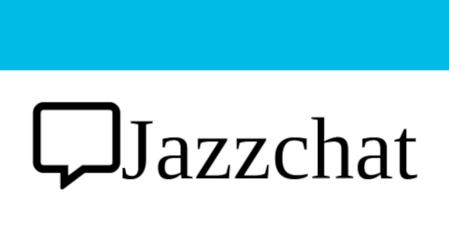
Plugin Description
Jazzchat allows you to connect users and agents within domains, using chat, audio and video.
When you activate Jazzchat plugin, a chat widget is displayed in the right bottom corner of your web page.
When the widget is clicked, it will open new chat and attempt to notify all agents in your domain.
Therefore before you can use Jazzchat you must register your domain at https://jazzchat.pl and set “Your domain registered at Jazzchat” setting of this plugin, to that domain (via WordPress admin panel, page with Jazzchat settings will appear once you activated plugin).
All agents in your domain will have access to every chat started in your domain and can communicate with clients.
You can configure all the chat settings for your domain in agent’s panel once you signed into your registered domain at Jazzchat.
In free version of Jazzchat there is a limit of 2 agents per domain.
In commercial (“advantage”) package you can have as many agents as you want (paying per agent monthly).
For more info, please visit https://jazzchat.pl.
Screenshots

Chat widget displayed on the web page, when the domain is online (there are some agents logged into the domain).

Chat widget displayed on the web page, when the domain is offline and configured to offer email (there is no agents logged into the domain).

Domain can be configured to show various events and notifications. Here the info is displayed because agent opened this conversation in agent’s panel (indicates agent’s focus, configurable).

Here agent typing indication is displayed, as agent is typing something.

Conversation. Agent’s details may be displayed (name, brief overview, picture) if configured.

Conversation with enabled audio and video call (menu).



