Kashing WooCommerce Wordpress Plugin - Rating, Reviews, Demo & Download
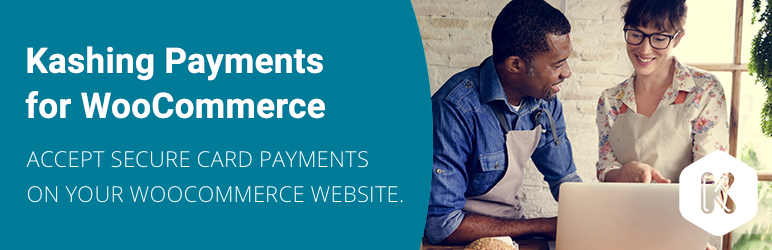
Plugin Description
Start accepting secure card payments instantly with the Kashing WooCommerce plugin on your WordPress WooCommerce website. The plugin adds a new payment gateway to the WooCommerce checkout page. It works across all browsers and with desktop, tablet and mobile devices. It’s so quick and easy to set up that you can do it yourself in no time.
All the transactions are logged though your Kashing membership account and are available for you to view and search anytime.
Never miss out on an online sale again.
Do you sometimes need to sell things face-to-face as well? Have a look at the Kashing Smart App and ditch your old fashioned card reader.
Note: This is NOT a standalone plugin. You need to install the WooCommerce plugin first to use this extension.
Plugin Features
- Integrate your Kashing Smart Payment Technology account with your WordPress WooCommerce website and allow your site visitors & clients to pay for orders with their credit card.
- Debug and test the integration with a convenient ”Test Mode” before you go live.
- Translation ready.
Screenshots

Kashing Payment Gateway Settings in the WooCommerce Settings / Checkout / Kashing tab with the APi configuration fields highlighted in the red rectangle.

A new payment method that appears on the checkout page for your customers. Test mode is enabled on the screenshot above.

The Payment Gateway your site visitors are redirected to upon filling out the form. After the payment is processed, they are being redirected back to your desired website.

Transaction Approved message in the Kashing Payment Gateway. After clicking Continue, person is redirected back to your WooCommerce website that displays an information about the transaction success.



