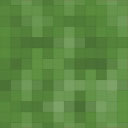Language Switcher For Transposh Wordpress Plugin - Rating, Reviews, Demo & Download

Plugin Description
WARNING: This plugin doesn’t translate your website. It only allow to use a nice, customizable language switcher alongside Transposh Translation Filter plugin. So, before to install and activate Language Switcher for Transposh you must install and activate Transposh Translation Filter.
You can download Transposh from the official website.
Language Switcher for Transposh allows you to get a nice, highly customizable language switcher to use alongiside Transposh.
What does Language Switcher for Transposh:
-
it gets default language and used languages from Transposh plugin settings
-
it allows you to add as many flags as used languages are; in addition, administrators, authors and editors will see an Edit translation button as last item in the primary menu which will allow them to activate the Transposh Editor
-
it allows you to choose between Transposh flags or flags provided by Language Switcher for Transposh itself
-
it allows you to add to your language switcher menu item all classes you need: this allows you to make it look accordingly to your theme style using the same class your theme is using for navigation menu items
-
it allows you to choose to use just simple flags or a dropdown, and if this is the case, you can choose if using a select or an unordered list to build your dropdown
-
if you use an unordered list as dropdown, you can choose if the list items will show flag only, text only or both flags and text
-
it provides basic stylesheets you can copy and use as a starting point to totally customize your Language Switcher
-
it provides 6 shortcodes to put your language switcher everywhere you want! The shortcodes allow you to use horizontal flags, vertical flags, a native select element, a custom dropdown list with only flags, with only text or with both flags and text.
With the help of a third plugin (Shortcode in Menus), you can even put a shortcode in your menu – in this case, you’re expected to disable Automode, of course! 🙂 -
it provides 6 standard widgets to put a language switcher everywhere widgets can be placed: Like the shortcodes, the widgets allow you to use horizontal flags, vertical flags, a native select element, a custom dropdown list with only flags, with only text or with both flags and text.
-
Automode: with Automode set to On, LSFT will append itself to the primary menu (and in ever location you have chosen to put it). If you set Automode to Off, then LSFT will do nothing letting you to se shortcode wherever you can put a shortcode. Obviously, Autocode and shortcodes are reciprocally compatible, so you can use them at the same time.
-
it allos you to set if the user who change the used language has to be redirected to the home page or to the same page he was visiting
An important notice about the new block theme. LSFT Automode doesn’t work with the Twenty Twenty-Two theme because this theme has totally changed teh way the UI is built. It looks that you can’t use shortcodes too, so if you use a theme entirely built with block you’ll have to put your LSFT in another part of the page (like a sidebar, in the footer or maybe in a topbar placed above the primary menu).
You can download the plugin from the WordPress Plugins Directory.
Remember to dwnload the latest version of Transposh Language Filter from the official website.
(The basic idea for this plugin comes from an article I wrote sometime ago,
How to use a custom language switcher with Transposh to build a multi-language WordPress website)
Notice: in order to avoid ‘Page not found’ issues, be sure to check the option “Rewrite URLs to be search engine friendly, e.g. (http://transposh.org/en). Requires that permalinks will be enabled.” in the Transposh Settings page.
Screenshots
No screenshots provided