Lift & Trail Status Wordpress Plugin - Rating, Reviews, Demo & Download
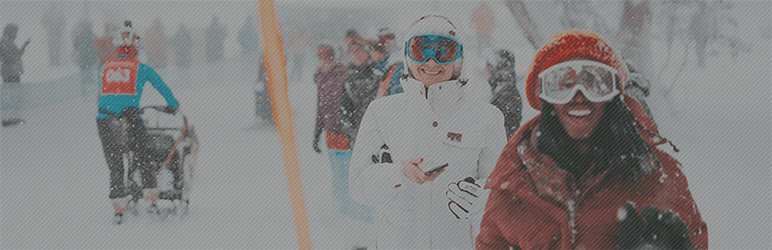
Plugin Description
This plugin helps you display up to date information about the status of lifts and trails on your website. The data is imported from the MTN.XML standard in XML or JSON format. Any user able to install plugins can set this up and customise it. The default configuration provides HTML & CSS that allows display for lifts and trails within areas.
Installation Via Medic52 Dashboard
As an administrator for your company, login to the Medic52 Dashboard and navigate to Settings > Resort Settings
* Look for the ‘Live Lift / Run status feeds’
* Copy the link titled ‘JSON’
* Paste in to the plugin under Settings ‘Datafeed URL’
* Click Save
Any XML or JSON MTN.XML feed
Find the URL to your MTN.XML feed and copy it
* Paste in to the plugin under Settings ‘Datafeed URL’
* Click Save
Shortcode
Once your feed is configured, you can implement the shortcode on any page. This is displayed on the first Settings page of the plugin. You can click the ‘Create a new page’ button to add a new page with the shortcode installed, or copy it and place it on an existing page if you prefer.
[medic52_lift_trail_status]
[medic52_lift_status]
[medic52_trail_status]
Customisation Trail Ratings
You can customise the Trail Ratings colors and icons as you wish. The plugin comes with a default set that you are free to use, however your circumstances may mean that you already present different icons to your audience.
- Icons *
To change an icon - click on the existing icon to the right of the color picker
- upload your new icon to the media library (recommended 24px x 24px)
- select this icon
-
click save at the bottom
-
Colors *
Select the color next to the trail rating you wish to change and use the color picker to alter it. Click save at the bottom. -
Layout *
The plugin has two layouts currently, you can list your lifts at the top, seperately to the trails, or have lifts and trails combined within each area. Change this with the ‘List Lifts separately’ in the Customisation tab.
Change your Datafeed URL
You can change your data feed URL by clicking the ‘Change URL’ button in the plugin settings and saving a new URL.
Screenshots

Settings: Shows the entry for the MTN.XML feed URL and the shortcode

Customisation: Shows the Trail Ratings customisation

Lift Status: The Lifts are grouped into areas if required and then displayed with the appropriate lift type icons

Trails display groomed status, and snowmaking along side the the difficulty icons



