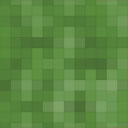Lock Your Updates Plugins/Themes Manager - Rating, Reviews, Demo & Download
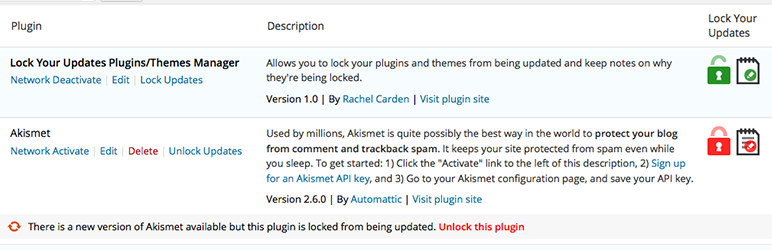
Plugin Description
It hopefully doesn’t happen alot, but sometimes you have to edit the core code of a plugin or theme. It’s not ideal, and it sucks, but, whatever the reason, you had to do it. Now you’re worried you’re going to forget about your edit, update your plugin or theme (as you usually should), and lose your edits!
Well, instead of worrying, use the Lock Your Updates Plugins/Themes Manager to lock your plugins and themes from being updated and to store notes to help you remember what edits you made, all from the plugins or themes admin management page.
The Lock Your Updates Plugins/Themes Manager is multisite compatible.
Features
- Provides simple lock/unlock management on the plugins and themes admin management page.
- Provides method of storing notes so you can remember why you locked the plugin or theme.
- You will still be notified that a plugin or theme needs to be updated, even if it is locked.
- Lock Your Updates is multisite compatible.
- If running WordPress multisite, Lock Your Updates provides an admin column that shows you where your plugins and themes are active.
If You’d Like To Contribute
If you’d like to contribute to this plugin, feel free to do so on the “Lock Your Updates” GitHub repo.
Credits
A big shoutout to Aaron Robb @aaron_robb who helped make this plugin grow.
Screenshots

Lock Your Updates provides an easily visible icon on your plugins management page that displays whether or not your plugin is locked. Click the icon to lock and unlock your plugin. Click the notes icon to manage your notes for the plugin. If the plugin has notes, the notes icon will display lines. You will still be notified of updates, even if a plugin is locked.

Lock Your Updates adds action buttons to your themes management page which allow you to lock and unlock your theme and manage the notes for your theme. You will still be notified of updates, even if a theme is locked.

If you’re running WordPress multisite, and therefore manage your plugin and theme updates from the network admin, Lock Your Updates also provides an admin column that will show you where the plugin or theme is active.