Locu For Restaurant Menus And Merchant Price Lists Plugin - Rating, Reviews, Demo & Download
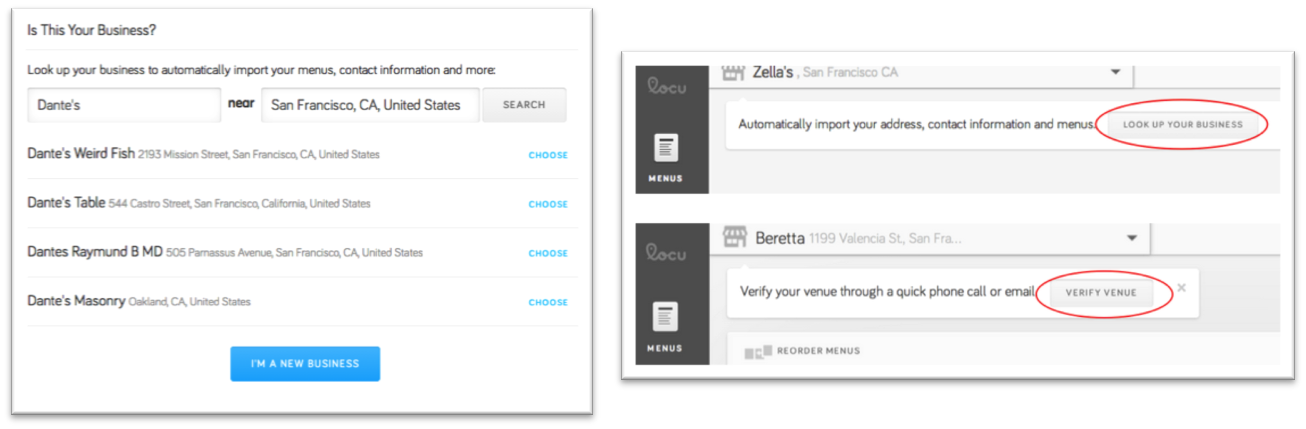
Plugin Description
Enjoy hassle-free menu creation and management for restaurants, spas, salons, and more!
The Locu for restaurant menus and merchant price lists plugin allows you to insert your restaurant menus or price lists anywhere in your site with the simple short code [menu].
Locu.com takes PDFs, Word documents, or online URLs and turns them into beautiful, structured menus that can be easily edited and distributed across the web. Once you have created your perfect menu or price list on Locu, you can use this plugin to insert it anywhere in your WordPress site using the simple short code [menu].
When you update your menu or price list on Locu, your information will automatically be published on your WordPress site and on Locu’s distribution partner sites, like OpenTable, Foursquare, and Citysearch. If you’re a Locu Premium account holder, your information can also be published to TripAdvisor, Yelp, and to your Facebook page.
How does it work?
Step 1: Create an account at Locu.com and verify your venue
Create a free account at Locu.com and verify that you are the owner of your business. We want to ensure that only owners and their staff have rights to post content to their business’ page.
Step 2: Retrieve your menu or price list
If your menu or price list is already online, chances are that it already exists in the Locu database. You’ll simply need to retrieve it and make edits (if required) before publishing it. If your menu or price list is not already available on Locu, you can simply upload an existing file of your menu (PDF, Word, etc) and we will automatically convert it to an online version within 24 hours.
Step 3: Edit your menu or price list
Once your menu or price list has been claimed or created in Locu, use our easy-to-use menu editor to make any required changes. When you’ve finalized everything, click on the “Save Changes” button in the top-right corner of the page.
Step 4: Retrieve the HTML snippet on Locu to publish on your WordPress site
Navigate to the “Publish” tab in the left-sidebar of your Locu dashboard and click on the “Install On My Website” button in the “My Sites” section of the page. Copy the HTML snippet that displays in the lightbox window.
Step 5: Use the plugin to generate the [menu] shortcode
Paste the HTML snippet generated in step 4 in the text area of the plugin and click the “Save” button.
Step 6: Use the [menu] shortcode
You’re now ready to use the [menu] shortcode to insert your awesome menu or price list anywhere in your WordPress site!
Screenshots
-

Select and verify your business
-

Retrieve or add your menu
-

Edit your menu or price list items as necessary
-

Preview your new menu or price list design (Note: you may customize the design with more templates if you’re a Locu Premium user)
-

Copy the HTML snippet to enter into the plugin
-

Paste the HTML snippet into the plugin to use the [menu] shortcode
-

If you wish, visit the Publish tab to see where your menu or price list is also being published.










