Lycaweb Custom Welcome Wordpress Plugin - Rating, Reviews, Demo & Download
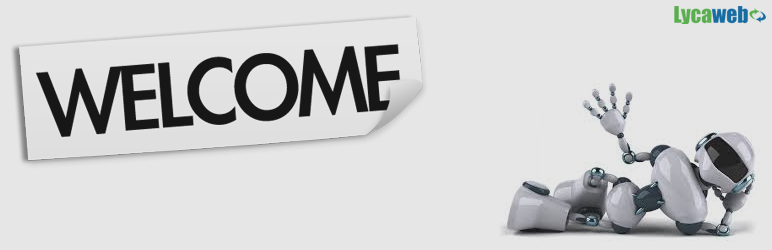
Plugin Description
With Lycaweb Custom Welcome, you can choose how to welcome your visitors.
You can customize this plugin in the Appearance menu >> Customize Welcome >> Lycaweb Custom Welcome.
You can improve your “Custom Welcome” [upgrading to Premium version for only 5 dollars](http://lycaweb.com/cart.php?a=add&pid=21&carttpl=cart/ “Upgrade to premium”).
Thus, you will enjoy new advantages and continuous upgrades.
=Video Welcome=
If you want to greet your audience with a video, just activate the option “Video Welcome” and introduce the ID assigned to the video in the corresponding area. It is quite simple!
Youtube
Dailymotion (Premium)
Vimeo (Premium)
=Autoplay Video=
If the option “autoplay video” is activated, your video will be automatically played every time somebody visits your website.
=Show Video Title=
You can show/hide the video titles.
=Widgetized Welcome=
If you are rather thinking in a custom welcome, just activate the option “Widgetized Welcome” and you will be allowed to edit your welcome through the widgets area in the Appearance menu >> Widgets.
Widgetized Welcome Area.
If the option “Widgetized Welcome” is activated, a new widget area called “Widgetized Welcome” will appear in the Appearance menu >> Widgets. All the widgets included in that area will appear in your welcome message..
=Widgets=
If the option “Widgetized Welcome” is activated, three new widgets (one widget in free version) will appear in the Appearance menu >> Widgets. These widgets must be used in the “Widgetized Welcome” area.
=One Box Welcome Widget=
It shows a single box with their own image, text and link in the “Widgetized Welcome” area.
=Two Boxes Welcome Widget (Premium)=
It shows two customizable boxes with their own image, text and link in the “Widgetized Welcome” area.
=Three Boxes Welcome Widget (Premium)=
It shows three customizable boxes with their own image, text and link in the “Widgetized Welcome” area.
Note: You can use any widget in the “Widgetized Welcome” area. You can also customize the appearance of your welcome message including widgets with texts or other contents. The only limit is your imagination.
=General Options=
=Appear From=
You can choose where the “Welcome Content” will appear from: top, right, bottom or left.
=Apparition delay in milisecs=
The time it takes “Welcome Content” to appear on the scene, in milliseconds (1000 = 1 seg).
=Movement delay in milisecs=
The time it takes “Welcome Content” to scroll the display, in milliseconds (1000 = 1 seg).
=Display Type=
Fixed: The “Welcome Content” can’t be scrolled and its height is limited.
Normal: The “Welcome Content” can be scrolled and its height is unlimited.
=Show in Homepage only=
If the option “Show in Homepage only” is activated, your “Welcome Content” will be visible in the homepage only.
=Show one time only=
If the option “show one time only” is activated, your “Welcome Content” will be visible only the first time every user visits your site.
=Transparent Layer (Premium)=
If the option “Transparent Layer” is activated, your “Welcome Content” will be semitransparent.
=Colors=
Container Color: It Customizes the color of the external container.
Background Color: It customizes the color of the background.
Text Color: It customizes the background of the text.
Close Button Color: It customizes the background color of the close button.
Close Button X Color: It customizes the color of the X in the close button.
=Scrollbar Type (Premium)=
Normal: If the option “Normal” is activated, the “Widgetized Content” will show the browser scrollbar.
JS Scroll: If the option “JS Scroll” is activated, the “Widgetized Content” will show a beautiful JS scrollbar.
=Corners Style=
Normal: Normal corners.
Light: Lightly rounded corners.
Medium: Rounded corners.
Heavy: Very rounded corners.
=Remove Lycaweb Link=
This option removes the Lycaweb logo from the corner.







