Lyon Site Activity Wordpress Plugin - Rating, Reviews, Demo & Download
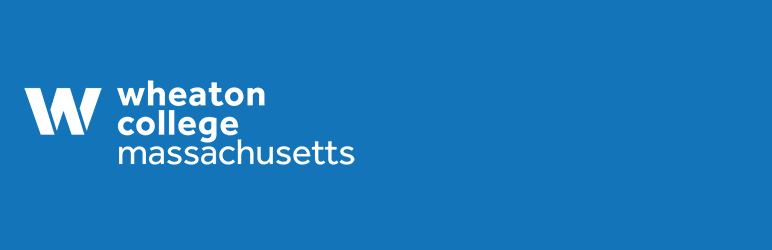
Plugin Description
A simple, lightweight plugin that gives site administrators an at-a-glance view of recent content edits.
A single screen under the Tools menu shows tabular data for the latest created, latest modified, and/or latest trashed post, pages, or custom post types. You can also find the latest created taxonomies and custom taxonomies, along with latest added media elements (currently only PDF application types are supported.) Dynamic navigation control is found in a sticky element at the top of the page, allowing fast access to special areas of interest.
A single screen under the Settings menu will allow you to show only those posts, custom post types, taxonomies, or custom taxonomies that you are interested in seeing. Please note that while custom post type and custom taxonomies you create will be listed here, it does not mean that they are fully supported at this time. They should work as desired, but custom post types and custom taxonomies can be tricky.
Background
This plugin was designed to fulfill a need of Wheaton College, Norton MA. We wanted to track some editor activity without storing records in the database. The guiding principle was that the code would be lightweight and read only.
One use case is to review recent edits to ensure user compliance with existing guidelines.
Another is to review if there have been any recent edits at all.
This plugin supplements our paid site monitoring software. The idea is to catch issues early, providing a teaching opportunity for web editors that are less experienced.
Screenshots

Access the tables under the “Tools” menu

Tabular view of activity

Change plugin settings under the “Settings” menu

Check off boxes of what you wish to see



