MadTek Entrusans ™ IDS Client Wordpress Plugin - Rating, Reviews, Demo & Download
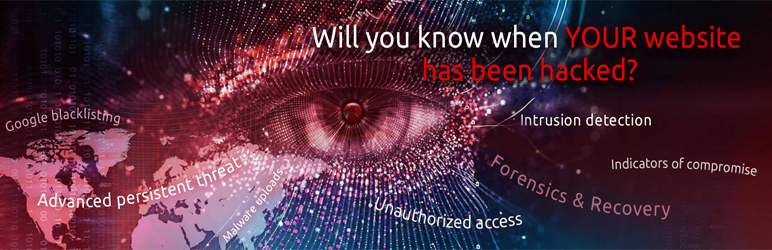
Plugin Description
Effective website security requires a combination of tools and best practices to operate WordPress safely on today’s internet. MadTek’s Entrusans IDS security plugin adds tamper-resistance to your security tool set.
Sophisticated hackers scan WordPress websites 24X7 looking for vulnerabilities and they know how to delete or disable security plugins to avoid detection. Whether a breach is due to a Zero-Day attack or a known vulnerability, once hackers gain access to your website, they own it.
Tamper-resistance is essential to expose hackers who disable your website’s security plugins. Until you remove all malicious code and remediate all malicious file deletions or changes your website remains compromised.
MadTek developed the Entrusans IDS plugin to help WordPress website owners restore their websites quickly after a breach. Remediating a hacked website can be a complex and costly forensic job. The Entrusans system gives you the tamper-resistant file change history you need to quickly identify deleted, added and changed files. MadTek encrypts and stores your file-change data on remote servers denying hackers the ability to go undetected.
If you have a mission-critical website e.g. eCommerce, you need to know ASAP if a hacker penetrates your website.
Manual Install
- Download the madtek-entrusans.zip file from the link in the order complete email or from the account download webpage at http://services.madtek.com. Login is required to reach the download page.
- Create the directory madtek-entrusans in the wp-content/plugins directory.
- Upload madtek-entrusans plugin files to the /wp-content/plugins/madtek-entrusans directory.
- Go to the Plugins screen on the WordPress dashboard and find the newly uploaded Entrusans IDS plugin.
- Click Activate under the Entrusans IDS plugin.
- Following successful WordPress activation find the Entrusans IDS menu item on the left navigation menu of the WordPress dashboard.
- Click the Entrusans IDS menu item and when presented with the activation form enter the license key and email address from the order confirmation email received following purchase.
- Click the activate button.
- A First Poll email will signal the site has successfully been scanned for the first time.
WordPress Dashboard Install
- Download the madtek-entrusans.zip file from the link in the order complete email or from the account download webpage at http://services.madtek.com. Login is required to reach the download page.
- Proceed through the standard WordPress new plugin install steps in the WordPress plugins screen.
- Find the newly uploaded Entrusans IDS plugin in the list of plugins.
- Activate the plugin via the Activate link under the Entrusans IDS plugin entry.
- Following successful WordPress activation find the Entrusans IDS menu item on the left navigation menu of the WordPress dashboard.
- Click the Entrusans IDS menu item and when presented with the activation form enter the license key and email address from the order confirmation email received following purchase.
- When presented with the activation form enter the license key and email address from the
the email received following purchase. - Click the activate button.
- A First Poll email will signal the site has successfully been scanned for the first time.
Screenshots

Change Summary report shows high level activity

New Files report lists all new files since last scan

Changed Files report lists files whose content has changed since last scan

Deleted Files report lists files that have been removed since last scan

Touched Files report lists files whose timestamp has changed



