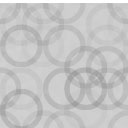Magic Progressive Web App Wordpress Plugin - Rating, Reviews, Demo & Download

Plugin Description
“Progressive Web App (PWA) is a term used for a new software development technology. Progressive web apps are a hybrid of regular web pages (or websites) and mobile application. This new application model attempts to combine features offered by most modern browsers with the benefits of mobile experience.
Users can come back to your website by launching the app from their home screen and interact with your website through an app-like interface.
Magic Progressive Web Apps makes it easy for you to convert your WordPress website into a Progressive Web App!
Once Magic Progressive Web App is installed, users visit your website from a supported mobile device they will see a “Add To Home Screen Popup” notice and will be able to ‘install your website’ on the home screen of their device.
Magic Progressive Web App is easy to use and configure, it takes less time to set-up your Progressive Web App! Magic Progressive Web App does a clean uninstall, by removing every database entry and file it creates. None of the default settings are saved in the database until you manually save it for the first time.
If you ever get stuck, if you have a question or need a feature. We are excited to hear your feedback and we want to genuinely help you build the best Progressive Web App for your WordPress website!
Quick Demo?
- Open up URL in a supported device.
- Add the website to your home screen or from the Add to Home Screen popup (Chrome for Android) or from the browser menu.
- Open the app from your home screen and you will see the splash screen.
Thank You Magic Progressive Web App !
We are humbled by the feedback from the community. Thanks to everyone who believed in us and tried our plugin. Your feedback has been important and we have learned a lot from your experience. Thank you for your like and support. We hope to return the love by trying hard to bring you the best ever Progressive Web Apps plugin for WordPress!
What’s in the box
Here are the current features of Magic Progressive Web Apps:
- Generate a manifest for your website and add it to the head of your website.
- Set the application icon for your Progressive Web App.
- Set the background color for the splash screen of your Progressive Web App.
- Your website will show the “Add to home screen” popup when accessed in a supported browser.
- Set the theme-color meta property. Change the color of browser address bar of Chrome, Firefox OS and Opera to match your website colors.
- Set the the Application Name and Application Short name.
- set the default orientation of your PWA. Choose from “any” (Follow Device Orientation), “Portrait” and “Landscape”.
Progressive Web App Minimum Requirements
Progressive Web Apps require that your WordPress website is served from a secure origin should be HTTPS and not HTTP.
Device and Browser Support For PWA
Progressive web app need browsers that support manifests and service workers. Currently Google Chrome , Chrome for Android, Mozilla Firefox, Firefox for Android are the major browsers that support PWA.
How To Convert Your WordPress Website Into A Progressive Web App
WordPress Installation
- Visit WordPress Admin > Plugins > Add New
- Search for ‘Magic Progressive Web App’
- Click “Install Now” and then “Activate” Magic Progressive Web Apps
To install manually:
- Upload Magic Progressive Web App folder to the /wp-content/plugins/ directory on your server
- Go to WordPress Admin > Plugins
- Activate Magic Progressive Web Apps plugin from the list.
Customizing Your Progressive Web App
Your Progressive Web App should be ready to test with the default settings on activation. You can customize it further and make it truly your own.
- Go to WordPress Admin > seting > Magic PWA
- Set your settings according you need
- Click “Save Settings”.
Testing Your Progressive Web App
- Open a supported browser in a supported device
- Enter your website and wait till it fully loads
- You should see a pop-up that has your Application Icon and a button that reads “ADD TO HOME SCREEN”.
- Click on it and your PWA will be added to your home screen. Wait for the install to complete.
- Go to your home screen and open your PWA. Browse into a few pages if you like. Close the App.
Troubleshooting Your Progressive Web App
- Make sure your website has a SSL certificate installed. your website should be https instead of http (as in https://your-domain.com).
- Make sure you are using a supported device and a supported browser. Refer to the “Device and Browser Support For PWA” list above.
- Make sure your Application Icon and Splash Screen Icon’s are of PNG format and 192px X 192px and 512px X 512px in size respectively.
- Clear the browser cache and try again. In Chrome for Android, go to Settings > Privacy > “Clear browsing data”.
- Create a new support ticket and share a link to your website. We will take a look and figure it out for you.
About us
Help you build an awesome PWA that your users would want to have on their home screen.
Please give us your valuable feedback and support.
Donations
NONE