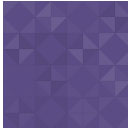Magnifi Video Widget Wordpress Plugin - Rating, Reviews, Demo & Download

Plugin Description
Securely embed and make video calls with the Magnifi Video Widget from your WordPress Website in minutes. Easily customize the video meeting room and logo to your brand specifications. Useful preset configurations. Unlimited calling.
No Credit Card Required, Free Trial, Try it now, on us!
Magnifi is currently optimized for the following systems:
Windows 10/Chrome, Windows 10/Edge, MacOS/Chrome, and MacOS/Safari.
PRESET CONFIGURATIONS
Embed the Magnifi Video Widget on your website in minutes
Instant Meeting:
Open a video window and invite attendees via SMS or email. This meeting takes places instantly.
Schedule a Future Meeting:
As a meeting host, book a video meeting for a future date and time and invite a group of attendees via email.
Request a Meeting:
Embed a public-facing calendar on a webpage with a date & time selector. Clients/customers can use that calendar to request a future video meeting with host.
Customer Support:
Embed a direct call via the Magnifi Video Widget onto a product or support page to enable instant communication from your customers to your staff (think ‘chat-bot’ but personalized with video!) Options include routing a missed call to a request a meeting form, leave a message or to a webpage specified by the host.
HIGHLIGHTS
Book unlimited video meetings with persistent and trusted login
Easy to customize, embed, and style video meeting room to reflect your branding
Includes Screen-sharing, file sharing, integrated chat, meeting recordings and dial-in numbers
Secure and convenient
WIDGET FEATURES:
Establish On-Demand Meetings
* Open a video room and easily invite users to meetings using SMS or Email
Set up Meetings and External Communications
* Meetings can be scheduled in advance or created on-demand
Facilitate Inbound and Outbound Sales
* Instant calls to your sales team directly from product pages
* Enable your sales team to easily connect with customers
Enable Technical Support
* Establish quick and easy communication between customers and your technical support team
Host Video Webinars
Screenshots

Navigate to the (new) Magnifi tab on your WordPress dashboard. Click on the “Don’t have an account? Register” link to activate your Widget subscription. A subscription is required to use the Widget Plugin.

Fill out the Registration form to create your account. You will land on the Welcome Screen. The Welcome Screen includes detailed instructions and support for how to embed and use the Magnifi Widget – including how to customize your Widgets.

On the Magnifi tab on your WordPress dashboard, use your new login credentials to sign in. This will connect WordPress to your Widget account.

The plugin will automatically download the 6 preset Widget configurations to the Widget tab on your dashboard. Each configuration includes a description and use-case information. You can also create your own configurations in the Widget via your account in the Widget Admin. Each Preset has a WordPress shortcode associated

Copy the Shortcode for the widget you want to embed and paste it into the page (or post) when you’d like to embed it. Save and publish.

This is what this Widget configuration looks like when embedded

This is what this Widget configuration looks like when in use

Sample video meeting