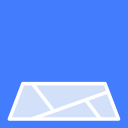Map Navigator Wordpress Plugin - Rating, Reviews, Demo & Download

Plugin Description
This plugin imports a Map Navigation file into your WordPress blog.
The Map Navigation file defines one or more Continents, Countries, Regions, States and Cities.
The plugin creates Posts that each contain a MapPress map or mashup that provide a linked
navigation of the geography using your organization’s name, image file and icon in the Post’s
Post, Excerpt and on the Map markers. The Map Navigation hierarchy can then be added to your
themes header or provided as a link so that your organization can locate its members Posts
or Pages by Geographical area. The plugin also provides an affiliate Register script that adds
an Affiliate to your Map Navigation hierarchy along with their link and image when they join
your organization. Any post can be added to the Map Navigation hierarchy using the Map Taxonomy
tags and a Custom field used by the MapPress plugin. Exisitng MapPress maps can be linked into
the Map Navigation Hierarchy from the MapNavigator Admin Tool Interface.
This plugin is built on top of the CSV Importer plugin so it contains all of the features of
CSV Importer with the additional customized features for MapPress Google maps navigation.
Map Navigator features
- Map Navigation Files available (for a small fee) for geographical areas (USA available now)
- Documentation and Sample file so that you can create your own Map Navigation File
- Automatically creates the MapPress Maps, Mashups and Markers with your organizations:
- Name or Title
- Link to website or other location
- Image from an http:// link
- Icon from a list of icons supplied by MapPress or a custom icon placed into the MapPress icon directory
- Cleans database for ‘orphaned’ MapPress Maps
- Links exisitng MapPress Maps into your Map Navigation hierarchy
- Creates a Map Taxonomy that provides easy categorization of a Post by geographical location
- Provides the ability to add any post to your Map Navigation hierarchy without coding any
complex MapPress parameters. - Provides a customized WP-Affiliate Registration script that will place your new affiliate on the
appropriate Map in your Map Navigation hierarchy - Provides several customizations to the MapPress plugin to address limitations and enhancements that
provide the above functionality
CSV Importer Features
- Imports post title, body, excerpt, tags, date, categories etc.
- Supports custom fields, custom taxonomies and comments
- Deals with Word-style quotes and other non-standard characters using
WordPress’ built-in mechanism (same one that normalizes your input when you
write your posts) - Columns in the CSV file can be in any order, provided that they have correct
headings - Multilanguage support
Usage
Click on the Map Navigator link on your WordPress admin page, choose the
Map Definition file you would like to import and click Import. You can
build your own Map Definition file using the example file “Test Map-Navigator-USA.csv” in the examples directory
inside the plugin’s directory or you can download one for a small fee from:
http://mapclick.org
The Map Definition file is in CSV format that consists of rows and columns. Each row in
a CSV file represents a post; each column identifies a piece of information
that comprises a post. Each Post is assigned to a level in the Map Taxonomy which provides
the Map Navigational Hierarchy as follows:
Maps Taxonomy
* Continent
* Country
* Region (optional)
* State (optional)
* City
Basic post information
-
nav_post_title– title of the post. The name should reflect the category of the taxonomy level. For instance : ‘United States Regions’
or ‘Mountain Region States’ or ‘California Map’ -
nav_post_post– body of the post. This will hold the MapPress command to create a ‘mashup’ or to display a map in this post -
nav_post_excerpt– post excerpt. This will contain the title that will appear in the Map Marker. The word ‘mapClicks’
will be replaced with your organization’s name entered on the Map Navigator Tool dialog in WordPress. -
nav_post_categories– a comma separated list of category names or ids. This will be the level associated with this post;
for instance : Maps > Continent > Country > Region -
nav_post_tags– a comma separated list of tags. Tags are used in the nav_post_post column to specify the mashup posts that will be included in the
mashup post. See the Examples directory for a sample file. Pay close attention to the tags defined in this column and the references
in the nav_post_post column. -
nav_post_date– about any English textual description of a date and time.
For example,now,11/16/2009 0:00,1999-12-31 23:55:00,+1 week,
next Thursday,last yearare all valid descriptions. For technical
details, consult PHP’sstrtotime()function documentation. -
nav_ctax_maps – See the Examples directory for a sample file (Test Map-Navigator-USA.csv).
This column is used to specify the Post’s taxonomy tags and thus what the post will appear as in the ‘Maps’ taxonomy
(Continent, Country, Region, State or City) -
‘map_address’ – holds the address of the MapPress map marker. This must be defined as a Custom field and specified in the
MapPress setup as the field used to create maps automatically from when a post is updated.
Custom fields
Any column that doesn’t start with nav_ is considered to be a custom field
name. The data in that column will be imported as the custom field’s value.
General remarks
- WordPress pages don’t have categories or tags.
- Most columns are optional. Either
nav_post_title,nav_post_postor
nav_post_excerpt are sufficient to create a post. If all of these
columns are empty in a row, the plugin will skip that row. - The plugin will attempt to reuse existing categories or tags; if an
existing category or tag cannot be found, the plugin will create it. - To specify a category that has a greater than sign (>) in the name, use
the HTML entity>
Advanced usage
nav_post_author– numeric user id or login name. If not specified or
user does not exist, the plugin will assign the posts to the user
performing the import.nav_post_slug– post slug used in permalinks.nav_post_parent– post parent id.
Custom taxonomies
Once custom taxonomies are set up in your theme’s functions.php file or
by using a 3rd party plugin, nav_ctax_(taxonomy name) columns can be
used to assign imported data to the taxonomies.
Non-hierarchical taxonomies
The syntax for non-hierarchical taxonomies is straightforward and is essentially
the same as the nav_post_tags syntax.
Hierarchical taxonomies
The syntax for hierarchical taxonomies is more complicated. Each hierarchical
taxonomy field is a tiny two-column CSV file, where the order of columns
matters. The first column contains the name of the parent term and the second
column contains the name of the child term. Top level terms have to be preceded
either by an empty string or a 0 (zero).
Sample examples/custom-taxonomies.csv file included with the plugin
illustrates custom taxonomy support. To see how it works, make sure to set up
custom taxonomies from functions.inc.php.
Make sure that the quotation marks used as text delimiters in nav_ctax_
columns are regular ASCII double quotes, not typographical quotes like “
(U+201C) and ” (U+201D).
Comments
An example file with comments is included in the examples directory.
In short, comments can be imported along with posts by specifying columns
such as nav_comment_*_author, nav_comment_*_content etc, where * is
a comment ID number. This ID doesn’t go into WordPress. It is only there
to have the connection information in the CSV file.
Credits
This plugin is based upon [csv-importer][3] by Denis Kobozev (thanks !) .
This plugin uses [php-csv-parser][3] by Kazuyoshi Tlacaelel (thanks !).
Contributors:
* Israeli Rothman (Original Idea and Requirements Spec)
Screenshots

Plugin’s interface under Tools

Second level of the Hierarchy – Mountain Region States

Marker for State of Montana – USA Mountain Region

Third level of the Hierarchy – State of Montana Map

Fourth level of the Hierarchy – City of Helena, Montana Map

WP-Affiliate-Platform Custom Registration Screen

Affiliate Registration Creats a Map for Boulder Colorado