Mb.YTPlayer For Background Videos Wordpress Plugin - Rating, Reviews, Demo & Download
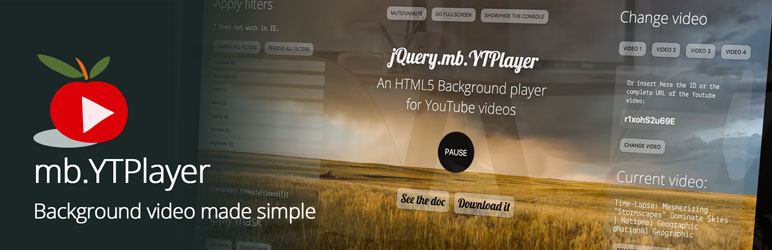
Plugin Description
A Chrome-less Youtube® video player that let you play any YouTube® video as background of your WordPress® page or post.
You can activate it for your home page from the settings panel (no license needed) or on any post or page using the short code (need the Plus version) as described in the Reference section of the settings.
If you prefer to use a Vimeo video you can take a look at mb.VimeoPlayer WordPress plug-in
note:
If you don’t want ADs on your background video and you are the owner of it you can disable this on your Youtube channel as explained here: http://candidio.com/blog/how-to-remove-ads-from-your-youtube-videos .
- demo: See the Youtube background video in action!
- video: See a short video tutorial
- pupunzi blog: Go to my blog
- pupunzi site: Go to my site
This plug in has been tested successfully on:
- Chrome 11+, Firefox 7+, Opera 9+ on Mac OsX, Windows and Linux
- Safari 5+ on Mac OsX
- IE7+ on Windows (via Adobe Flash player)
To set your homepage background video:
- Go to the mbYTPlayer settings panel (you can find it under the “settings” section of the WP backend.
- set the complete YT video url
- set all the other parameters as you need.
You can also set it by placing a shortcode in the home page via the YTPlayer shortcode window (Plus version).
You can open it by clicking on the YTPlayer button in the top toolbar of the page editor.
To set a video as background of a post or a page:
Use the editor button or write the below shortcode into the content of your post or page (Plus version):
[mbYTPlayer url=”http://www.youtube.com/watch?v=V2rifmjZuKQ” ratio=”4/3″ mute=”false” loop=”true” showcontrols=”true” opacity=1]
- @ url = the YT url of the video you want as background
- @ ratio = the aspect ratio of the video 4/3 or 16/9
- @ mute = a boolean to mute the video
- @ loop = a boolean to loop the video on its end
- @ showcontrols = a boolean to show or hide controls and progression of the video
- @ opacity = a value from 0 to 1 that set the opacity of the background video
- @ id = The ID of the element in the DOM where you want to target the player (default is the BODY)
- @ quality:
- small: Player height is 240px, and player dimensions are at least 320px by 240px for 4:3 aspect ratio.
- medium: Player height is 360px, and player dimensions are 640px by 360px (for 16:9 aspect ratio) or 480px by 360px (for 4:3 aspect ratio).
- large: Player height is 480px, and player dimensions are 853px by 480px (for 16:9 aspect ratio) or 640px by 480px (for 4:3 aspect ratio).
- hd720: Player height is 720px, and player dimensions are 1280px by 720px (for 16:9 aspect ratio) or 960px by 720px (for 4:3 aspect ratio).
- hd1080: Player height is 1080px, and player dimensions are 1920px by 1080px (for 16:9 aspect ratio) or 1440px by 1080px (for 4:3 aspect ratio).
- highres: Player height is greater than 1080px, which means that the player’s aspect ratio is greater than 1920px by 1080px.
- default: YouTube selects the appropriate playback quality.
mb.YTPlayer Plus
With the Plus version you’ll get:
- Remove the water-mark from the video
- Set the video opacity
- Set the video quality
- Set the video aspect ratio
- Set the video start point
- Set the video end point
- Show the control bar
- Choose the full screen behavior
- Set the starting audio volume
- Choose if the video should start mute or not
- Choose if the video should loop
- Add a raster image over the video
- Track the video views on Google Analytics
- Choose if the player should pause if the windows blur
- Add any YTPlayer video as background of any page or as backgraund of any element of your page enabling the short-code editor.
- Use the YTPlayer to display a clean Youtube video as player (via short-code).
What about mobile
The mb.YTPlayer now works on mobile devices!
The video starts as soon the device screen is touched.
Screenshots

The settings panel.

You can add a video as background or targeted to a DOM element in any page or post by inserting a shortcode (Plus version) generated via the editor button.

The shortcode editor (Plus version).





