MC Protected Page Upgrade Wordpress Plugin - Rating, Reviews, Demo & Download
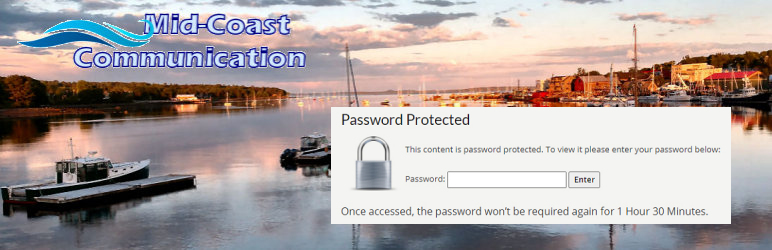
Plugin Description
Set the time allowed before a password must be again entered for a password-protected post or page. Also, enhance the page password form.
By default, when you password-protect a page or post in WordPress, a user can get back into that page, without a password, for 10 days.
With this plugin, you can set your own duration, and allow for better protection of password-protected pages.
* This plugin allows you to easily change the lifetime of that cookie.
* Set it to any combination of hours, minutes, and seconds.
* You can even set it for zero hours, zero minutes, and zero seconds, so users always must use the password to access the page.
* The page password form is also enhanced for a better look in the website, and shows the user the length of time allowed before a password will again be required.
* If you create pages with a builder, that system may overwrite the password page created by this plugin, but the times you set will still work on your website.
Screenshots

This is the enhanced page password form. Notice it tells how long the page is set to remain available, in this case, 1 hour, 30 minutes. The form’s appearance will be affected by your theme.

If you set the plugin so the time is all zeros, the message on the password page simply lets the user know the password is always required.

Get to the settings through the “Settings” link in your list of plugins.

You can also get to the settings from “Settings” in the left vertical menu of the website dashboard.

On the settings page, enter whatever time lengths you want in numbers of hours, minutes, and/or seconds.



