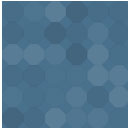Message Flow Wordpress Plugin - Rating, Reviews, Demo & Download

Plugin Description
Message Flow provides you with a shortcode you can use on your posts and pages to display your posts in a JavaScript widget powered by ContentFlow.
It even supports podcast integration with PowerPress and external podcast feeds.
Usage
Show the ten latest posts:
[message_flow]
Show the ten latest podcast episodes:
[message_flow podcasts_only=”true”]
Show the five latest posts from category number 11:
[message_flow numberposts=”5″ category=”11″]
Show the three latest posts from an external feed:
[message_flow numberposts=”3″ feed=”http://example.com/feed.rss”]
Disable excerpts:
[message_flow show_excerpt=”false”]
Default parameters:
[message_flow numberposts=”10″ category=”” podcasts_only=”FALSE” download_link_rel=”” permalink_link_rel=”” show_excerpt=”TRUE” excerpt_length=”10″ readmore_text=”Continue reading…” order=”DESC”]
Defining the thumbnails (Album Art)
The thumbnails used in the widget are taken from the posts’ featured images. In the event that a podcast does not have a featured image available, Message Flow will check the following locations for a suitable fallback image:
- A URL to the fallback image in the shortcode:
[message_flow fallback_image="http://example.com/default_image.png"] - If you’re using the PowerPress podcasting plugin, the default image will be taken from the iTunes image. PowerPress users can configure this in the “iTunes Feed Settings” section of PowerPress’ configuration. (/wp-admin/admin.php?page=powerpress/powerpressadmin_basic.php)
- In your theme’s directory. Just make sure it’s 165 pixels square and named “unknown-album_165.png”
Screenshots

Simply add the shortcode to your post or page

The Message Flow widget will be placed wherever you put the shortcode