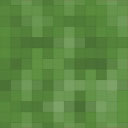Micropayments Paywall Wordpress Plugin - Rating, Reviews, Demo & Download

Plugin Description
Micropayments Paywall allows you to monetize your content by setting up a paywall. Users pay to access individual posts, allowing you to generate revenue directly from your website.
Getting Started
- Install the Micropayments Paywall plugin.
- Activate the plugin.
- Go to your WordPress dashboard and click on ‘Paywall’ on the left hand menu.
- Configure at least one payment gateway. See more below on Trelis (digital wallet) and Stripe (card).
- From “Posts” on the left hand menu, create or edit a post. Enable the paywall by checking the “Enable Paywall” box.
- Set the price for the post in the “Product Price” field.
- Publish or Save the post.
- That’s it! Your post will now be paywalled.
Configuring Trelis Payment Gateway
Trelis facilitates direct payments from a customer’s wallet to yours, over the Polygon network.
Trelis is in alpha and does not charge fees at present. You and your customers need a wallet to use Trelis. You can find a list of recommended wallets when you connect at Trelis.com .
You can set the price of posts as low as you wish, e.g. $0.05 .
To configure Trelis within WordPress -> Settings -> Micropayments Paywall Settings:
1. Copy the Trelis Webhook URL.
1. Navigate to Trelis.com and connect your wallet. This wallet will receive payments. If you don’t have a wallet you can create one by clicking ‘Connect’ on the home page.
1. Navigate to the api screen to create a new api key.
1. Enter the Webhook URL you copied from WordPress.
1. Now, copy the apiKey, apiSecret and webhook secret you receive from Trelis.com and enter them into the Micropayments Paywall Settings (look for “Paywall” on the left-hand menu of your dashboard).
1. Press “Save Settings” to confirm changes.
Configuring Stripe Payment Gateway
If you have a Stripe account, you can allow customers to pay you via card by purchasing the Premium plugin.
Stripe fees typically include a flat fee (often 30c) plus a fixed percentage over 2.5%. In certain cases, you can request micropayment fee rates which allow for a lower fixed fee.
!!! Stripe does not allow for payments below 0.5 Euro. For this reason, if you enable the Stripe payment gateway, the minimum you can charge for a post is $0.75.
To configure Stripe within Micropayments Paywall Settings (accessible via “Paywall” on your WordPress dashboard):
1. Copy the Stripe Webhook URL.
1. Navigate to Stripe.com and log into your account. This account will receive payments.
1. Search for “webhooks” in the developer section of the site and create a new webhook for the Stripe Webhook URL you copied over from WordPress. You can set the webhook to receive all events.
1. Again, on your Stripe dashboard, find your api keys in the developer setting. Set up a new key and get the public key and the secret.
1. Enter the public key (which is the API key) and the secret (API secret) into Micropayments Paywall Settings (acessible via “Paywall” on your WordPress admin dashboard).
1. Press “Save Settings” on WordPress to confirm changes.
Screenshots
No screenshots provided