Millionchats Wordpress Plugin - Rating, Reviews, Demo & Download
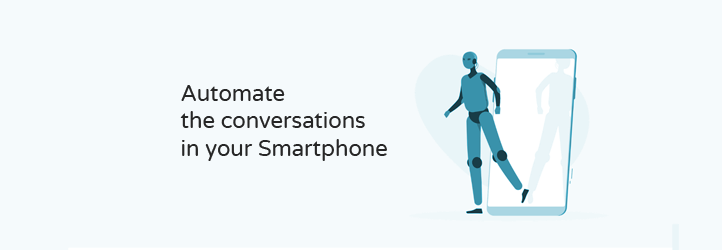
Plugin Description
Millionchats is the ALL-IN-ONE solution to automate your whatsapp conversations
AUTOMATE YOUR CONVERSATIONS IN WHATSAPP
Whatsapp, the most popular message app worldwide is rapidly becoming our primary way of communication. Not only in the way we talk with our family and friends, but also in the way we interact with business of all sizes. The question many business owners are asking themselves is: How can I effectively use WhatsApp for my business?
Millionchats is the swiss army knife your business needs if you’re serious about Whatsapp automations. It offers a set of tools that will help your to engage your users on Whatsapp and convert them into paying customers.
No matter if you’re looking for a simple solution to connect the website of your business with a whatsapp account, a way to automatically answer the FAQ’s from your customers, or a tool that can handle conversations at the same whatsapp number with multiple agents simultaneously, this plugin has got you covered.
GETTING STARTED
First of all you will need to request an Api Key on our website so the plugin can connect with the Millionchats servers.
Once you’ve requested your personal API key you must establish the **general settings* necessary for the correct functioning of the tool on your website.
In the general settings you have to define the name of the domain you’re installing the plugin on and the telephone number where you will receive the messages if they are not processed by the Millionchats channel. Messages are directed to this number by default when you use the free version of Millionchats, or the option “Send all messages to this phone” is activated
Now let’s have a closer look at all the things our all-in-one solution can do to automate whatsapp for your business.
INSTALL A CONTACT BUTTON ON YOUR WEBSITE
Our contact buttons are called bubbles. You can install the button sitewide, or decide on what pages you want it to appear. You can choose between two different types: a text button, or an icon (image). If you choose the text button you will have to define the call to action text that will be shown to your customers.
Define if you want the button to show on the left or the right hand side of the screen, customize the text of the chat message on your website and the call to action text that will make the user click on the button. And last but not least customize the message of the conversation that the user will start when sending the predefined text via Whatsapp.
HANDLE CONVERSATIONS WITH MULTIPLE AGENTES SIMULTANEOUSLY
In the chat section of the menu you have access to all conversations between your agents and you customers, either automatically or manually.
The look and feel of interface will be familiar to anyone who has used Whatsapp Web, the desktop version of Whatsapp. Similar to Whatsapp Web the list of conversations on the left shows all the users and if we click on the user the conversation will appear on the right hand side of the screen.
AUTOMATE CONVERSATIONS WITH A CHATBOT
If your agents have to deal with a lot of repeat conversations you can program a chatbot to deal with that kind of conversations. This will free up time which your team can dedicate to questions which are more complicated to automated, or which generate more value to your customers.
DO YOU LIKE MILLIONCHATS?
Please leave us a ★★★★★ rating. Thank you.
WhatsApp and WhatsApp Logo are brand assets and trademark of Facebook, Inc. Millionchats is not in partnership, sponsored or endorsed by Facebook, Inc.
Screenshots

Use connect to login to the system and settings to configure your setup. Click on Add Bubble to add or modify a chat bubble straight from you Wordpress menu.

Use the bubble section to create a chat bubble for your website. You can create as many bubbles as you want, but you can only create one sitewide bubble.



