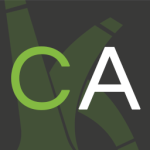Modal Popup Wordpress Plugin - Rating, Reviews, Demo & Download
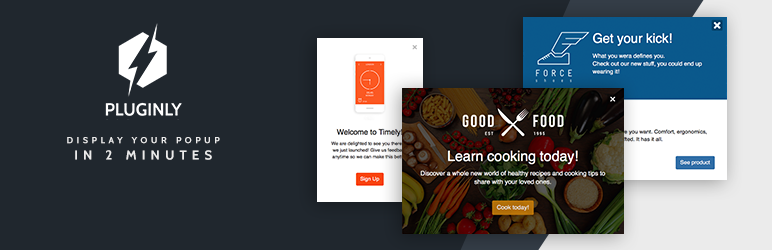
Plugin Description
Plugin’s demo.
Do not waste time, check if this plugin’s demo meets your needs.
Available fields
- Header/title
- Logo
- Background image
- Additional content
- Button (shortcode)
Available settings
- Layout
- Size
- Cookie duration (after closing)
- Delay before opening
- UI color
Support
You will always find an happy engineer, ready to help you in less than 12 hours.
Find help on the support forum or directly on our website .
How to use our plugin ?
- You just have to download the plugin from the WordPress Repo.
- Activate your plugin on your Dashboard.
- Install and Activate the CMB2 framework, it will be prompted in your plugin tab. (See below for more info)
- At this point you will see a Modal Popup tabs.
- Give a title to your popup for future reference.
- After you’re done editing your popup, adjust the settings to your liking (see the setting area on the right).
- Once created, save your popup and you’re done.
The CMB2 plugin is used to handle the data between the admin panel and the front-end (the “user” view).
Nothing will change on your website, it is only required to make your settings with our plugins easier.
Unlimited Free version
This is a free plugin and it isn’t limited in time.
The PRO version adds new features such as new layouts and various other features.
Take a look at the PRO version features.
- Get access to new layouts.
- Set a clickable link/image to open your modal popup.
- Automatically close your popup with a timer.
- Easy screen restrictions : Mobile, Tablet, Desktop.
- User Restrictions : Only allow Guest/Logged in users to see the popup.
- Choose specifically on which page/post your modal popup will be display.
- A Technical support for setting up and implementing the plugin.
- That’s where you will find the PRO version
Screenshots

Displaying the pricing table (front view)

Displaying the pricing table 2 (front view)

Creating a pricing table 1 (admin view)

Creating a pricing table 2 (admin view)

Setting panel (admin view)