Rich Table Of Contents Wordpress Plugin - Rating, Reviews, Demo & Download
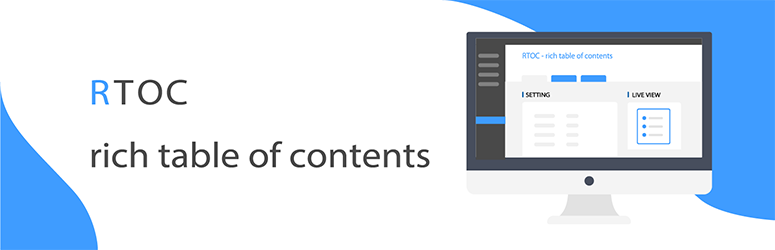
Plugin Description
RTOC is a table of contents generation plugin from Japan that allows anyone to easily create a table of contents. Equipped with the functions of the conventional table of contents plugin, it is designed to thoroughly pursue design and ease of use.
Introducing a real-time preview with an intuitive UI design allows you to create an ideal table of contents with a single button.It is definitely a plus factor for your blog or site.RTOC is easy to use, so please use it.
Install
【How to automatically install from the WordPress admin screen】
①Click “Plugins” “Add New” from the WordPress administration screen.
②Type “Rich Table of Contents” in the new search box.
③Activate after installation
【How to install manually using FTP etc.】
①Download this plugin from WordPress.org(There is a button called “Download” on the right side of the plugin title on this page, so download from there)
②Unzip the zip file called “rich-table-of-content” and download it to the / wp-content / plugins / directory.
③Click the plugin from the WordPress administration screen and click Activate.
Basic settings
Configure the basic settings for the table of contents.
- Table of contents title: You can freely decide the title of the table of contents.
- Auto insert for the following content types: You can decide whether to show the table of contents on posts and pages.
- Heading to be displayed: Set which heading (h2, h3, h4) to display.
- Display conditions: Set the number of headings to display the table of contents.
- Font: Set font.
Design settings
You can freely set the table of contents design.
- Title display: Set whether the title position is left or center.
- H2 list design: Set the H2 list design.
- H3 list design: Set the H3 list design.
- Frame design: Sets the table of contents frame design.
- Animation: Set the animation when the table of contents is displayed。
- Smooth scroll : Set whether to scroll to the headline when clicking (tapping) the table of contents.
Preset color settings
RTOC color preset added by default. Choose and set the preset that suits your site.
Color settings(For advanced users)
In addition to the preset colors, you can set your own colors. If you want to set your own color or modify the preset color partially, please change the color here.
- Title color: Set the title color.
- Text color: Set the text color.
- Back color: Set the back color.
- Border color: Set the border color.
- H2 list color: Set the H2 list color.
- H3 list color: Set the H3 list color.
- Back to table of contents button background color: Sets the background color of the back to table of contents button.(Available only when Back to Contents button is enabled)
Advanced settings
If you want to do advanced customization such as the button to return to the table of contents and the exclusion of plugin CSS, please set here.
- Button to return to table of contents: (Only for smartphones) Display a button to return to the table of contents.
- Button location to return to table of contents: (Only for smartphones) You can set the button to return to the table of contents to the left or right.
- Up and down adjustment of the button to return to the table of contents: (example -20,40)
- Excluded post ID: You can set posts that you do not want to show the table of contents. Set the table of contents not to be displayed in the article by entering the post article ID separated by commas.(Example 2,3,75)
- Excluded page ID: You can set pages that you do not want to display the table of contents. By entering page IDs separated by commas, you can set the table of contents not to be displayed in articles.(Example 4,6,91)
- Default table of contents settings: Select whether to display the table of contents open or closed.
- Do not load plugin CSS: If checked, all CSS of RTOC will not be read and all design settings will be invalid. If you have customized the table of contents using CSS, JS, etc., please check here and operate.
RTOC shortcode
You can display the table of contents by pasting this code anywhere in the article. If you do not enter a value (such as title = “”) and it is blank, the setting on the management screen will be reflected.
For details, see the actual setting screen, so check that.
Help
If you have any problems, we will be glad to help you contact our support.
Also, basic issues are listed in the “Help section” of the plugin, so please look there first.
Screenshots
No screenshots provided



