Motion Wordpress Plugin - Rating, Reviews, Demo & Download
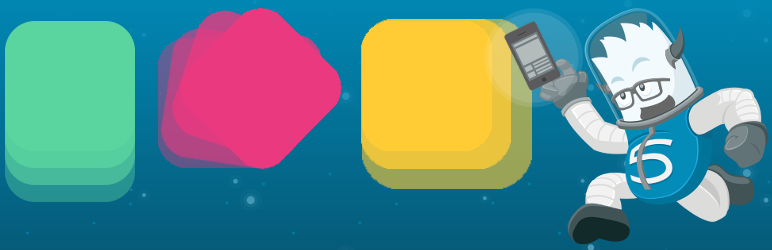
Plugin Description
Motion WordPress Plugin based on Motion UI by ZURB – a Sass library for creating CSS transitions and animations.
Provide user friendly solution to beautiful CSS3 animations on WordPress Posts, Pages and Widgets.
Some of the Key features Include:
- CSS animations
- CSS transitions
- Allowing user to apply CSS3 animations on WordPress Posts, Pages and Widgets
- Animation on Scroll, bases on wow.js
- Different scroll offset on individual animation blocks
- Delay to create a nice animation sequence
- Animation duration
- Enable or disable animations on mobile
- Enable or disable checking for new elements on the page
- Custom box class setting
- Custom animate class setting
- Custom CSS setting
- Allow users to apply animation on WordPress Widgets
All the CSS3 animations are from Motion UI
WOW.js are from WOW
Arbitrary section
A brief Markdown Example
[motion data-animate=”slideInUp” data-speed=”slow” data-easing=”linear” data-delay=”short-delay” data-animation=”shake” data-offset=”100″ custom_class=”your_custom_class”][/motion]
Motion Demo
Screenshots

Motion Button – Add animation blocks in WordPress Post and Pages using the Motion button.

Select Animation – After clicking Insert Motion button you will get a screen to choose animation.

Animation Block – Update the content of the block as per your requirement. You can copy and paste the same in Text Widget also.

Settings – Options for Motion Plugin under Settings -> Motion menu in the admin area.

Apply on Widgets – You can choose Motion class from dropdown list.



