Mountee Wordpress Plugin - Rating, Reviews, Demo & Download
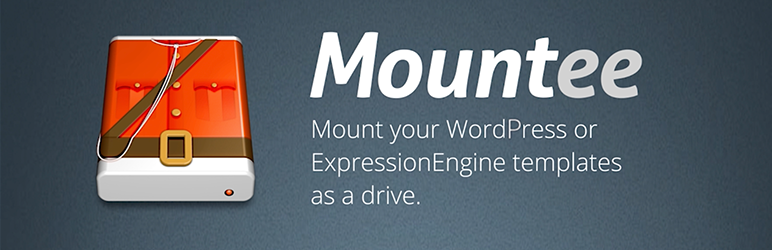
Plugin Description
Use Your Favourite Tools
Everyone has their favorite Mac apps, so why be limited to creating templates inside the WordPress browser window? Mountee allows you to access your templates as Finder files, so you can work uninterrupted in your favourite app.
Work With Files & Folders
Creating a new template or template group is as easy as creating a new file or folder. Develop your own set of re-usable templates and groups, then simply drag them into your Mountee drive to kick-start your next project.
Don’t Let The Control Panel Disrupt Your Workflow
With Mountee’s File Preferences panel you can control template attributes – like caching and PHP processing – directly from your editor app of choice.
Mountee Works Behind The Scenes
Mountee knows WordPress and ExpressionEngine. When you save a template, Mountee will clear the cache and save a revision if necessary. If you drag a template from one site to another, settings transfer over seamlessly.
Mountee’s home on the web is at http://hellomountee.com/.
Requirements
Mountee works with WordPress 4.4 and higher.
Mountee is really two pieces of software: the Mac application, and the WordPress plugin.
The plugin requires PHP 4.4.9 or later. To use the application, you’ll need Mac OS X 10.8 or higher.
Installation
- Download Mountee.zip and unzip it.
- Upload the plugin files to the
/wp-content/plugins/plugin-namedirectory, or install the plugin through the WordPress plugins screen directly. - Activate the plugin through the ‘Plugins’ screen in WordPress
- Use the Settings->Plugin Name screen to configure the plugin
- Install the Mac OS X App by moving the app to your Applications folder
Screenshots

mountee_install_confirmation.png: After installing the Mountee plugin/add-on, you can access the connection information from your CMS.

mountee_site.png: From the Mountee application, you can enter your site connection information, test the connection, and then actually connect to the CMS.

mountee_drive.png: Once you’ve connected Mountee to WordPress, the templates will load as Finder files and folders you can access using your favorite coding applications.



