Multistep Checkout For Woocommerce Wordpress Plugin - Rating, Reviews, Demo & Download
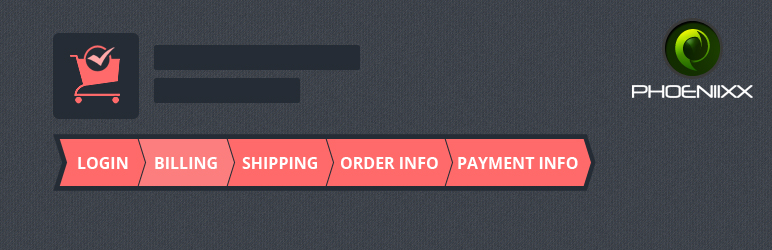
Plugin Description
FREE VERSION DEMO LINK | FREE VERSION DOCUMENTATION LINK
Overview
Multistep checkout for woocommerce can be used to convert your checkout page into multisteps.
Free Features:
- Editable all the labels and buttons
- Combine Billing and shipping form in a Single tab.
- Combine order review and payment form in a single tab.
- Styling options are available.
- Convert your checkout page into five steps – Login, Billing, Shipping, Review Order, and Payments
FREE VERSION DEMO LINK | FREE VERSION DOCUMENTATION LINK
Take a look at how to set up Multistep Checkout in Woocommerce
Premium Features:
PREMIUM VERSION LIVE DEMO | PREMIUM VERSION LINK | DOCUMENTATION LINK
Global Settings
- Option to enable or disable Checkout plugin.
- Option to select the checkout style type.
- Option to set the tab alignment in the Centre, Left, or in Right.
- Option to change the label for Login, Billing, Shipping, Order info,and Payment.
- New: Option to combine the Billing and Shipping details.
Style 1
- Option to set the text size.
- Option to select the font weight- Normal, Bold, Bolder and Lighter.
- Option to set the text color.
- Option to choose the text transform – Uppercase and Lowercase.
- Option to set the text active color.
- Option to set the icon background color.
- Option to set the icon active background color.
- Option to set the icon border color.
- Option to set the icon border active color.
- Option to set the number color.
- Option to set the number active color.
- Option to set the padding.
Style 2
- Option to set the text size.
- Option to select the font weight- Normal, Bold, Bolder and Lighter.
- Option to set the text color.
- Option to choose the text transform – Uppercase and Lowercase.
- Option to set the text active color.
- Option to set the border bottom active color.
- Option to set the background color.
- Option to set the background active color.
- Option to set the margin for the tabs.
- Option to set the padding.
Style 3
- Option to set the text size.
- Option to select the font weight- Normal, Bold, Bolder and Lighter.
- Option to set the text color.
- Option to choose the text transform – Uppercase and Lowercase.
- Option to set the text active color.
- Option to set the arrow color.
- Option to set the background color.
- Option to set the background active color.
- Option to set the margin for the tabs.
- Option to set the padding in left.
- Option to set the padding in right.
Style 4
- Option to set the text size.
- Option to select the font weight- Normal, Bold, Bolder and Lighter.
- Option to set the text color.
- Option to choose the text transform – Uppercase and Lowercase.
- Option to set the text active color.
- Option to set the background color.
- Option to set the background active color.
- Option to set the margin for the tabs.
- Option to set the padding .
- Option to set the border radius.
- Option to set the alignment for text in Centre , Left or in Right.
Style 5
- Option to set the text size.
- Option to select the font weight- Normal, Bold, Bolder and Lighter.
- Option to set the text color.
- Option to choose the text transform – Uppercase and Lowercase.
- Option to set the text active color.
- Option to set the background active color.
- Option to set the margin for the tabs.
- Option to set the padding .
- Option to set the border bottom color.
- Option to choose the border bottom style- Solid, Dotted, Dashed, Double, Groove, and Hidden.
- Option to set the border bottom width.
- Option to set the border radius.
Style 6
- Option to set the text size.
- Option to select the font weight- Normal, Bold, Bolder and Lighter.
- Option to set the text color.
- Option to choose the text transform – Uppercase and Lowercase.
- Option to set the text active color.
- Option to set the icon background color.
- Option to set the icon active background color.
- Option to set the number color.
- Option to set the number active color.
- Option to set the padding in left.
- Option to set the padding in right.
Style 7
- Option to set the text size.
- Option to select the font weight- Normal, Bold, Bolder and Lighter.
- Option to set the text color.
- Option to choose the text transform – Uppercase and Lowercase.
- Option to set the text active color.
- Option to set the background color.
- Option to set the background active color.
- Option to set the number color.
- Option to set the number background color.
- Option to set the padding in left.
- Option to set the padding in right.
Style 8
- Option to set the text size.
- Option to select the font weight- Normal, Bold, Bolder and Lighter.
- Option to set the text color.
- Option to choose the text transform – Uppercase and Lowercase.
- Option to set the text active color.
- Option to set the background color.
- Option to set the background active color.
- Option to set the padding .
- Option to set the margins.
Style 9
- Option to set the text size.
- Option to select the font weight- Normal, Bold, Bolder and Lighter.
- Option to set the text color.
- Option to choose the text transform – Uppercase and Lowercase.
- Option to set the text active color.
- Option to set the background color.
- Option to set the background active color.
- Option to set the padding.
- Option to set the margins.
Style 10
- Option to set the text size.
- Option to select the font weight- Normal, Bold, Bolder and Lighter.
- Option to set the text color.
- Option to choose the text transform – Uppercase and Lowercase.
- Option to set the text active color.
- Option to set the background active color.
- Option to set the number color.
- Option to set the number active color.
- Option to set the number background color.
- Option to set the number background active color.
- Option to set the border size.
- Option to set the border style- Solid, Dotted, Dashed, Double, Groove, and Hidden.
- Option to set the border color.
- Option to set the padding.
- Option to set the margins.
Style 11
- Option to set the text size.
- Option to select the font weight- Normal, Bold, Bolder and Lighter.
- Option to set the text color.
- Option to choose the text transform – Uppercase and Lowercase.
- Option to set the text active color.
- Option to set the background active color.
- Option to set the background hover color.
- Option to set the background color.
- Option to set the border size.
- Option to set the border style- Solid, Dotted, Dashed, Double, Groove, and Hidden.
- Option to set the border color.
- Option to set the padding.
Style 12
- Option to set the text size.
- Option to select the font weight- Normal, Bold, Bolder and Lighter.
- Option to set the text color.
- Option to choose the text transform – Uppercase and Lowercase.
- Option to set the background color.
- Option to set the padding.
- Option to set the margins.
PREMIUM VERSION LIVE DEMO | PREMIUM VERSION LINK | DOCUMENTATION LINK
Premium WordPress Themes
Here is our premium wordpress theme
Our Website
Support Email
NOTE
- Our plugin support the Multisite Network.
Screenshots

Admin View : Enable the plugin

Shows the general settings of the plugin.

Displays the Styling Options.

Displays the styling options on the active option.

This converts the checkout page into five steps- Login, Billing, Shipping, Review Order, Payments.

It shows the Billing and Shipping steps combine.

It shows the Order and Payment Info steps combine.



