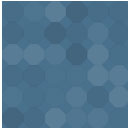Bookings For WooCommerce – Schedule Appointments, Manage Bookings, Show Availability, Calendar Listings Wordpress Plugin - Rating, Reviews, Demo & Download
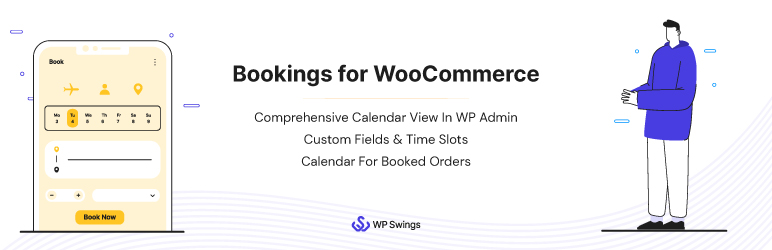
Plugin Description
GET BOOKINGS FOR WOOCOMMERCE AND START SCHEDULING APPOINTMENTS FOR YOUR CUSTOMERS. MANAGE YOUR BOOKINGS BY UTILIZING THE LISTING CALENDAR AND REGULATING THE BOOKING DURATIONS WITH ALL EASE.
WooCommerce Booking & appointment plugin is a powerful plugin that enables store owners to create an online booking system that allows them to turn their products into online booking solutions and make them available to customers for a set period of time.
You can now simply book WordPress time slots booking, confirm/reject bookings, display reservation calendar listings, enable booking cancellations, promote booking availability, regulate booking duration, and much more using the Bookings Calendar plugin’s capabilities.
WITH THE BOOKINGS FOR WOOCOMMERCE PLUGIN ON YOUR STORE YOU CAN:
- With WooCommerce Calendar Booking you can Easily define additional booking costs and services from the backend.
- Unit, base, and additional cost-based WooCommerce bookable products can be defined.
- Easily define the maximum number of bookings per day with the HMS unit.
- Provide an easy upcoming booking list using the Booking Calendar.
- Can define WooCommerce bookings availability Start and End time for the day with ease.
PLUGIN MEETS YOUR REQUIREMENT, SO
WHAT’S INCLUDED IN OUR FREE WOOCOMMERCE BOOKINGS PLUGIN:
1) Enable Bookings
Using the WordPress Bookings plugin General Settings tab toggle button functionality, admin managers can simply enable/disable the plugin as well as the plugin’s bookings feature.
2) Flexible Bookings
With the Appointment Booking Calendar, customers can tailor their booking criteria to their specific budget, event, and requirements. You can make reservations without bothering to place a call, thus you can do so from the comfort of the home following easy booking management.
3) Booking Confirmations & Cancellation Offered
With the Appointment booking WordPress plugin, Admin managers can easily offer confirmations for booking requests made by customers, as well as easy booking cancellations, by utilizing the plugin’s capabilities.
4) Booking Listing and Sorting by Tag
All requested WooCommerce booking orders made by the customers are to be listed in the WooCommerce Order Listing table. Admin managers can conveniently sort the booking out of the orders using the Bookings tag available there.
5) Ease of Structuring Bookings Calendar
The WooCommerce Calendar Booking view allows merchants to build and analyze how their day or month is progressing. They can also make changes to current bookings or availability according to that.
6) Offered Services & Additional Costs
With the Booking system for WordPress, Admin managers can easily create WooCommerce booking services and additional costs using the backend settings, and also can easily display them over the checkout page as well as over the individual bookable resource page.
7) Responsive Interface
WordPress Online Booking provides an online mobile-friendly WooCommerce easy booking interface, i.e. a responsive UI that works on a variety of devices. In short, offering ease of access for their customers for online booking products.
8) Offer Bookings Availability Settings
Admin managers may easily specify booking and scheduling for WooCommerce-based availability for the day, as well as the exact deadline for making reservations. They only need to modify the Start and End times in the WooCommerce booking Availability tab of the plugin settings area to do so.
9) Avoid Unwanted Bookings
Prior to a day, admin managers can easily determine the maximum amount of appointments that can be made. So that they may provide easy booking management for their items, avoid unnecessary bookings, and easily indicate unavailability.
Visit Bookings for WooCommerce Documentation and learn more about the features and working of the plugin.
LIVE DEMO OF WOOCOMMERCE BOOKINGS PLUGIN
PLUGIN COMPATIBILITIES
-
WooCommerce Bookings plugin is compatible with Return Refund and Exchange for WooCommerce and WooCommerce RMA For Return Refund & Exchange. This will help the customers in receiving the overdue reimbursement or refunds easily using the bookings plugin.
-
The Bookings for WooCommerce is compatible with WordPress Multilingual i.e. WPML plugin and Multisite.
WHAT PREMIUM VERSION OF BOOKINGS FOR WOOCOMMERCE PRO OFFERS
- Offers a distinct Booking List.
- You can create different People Types for your bookings.
- Provide specific status settings for paid Bookings to confirm after days.
- Admin can also reject Bookings after days.
- Render setting to show/hide the Additional Booking’s details.
- Advance Bookings setting options.
- Admins can offer Early Bird Discounts.
- Customizable business type Templates.
- Layout a distinct Booking Search page.
- Admin can Manage Booking for registered customers from the backend.
- To change the total Booking cost, offer Global Cost Rules.
- Can offer Booking Reschedule settings.
- The Booking Service setup tab has a Start Time and an End Time.
- Admin can easily offer Unavailability for Bookings on Weekdays.
- Email and SMS Reminders before service avail.
- Easy Booking Social Share button available integration with Facebook.
- Admin can easily provide Booking Refunds and easy RMA plugin compatibility.
- Provide a specific Booking Policy Section likewise description tab.
TAKE ADVANTAGE OF EXCLUSIVE FEATURES OF WOOCOMMERCE BOOKINGS PLUGIN
The Online Reservation Plugin i.e. Bookings for WooCommerce turns your ordinary WooCommerce store into an effective booking solution provider. Making use of bookings plugin features, you can create an online booking system that caters to all your customer’s requirements with ease.
Note: Get Bookings for WooCommerce Pro
DOCUMENTATION OF PREMIUM VERSION
SUPPORT
If you need support or have questions, kindly use our online chat window here or connect with us then Generate a ticket
Create and Revamp Your Store with WooCommerce Services
My Question is not listed
Check out WooCommerce Bookings knowledge base
Screenshots

General Settings Tab

Configuration settings Tab (Bookings Form Settings)

Configuration settings Tab (Availability Settings)

Configuration settings Tab (Additional Cost Settings)
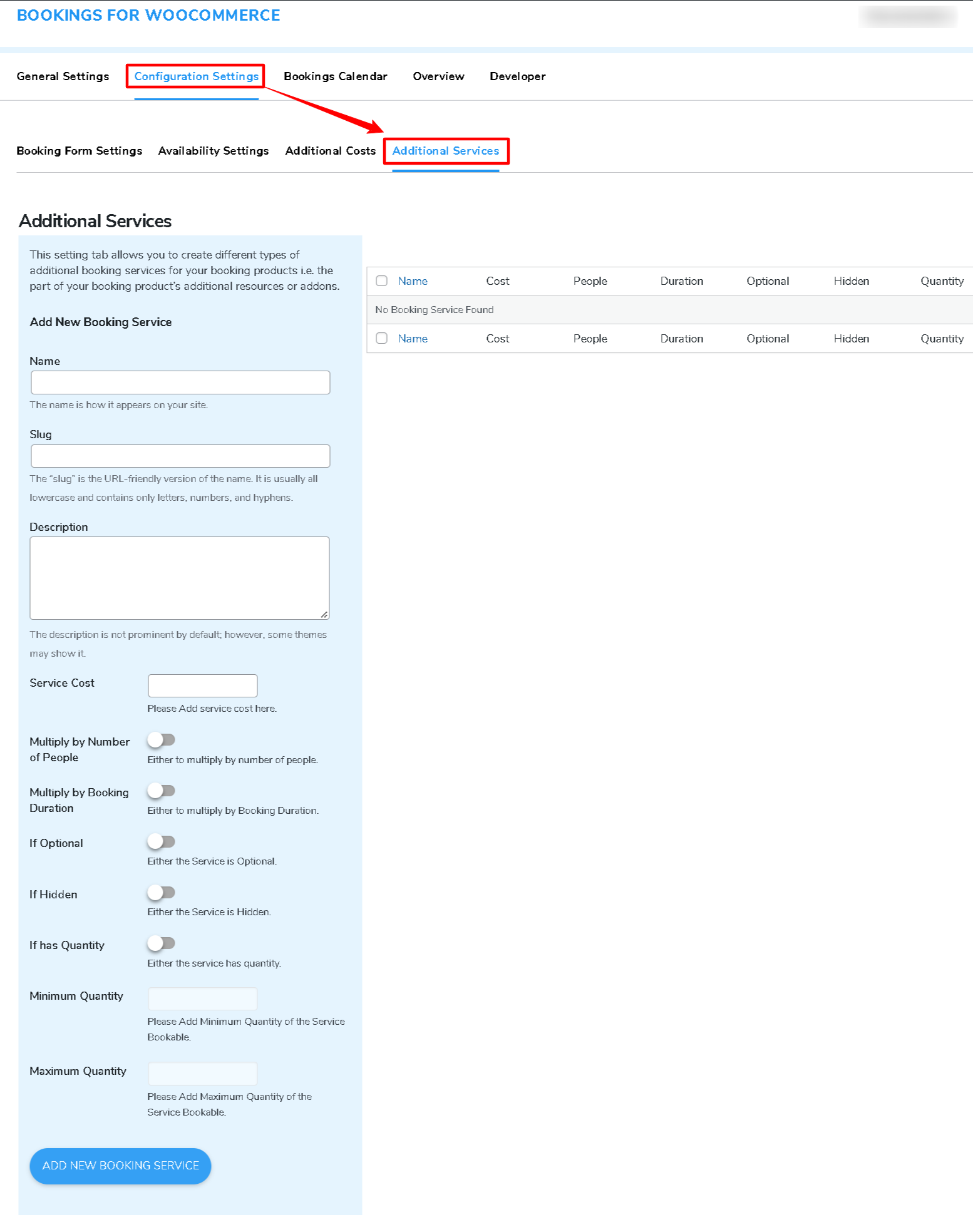
Configuration settings Tab (Additional Service Settings)

Booking Calendar Setting Tab

Product Data (general settings tab)

Product Data (Cost settings tab)
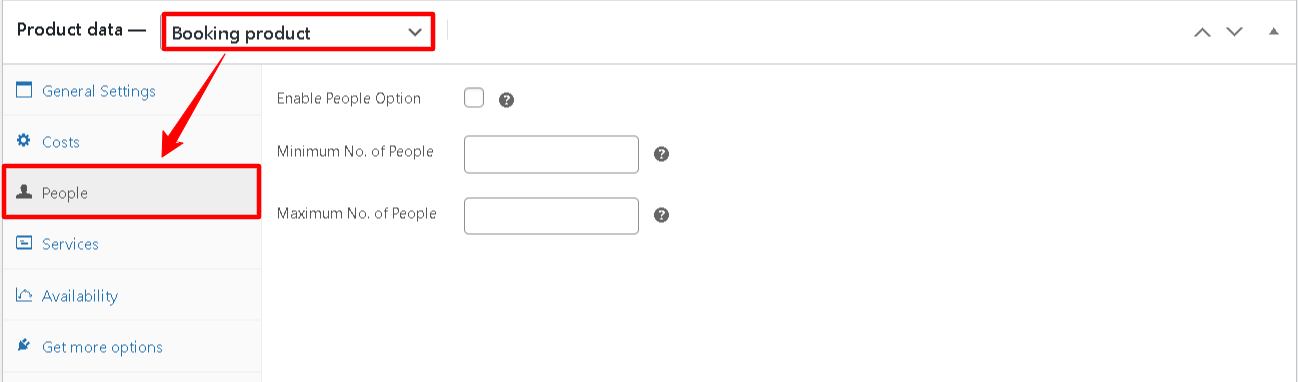
Product Data (People Type settings tab)
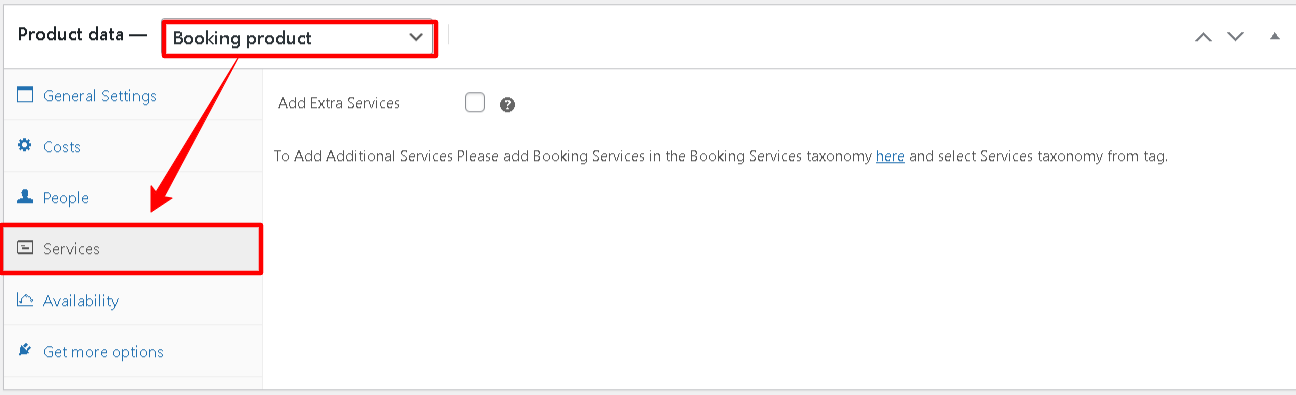
Product Data (Service settings tab)

Product Data (Availability settings tab)