NetBlog Wordpress Plugin - Rating, Reviews, Demo & Download
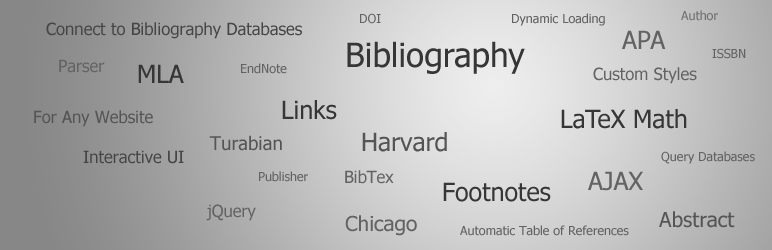
Plugin Description
Management of Bibliographies and Footnotes will be removed soon. Please use the plugin [AcademicPress](http:// "AcademicPress - Next Generation of Academic Publishing") instead, as it supports many more features.Netblog is a tool to connect posts, pages and external resources (websites, pdf, doc, zip, exe,…) and display them as Further Reading and References for your visitor.
Ideal to publish current academic work of a workgroup, to create a knowledge-based website to refer to additional interesting websites, to link to documents in the internet,
or just to connect content-related posts, or whatever you want to refer to.
Use Netblog to easily create and manage bibliographic references to many medias (like books, websites, videos, journals, magazines, newspapers etc)
Next Milestone – Netblog 3.0
- Design and implementation of SDL – a portable style definition language
- Parsers for BibTex and EndNote
- Connect to bibliography databases and query for attributes like author, title, date, publisher, ISBN, DOI etc.
- Compliant to Zend’s Coding Standard (naming, documentation,…)
- Lightweight software
- Available as WP plugin or as standalone browser based application
- No custom database tables – all information will be stored in posts (shortcodes) or websites
- Display mathematical formulas and manage preprocessors
- Interactive UI using AJAX and jQuery
- Build table of reference either statically or dynamically. Static: manually define references (in case of inline citations). Dynamic:
automatically parse external data from BibTex, EndNote or databases. A lot of more attributes are defined for advanced control and properties. - Easy to use
- Complete redesign (easy to extend by the community)
See more information about the next milestone.
Using it is quite simple. Go to edit-post / edit-page and look for metabox Further Reading. Type in your query and a list of matches is shown below using autocomplete.
Click with your mouse on one of the rows and the autocomplete box disappears. The link fades in smoothly below.
Features
Bibliography/References: list cited work within your text automatically at the bottom of the page and adhere to strict citation styles.- Build-in citation styles:
APA, MLA, Chicago, Turabian, Harvard. Add custom styles if needed. - Easy creation of
custom, professional reference styles. Reference Makerinteractively helps to create citations, captions, footnotes, table of footnotes, table of bibliography and cross-referencing captions.Settings Page: adjust global settings and manage security options.- Using AJAX to add links immediately to the post/page currently being edited, without reloading.
- Two integrated widgets:
Referenced ByandFurther Readingto display the links in the sidebar for the visitor. - Incoming links can be displayed, using
Blogsearchtechnologies. Pingbacksas remote comments can be automatically displayed in the widget References (see settings).Manage External Resources: list and search links, trash and erase them, check online status, automatically update their titles, perform batch operationsLocalisation Enabled: current languages are English and German (incomplete). Please help with the localisation!
Tip
- Use
Reference Makerto make your life easier. - Metabox
Bibliographyhelps you to create correct bibliographic references - Check and Update external links regularly in NB-MEL, so that dead link are not listed for your visitor.
- Take a look at the settings, whether to list footnotes as decimals, alphas, roman or greek letters, for example.
- Move the metabox Further Reading below your favorite post editor to see the autocomplete box better.
- Use quick find in NB-MEL to execute commands (read-only at the moment). Use this syntax: [match words] [sort:id|title|refs|flag[-desc]] [flag:offline|trash|lock] [limit:integer]
Supported Web browers: Google Chrome 10+, Microsoft Internet Explorer 6+, Firefox 3+
More Screenshots at netblog.benjaminsommer.com.
Screenshots
-

Overview: That’s what you can make out of Netblog – list outgoing and incoming links in your sidebars
-

List External Links: And all these links are then displayed on your webpage, like this. Width the two widgets, put them anywhere on your webpage (well, this depends on the theme)
-

Add External Links: This simple tool (it’s also called metabox) lets you search for external links and quickly add or remove them from the edited post. It uses some great
search engines like Google or Yahoo (or choose a different one) -

Manage External Links: Because you might get a lot of outgoing links after a while, with this small tool, you can remove, change, lock, unlock, check online availability and automatically update title
of all currently displayed links. Search for links by title, URL, parent post title, number of references and sort them the way you want. And then, just perform the batch operations on them. Done! -

Reference Maker: Another tiny tool to speed up daily work! Its creates captions and references to them, footnotes, tables of footnotes and bibliographies. Most importantly, it helps you with all this, so you don’t have to remember the exact caption name etc.
-

Table of Bibliographies: This is actually part of the previously mentioned Reference Maker. Supported citation styles are APA, MLA, Chicago and Turabian (that should suit most users) or custom styles if you want?
-

Bibliographies and Citations: Now you don’t have to remember how to format a citation corrently anymore! Because this metabox takes care about all this. It even tells you what fields are required. And you can get a preview anytime! By the way, it understands 19 referenced resource types (journal, book,…) with about 40 fields or attributes (author, isbn, year,…)
-

Welcome Screen: Stay up to date, get tips and tricks, list recently added references and links and more.
-

Settings: This plugin has quite a few settings, and they are getting more and more. Why? That’s simple: to customize this plugin the way you actually need it which optimizes performance. Enabling features, required minimal privileges to acces features or to perform certain operations, etc. Just take a look at it.
-

Contextual Help: You should always know what you are doing, especially if you are new to Netblog. For this reason, see the help buttom at the top right corner. Advanced users won’t be distracted by already known help – because its usually hidden.
-

Your Page Might Look Like This Afterwards















