News Addons For Elementor – Ultimate News, Blog And Magazine Widgets Wordpress Plugin - Rating, Reviews, Demo & Download
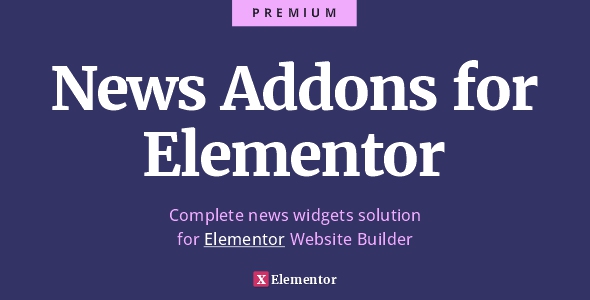
Plugin Description
Want to become a news content powerhouse? Our WordPress Elementor plugin will take your news site to the next level with easy-to-use styling options, built-in widgets, and unparalleled customization. Don’t miss out on the chance to provide your readers with a seamless news experience. Purchase now and receive a set-up guide to get you up and running in no time.
- Quickly create amazing dynamic pages for news, magazine or blog websites
- Establish a recognizable news website style with our 100% customizable styles for all widgets and elements
- Achieve top quality post and news presentation results easy, no coding required at all, functions are easy to use and available at a click
- Make the most out of Elementor and create pixel perfect solutions
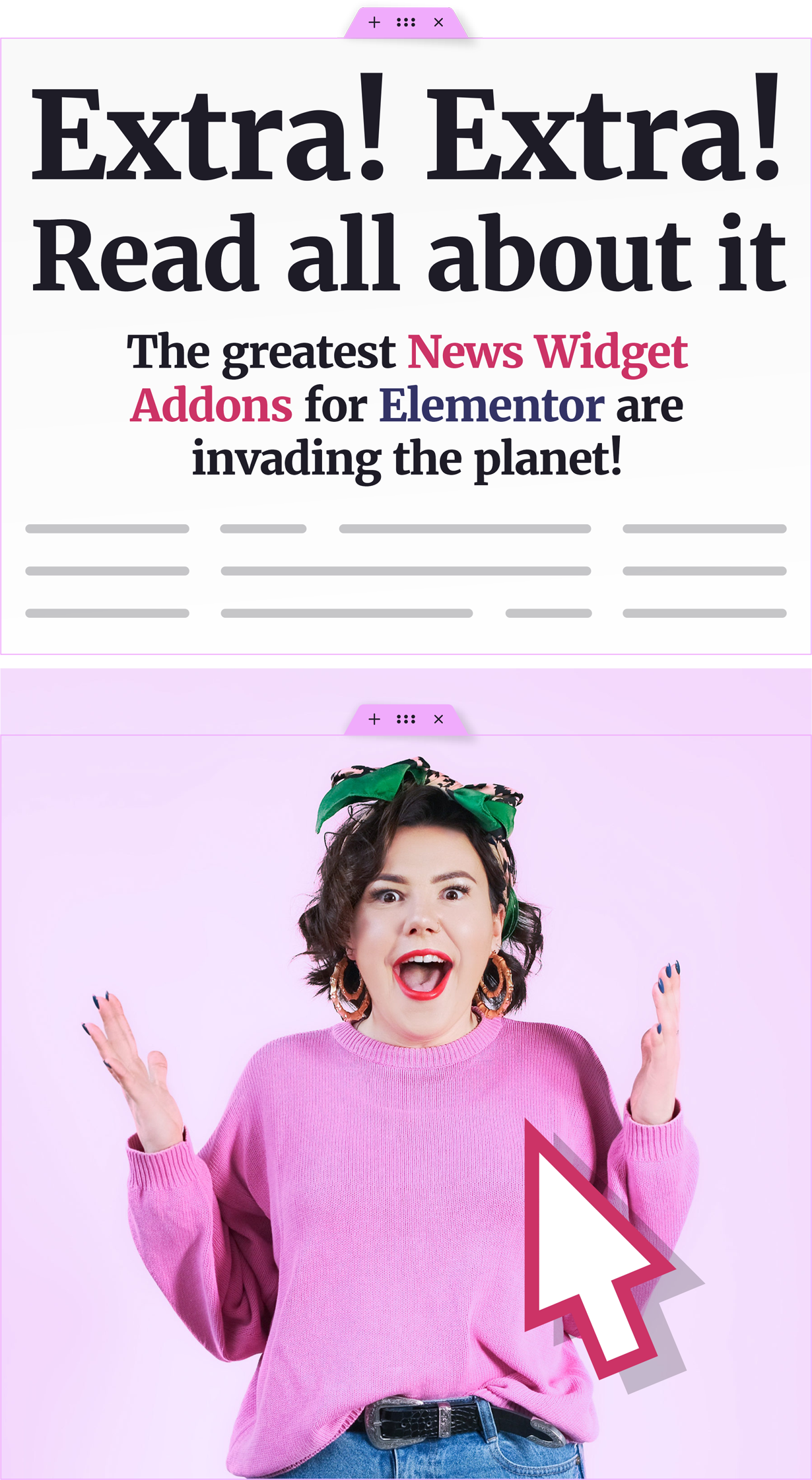

Introducing the newest and most exciting feature for Elementor page builder for WordPress – the revolutionary News Addons for Elementor! These widgets offer a game-changing approach to designing news websites, making it easier than ever to create stunning and dynamic layouts while incorporating a variety of feeds, custom post types, and other cutting-edge features. Say goodbye to boring and static news sites and hello to a new era of immersive and engaging content with Elementor’s innovative news widgets.
Total of 19 unique widgets with full style and display options. With this feature set you’ll be able to create unlimited possibilities of news elements for any WordPress/Elementor website.
Grid, List, List Featured, Inline, Poster, Text, Ticker List, Ticker Inline, Ticker Text, Carousel, Slider Grid, Slider List, Slider Inline, Slider Text, Slider Poster, Tabs Grid, Tabs List, Tabs Inline, Tabs Text.
Posts query controls
News widgets have posts query options which control which posts are shown.
Basic options are shared across news widgets. They control basic posts query parameters.
Basic options
Limit – Set a number. This sets a number of how many posts will be displayed in the widget.
Order By – Posts order by is set with this option. WordPress has some basic ordering options that we can use for our posts disply.
Order – When order by is set, order sets the direction. So, it’s either ascending (ASC) or descending (DESC)
Filters options
Post type – Choose post type to display. Default WordPress post type is “Posts”, but you can create custom post types. E.G. WooCommerce products are a post type, so you can use this plugin to display any post type that has a featured image, content and a title.
Post status – Default option is published. This means that only published posts can be displayed. However if you need something else, you can use this advanced option.
Filters – This is the most interesting section. Here you can make unlimited combinations of taxonomy filters, like categories, tags etc. Even custom taxonomies work.
Post in – If you know your post IDs and want to be specific, you can use this option to configure which posts to show.
Post not in – This option is the opposite of the previous option. It’ll exclude posts with set IDs.
Post offset – Post offset is an option to skip first set number of posts. This can be used if you have like two elements, one shows featured post and then you’d like to continue with a list feed, but you’d like to skip just the first post. Then you’d set here th 1 value and it’ll offset the posts loop by 1.
Meta – Like the Filters this option is interesting. It is used to set the meta query on posts. You can use custom keys, even dates and advanced stuff.
Styles controls
The styles tab provides options for styling elements that make news widgets.
Post
The post style tab lets you customize post styles and appearance. In the styles post tab you can set elements styles. Item, H2 (heading), Exc (excerpt), Meta (meta information) and Img (image) are available.
Pagination
The pagination style tab lets you customize pagination styles and appearance. In the styles pagination tab you can set pagination elements styles. Container and Buttons are available.
Container
The container style tab lets you customize posts container styles and appearance.
Nav
The nav style tab lets you customize posts navigation styles and appearance on some elements like carousel, tabs or slider.
Pagination options
Paginate posts – With limit option set to a number, turning pagination ON will result in paginated posts. Clicking the pagination will load new posts with AJAX (without leaving the page using JavaScript).
Pagination – Select pagination type here. There are 3 pagination types available. Load more, numbers pagination (default) and the left and right arrows.
Types of pagination
Load more
Load more typically loads more posts at the end of posts widget that is already on page. This type of pagination will only add more posts and will not remove the old ones.
Page numbers
This is the default WordPress pagionation. Shows numbers for each page. So, for instance if you have 100 posts in your blog and set a limit to 10, this pagination will display numbers from 1-10 on the bottom of the posts widget. Clicking a number will remove the currently shown posts and will show new posts instead.
Back/forward
Arrow left and arrow right are displayed if this option is choosen. Clicking right takes you to the next page of posts. Old posts are removed and a clickable arrow to left is then available to go back. It functions like a carousel navigation.
More information?
Please visit our Docs section for full information. If you need to ask a pre-sale question, please visit the Contact section or the item comments.


