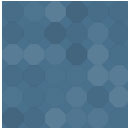Next And Previous Buttons Wordpress Plugin - Rating, Reviews, Demo & Download
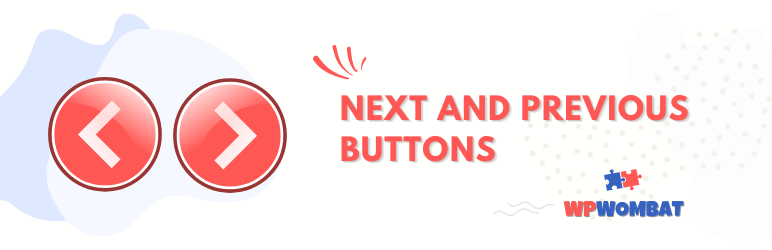
Plugin Description
This plugin adds ‘Previous’ and ‘Next’ buttons to all pages, posts and products. These buttons let you navigate through site content quickly and easily. You can choose to show the prev/next buttons inside the WordPress Editors and also on the front-end of your site. You can also customize the appearance and the content of the buttons.
More information about this plugin is available here.
Key Features in this plugin
- Back End Buttons Add ‘Previous’ and ‘Next’ buttons to the WordPress Editors
- Front End Buttons Add ‘Previous’ and ‘Next’ buttons for all posts, products and pages
- Customize Button Visibility Choose whether buttons are shown on the front and back ends
- Works with Woocommerce Adds ‘Previous’ and ‘Next’ buttons on products
- Customize Button Style Set button colors and content
- Gutenberg and Classic Works with all main WordPress Editors
Installation
Once you have installed the plugin, you just need to activate it for use immediately.
Manual Installation
- Download the plugin Zip file and extract its contents
- Upload the
wpwombat-navbuttonsfolder to the directory/wp-content/plugins/. - Activate the plugin using the ‘Plugins’ menu in WordPress.
Configuration
You can access the plugin settings from the admin dashboard by choosing the ‘Settings -> Nav Buttons’ page. From here, you can customize the button locations, content and appearance.
Developer Resource
Are you a developer? Do you want to customize the button styles? If so, you can use the following CSS styles: .wpwombat-nav-product-link-prev, .wpwombat-nav-product-link-next, .wpwombat-nav-post-link-prev, .wpwombat-nav-post-link-next, .wpwombat-product-nav-buttons
Suggestions
All constructive suggestions and feedback on this plugin are welcome contact us.
Screenshots

Plugin Settings

Button Location Visibility

Product Navigation

Post Navigation

Classic Editor Navigation

Gutenberg Editor Navigation

Button Customization