Notification Master – Custom Alerts And Notifications Wordpress Plugin - Rating, Reviews, Demo & Download
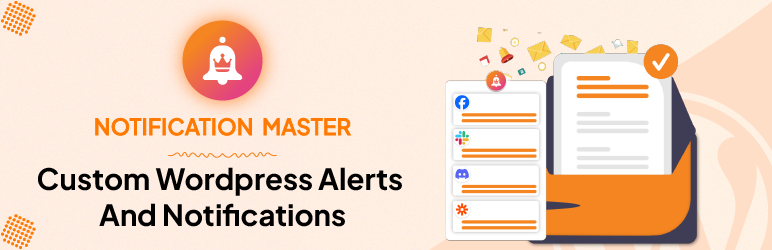
Plugin Description
Notification Master is a versatile WordPress plugin designed to boost user engagement by providing a comprehensive notification system. Whether you want to notify users about new posts, comments, user activities, or other significant events, Notification Master has you covered. With a wide range of triggers and integrations, you can ensure that your audience stays informed and engaged with real-time updates.
Easily set up notifications for various actions on your site, customize them with dynamic content, and deliver them through multiple channels. Our plugin is designed to be user-friendly and flexible, making it an essential tool for any WordPress site looking to improve communication and interaction.
Key features include:
Triggers
Post Events:
* New Post: Notify when a new post is created.
* Post Approved: Notify when a post is approved for publication.
* Post Drafted: Notify when a post is saved as a draft.
* Post Published: Notify when a post is published.
* Post Scheduled: Notify when a post is scheduled for future publication.
* Post Sent for Review: Notify when a post is sent for review.
* Post Updated: Notify when an existing post is updated.
* Post Published Privately: Notify when a post is published as private.
* Post Trashed: Notify when a post is moved to the trash.
Comment Events:
* New Comment: Notify when a new comment is added.
* Comment Approved: Notify when a comment is approved.
* Comment Published: Notify when a comment is published.
* Comment Trashed: Notify when a comment is moved to the trash.
* Comment Unapproved: Notify when a comment is unapproved.
* Comment Marked as Spam: Notify when a comment is marked as spam.
* Comment Replied: Notify when a reply is made to a comment.
Taxonomy Events:
* Taxonomy Added: Notify when a new taxonomy is added.
* Taxonomy Updated: Notify when an existing taxonomy is updated.
* Taxonomy Deleted: Notify when a taxonomy is deleted.
User Events:
* User Registered: Notify when a new user registers.
* User Profile Updated: Notify when a user updates their profile.
* User Deleted: Notify when a user is deleted.
* User Login: Notify when a user logs in.
* User Logout: Notify when a user logs out.
Media Events:
* Media Added: Notify when a new media item is uploaded.
* Media Updated: Notify when an existing media item is updated.
* Media Deleted: Notify when a media item is deleted.
Plugin Events:
* Plugin Installed: Notify when a new plugin is installed.
* Plugin Activated: Notify when a plugin is activated.
* Plugin Updated: Notify when an existing plugin is updated.
* Plugin Deactivated: Notify when a plugin is deactivated.
Theme Events:
* Theme Installed: Notify when a new theme is installed.
* Theme Switched: Notify when the active theme is switched.
* Theme Updated: Notify when an existing theme is updated.
Privacy Events:
* Personal Data Exported: Notify when a user’s personal data is exported.
* Personal Data Erased: Notify when a user’s personal data is erased.
Integrations
Email: Send notifications via email to keep users informed about important events.
Webhook: Send notifications to external services using webhooks.
Discord: Send notifications to Discord channels to keep users engaged.
Merge Tags
Notification Master supports the use of merge tags to personalize your notifications. Merge tags are placeholders that are replaced with dynamic content when the notification is sent. For example:
{{post.title}}: The title of the post.{{user.email}}: The email address of the user.{{plugin.name}}: The name of the plugin.{{theme.name}}: The name of the theme.{{comment.author}}: The author of the comment.
How to Use Notification Master
1. Install and activate the Notification Master plugin.
2. Go to the Notification Master dashboard in your WordPress admin panel.
3. Create a new notification by selecting the trigger event and add the desired channels.
4. Customize the notification content using merge tags.
5. Save the notification and start sending alerts to your users.
Screenshots

Notification Master – Dashboard

Notification Master – Notifications

Notification Master – Notification

Notification Master – Integrations

Notification Master – Integration Settings

Notification Master – Merge Tags



